I'm looking at Rainmeter but it's certainly not intuitive, options all over the place, and while I have a notes window showing, it is limited height & I cant find how to change that.
@tomos: Something like this would be rather easy to write as a basic AHK script that you could easily modify and extend to your needs. I wouldn't want to write a configuration GUI for it, though. One question, though. When you say transparency, do you mean full window transparency? Or, do you mean you only want to see floating text and no other window elements?
-skwire
hmm

text with no other window elements would be very nice if that were possible - but I would still have the problem of what colour to make the text -
Here's the Rainlender notes "window" with some sample text - it seems to have a background with a tone as opposed to a colour (?) i.e. it darkens the background colour which help the text show clearly.
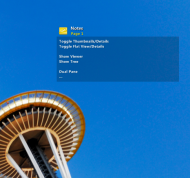 IDEA ~ Show List of Shortcuts overlaid on Desktop
IDEA ~ Show List of Shortcuts overlaid on Desktop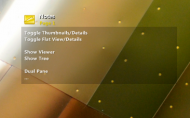 IDEA ~ Show List of Shortcuts overlaid on Desktop
IDEA ~ Show List of Shortcuts overlaid on Desktopi.e. Skwire, I'm not really sure - I dont want to ask you to reinvent the wheel, but would something like that be (easily) possible?
