| App Name: | Bookmark Docs |
| App URL: | http://www.bookmarkdocs.com |
| App Version Reviewed: | 2.1.1 |
| Supported OSes: | Windows XP, Windows Vista |
| Tested OS: | Windows Vista |
| Support Methods: | Free Lifetime Technical Support by E-mail |
| Upgrade Policy: | Free upgrades for 1 year after purchase, 40% discount on purchases after upgrade protection expires. |
| Trial Version Available: | Yes, fully functional for 30 days. |
| Pricing Scheme: | $24.95 with volume discounts. Licensed per user, instead of per installation. |
IntroductionI found out about
Bookmark Docs through a
thread here.
From the site:
Bookmark Docs lets you precisely "bookmark" any places in various documents and then quickly return to them whenever you need, and do all that in a unified manner. Add bookmarks and hyperlinks to Microsoft Office Word, Excel, PowerPoint, PDF, CHM, and MSDN documents, and to Web pages.
I've seen many bookmark managers over the years (and have bought more than a few), and haven't found anything that really satisfied my needs, so the idea was interesting to me. The installation was professional and seamless, though you will want to pay attention to the options at the end; Bookmark Docs by default does not put an icon on the desktop, but does want to run at startup, so set your options accordingly.
OverviewWhen you first run bookmark docs, you are presented with a pretty simple interface.
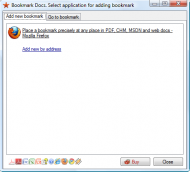 Bookmark Docs - MiniReview
Bookmark Docs - MiniReviewIt shows a list of your currently available windows in applications that are supported as links, a link to add a manually created link, and a list of supported applications at the bottom- a welcome bit of foresight. When you click one of the links, you are presented with a dialog that shows what will get created. You can also expand the bottom portion to show a bit more detail about where the link will be stored (more on that later), and what the actual link to the document is. Just conjecture, but it appears that an absolute link is stored along with a relative link, so I'm not sure what the ramifications of changing one or the other is. There is also a place to tag your links- the usual sort of tag rules apply, i.e. word tags, separated by commas. A drop down showing the tags that you have used before is available, though one oversight is that you can't add/remove more than one tag in this manner. If you want to have more than one tag, you have to type it in yourself.
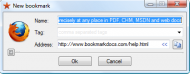 Bookmark Docs - MiniReview Bookmark Docs - MiniReview
| 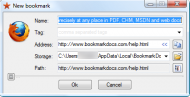 Bookmark Docs - MiniReview Bookmark Docs - MiniReview
|
Once the bookmark is added, the other tab shows a list of the bookmarks. It has an incremental search, also, so that you can search when your list of bookmarks (inevitably) becomes too large for the screen to display.
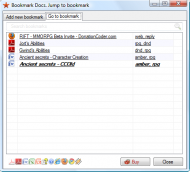 Bookmark Docs - MiniReview Bookmark Docs - MiniReview
| 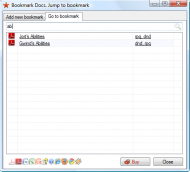 Bookmark Docs - MiniReview Bookmark Docs - MiniReview
|
There is also a taskbar notification icon that allows you to invoke the add window, or to add a bookmark link to your active window. I did note that if you are in an unsupported application, the application that appeared in this window seemed random; there might be logic behind it that I haven't yet figured out.
 Bookmark Docs - MiniReview
Bookmark Docs - MiniReviewThere is also access to the help documentation (online only), and the Bookmark Manager. This is where the more advanced aspects of Bookmark Docs can be found.
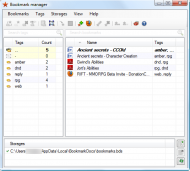 Bookmark Docs - MiniReview
Bookmark Docs - MiniReviewIn this window, you have a breakdown of the tags that have been used in links, and the ability to filter based on those tags. You can also drag tags to links in order to quickly tag them. Renaming tags is also possible from this interface. The more exciting option is hinted at by the bottom window in the interface. You can load different bookmark files, so that you can have more than one set of bookmarks. One list of bookmarks can be kept in a version control system, or on dropbox to sync between machines/users, and the other kept private to your machine. The application also supports copying the url of the documents (in full or shortened format), so that you can use other applications to manage the syncing of links, such as google bookmarks.
In practice, I've found the linking mechanism to be quite reliable, even if I've found quirks in certain applications. Web pages and PDF files work splendidly. In Word documents, in 2003 documents, the link shows up at the top of the application when you are taken to the page, but less conveniently, in 2007 documents, the selected location shows at the bottom of the screen. Not a crippling issue, just a little less than optimal.
Suggestions for ImprovementThe interface for accessing documents is a little less accessible than I'd like. Though it's definitely easy to bring up the document links, I think that a shortcut menu of your most accessed links on the taskbar notification icon, and perhaps shortcuts to them would be a definitely welcome improvement. The ability to copy links out of the application, however, might possibly mitigate this; I will have to see how it works in practice with other productivity applications that I use to speed up the launching of documents and applications.
Comparison to other appsI've used a few bookmark managers over the years, and the bookmarking facilities included in several other applications. I have to say that this is the most slick implementation, from adding bookmarks, to the tagging of them. The ability to bookmark a certain area in a document is especially great, as many times I have to reference certain parts of a document, and finding it each time that the document is opened does reduce productivity.
ConclusionsI foresee that this will become one of those applications that I come to rely on heavily. Though there are a few niggling areas that could be enhanced, it does what it sets out to do, and really is a timesaver. I give it my recommendation.
