Double-click on the
Create Date-Time Folder - Install.reg file and answer
Yes to let it merge with the registry.
It'll create a menu item called
Create Date-Time Folder in the context menu of
folders only, ie. you need to right-click on a folder to use it.
Create Date-Time Folder - Install.reg
Windows Registry Editor Version 5.00
[HKEY_CLASSES_ROOT\Folder\shell\Create Date-Time Folder\command]
@="C:\\\\Windows\\\\system32\\\\WindowsPowerShell\\\\v1.0\\\\powershell.exe -sta -ExecutionPolicy Bypass -NoProfile -Command \"New-Item -ItemType Directory -Path '%1' -Name ((Get-Date).tostring('yyyy-MM-dd hh-mm-ss'))\""
If you don't want the output window that opens you can add
| Out-Null after the two close brackets, ie.
)) | Out-Null \""And to remove it, double-click on the other file and answer
Yes to merge it.
Create Date-Time Folder - Remove.reg
Windows Registry Editor Version 5.00
[-HKEY_CLASSES_ROOT\Folder\shell\Create Date-Time Folder]
Added two more .reg files, these are to Install/Remove the context menu item for when you right-click on the background from within a folder, (ie. you don't need to right-click on a folder).
Windows Registry Editor Version 5.00
[HKEY_CLASSES_ROOT\Directory\Background\shell\Create Date-Time Folder\command]
@="C:\\\\Windows\\\\system32\\\\WindowsPowerShell\\\\v1.0\\\\powershell.exe -sta -ExecutionPolicy Bypass -NoProfile -Command \"New-Item -ItemType Directory -Path '%1' -Name ((Get-Date).tostring('yyyy-MM-dd hh-mm-ss'))\""
Windows Registry Editor Version 5.00
[-HKEY_CLASSES_ROOT\Directory\Background\shell\Create Date-Time Folder]
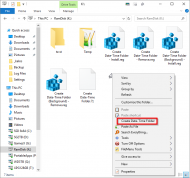 DONE: Create Folder, Give It Name: Current Date and Time
DONE: Create Folder, Give It Name: Current Date and Time
