Sorryformyen, if you have found, or created, a .reg file with the MoveTo ability, please share. Hugely important function.
MoveTo ability, meaning we can define the specific folders WHERE to move things to beforehand, ideally in a context menu that can appear via right-clicking on in Explorer.
I use FileMenu Tools for that purpose all the time, every day. Would be great if there were a free way to do it, though, for others out there desiring it.
[attachthumb=#1[ Invalid Attachment ]]
-nkormanik
What I have is this...
Spoiler
CopyTo
Windows Registry Editor Version 5.00
;for files
[HKEY_CLASSES_ROOT\*\shell\zCopyTo]
"SubCommands"=""
"MUIVerb"="Copy to"
"Icon"="%SystemRoot%\\System32\\ieframe.dll,100"
"SeparatorBefore"=""
[HKEY_CLASSES_ROOT\*\shell\zCopyTo\shell]
[HKEY_CLASSES_ROOT\*\shell\zCopyTo\shell\00]
"MUIVerb"="Desktop"
"Icon"="%SystemRoot%\\System32\\SHELL32.dll,34"
"CommandFlags"=dword:00000040
[HKEY_CLASSES_ROOT\*\shell\zCopyTo\shell\00\command]
@="cmd /c xcopy /a /j \"%1\" \"C:\\Users\\user\\Desktop\""
[HKEY_CLASSES_ROOT\*\shell\zCopyTo\shell\01]
"MUIVerb"="1 - Directory"
"Icon"="%SystemRoot%\\System32\\shell32.dll,4"
[HKEY_CLASSES_ROOT\*\shell\zCopyTo\shell\01\command]
@="cmd /c xcopy /a /j \"%1\" \"D:\\1 - Directory\""
[HKEY_CLASSES_ROOT\*\shell\zCopyTo\shell\02]
"MUIVerb"="2 - Directory"
"Icon"="%SystemRoot%\\System32\\shell32.dll,4"
[HKEY_CLASSES_ROOT\*\shell\zCopyTo\shell\02\command]
@="cmd /c xcopy /a /j \"%1\" \"D:\\2 - Directory\""
[HKEY_CLASSES_ROOT\*\shell\zCopyTo\shell\03]
"MUIVerb"="3 - Directory"
"Icon"="%SystemRoot%\\System32\\shell32.dll,4"
[HKEY_CLASSES_ROOT\*\shell\zCopyTo\shell\03\command]
@="cmd /c xcopy /a /j \"%1\" \"D:\\3 - Directory\""
[HKEY_CLASSES_ROOT\*\shell\zCopyTo\shell\04]
"MUIVerb"="4 - Directory"
"Icon"="%SystemRoot%\\System32\\shell32.dll,4"
[HKEY_CLASSES_ROOT\*\shell\zCopyTo\shell\04\command]
@="cmd /c xcopy /a /j \"%1\" \"D:\\4 - Directory\""
[HKEY_CLASSES_ROOT\*\shell\zCopyTo\shell\05]
"MUIVerb"="5 - Directory"
"Icon"="%SystemRoot%\\System32\\shell32.dll,4"
"CommandFlags"=dword:00000040
[HKEY_CLASSES_ROOT\*\shell\zCopyTo\shell\05\command]
@="cmd /c xcopy /a /j \"%1\" \"D:\\5 - Directory\""
[HKEY_CLASSES_ROOT\*\shell\zCopyTo\shell\C]
"MUIVerb"="Drive (C:)"
"Icon"="C:\\Windows\\System32\\imageres.dll,32"
[HKEY_CLASSES_ROOT\*\shell\zCopyTo\shell\C\command]
@="explorer.exe \\"
[HKEY_CLASSES_ROOT\*\shell\zCopyTo\shell\D]
"MUIVerb"="Drive (D:)"
"Icon"="C:\\Windows\\System32\\imageres.dll,31"
"SubCommands"=""
[HKEY_CLASSES_ROOT\*\shell\zCopyTo\shell\D\shell]
[HKEY_CLASSES_ROOT\*\shell\zCopyTo\shell\D\shell\D00]
"MUIVerb"="LIBRARY"
"CommandFlags"=dword:00000040
"Icon"="%SystemRoot%\\System32\\shell32.dll,4"
[HKEY_CLASSES_ROOT\*\shell\zCopyTo\shell\D\shell\D00\command]
@="cmd /c xcopy /a /j \"%1\" \"D:\\1 - Directory\\LIBRARY\""
[HKEY_CLASSES_ROOT\*\shell\zCopyTo\shell\D\shell\D01]
"MUIVerb"="1 - Books"
"Icon"="%SystemRoot%\\System32\\shell32.dll,4"
[HKEY_CLASSES_ROOT\*\shell\zCopyTo\shell\D\shell\D01\command]
@="cmd /c xcopy /a /j \"%1\" \"D:\\1 - Directory\\LIBRARY\\1 - Books\""
[HKEY_CLASSES_ROOT\*\shell\zCopyTo\shell\D\shell\D02]
"MUIVerb"="2 - Videos"
"Icon"="%SystemRoot%\\System32\\shell32.dll,4"
[HKEY_CLASSES_ROOT\*\shell\zCopyTo\shell\D\shell\D02\command]
@="cmd /c xcopy /a /j \"%1\" \"D:\\1 - Directory\\LIBRARY\\2 - Videos\""
[HKEY_CLASSES_ROOT\*\shell\zCopyTo\shell\D\shell\D03]
"MUIVerb"="3 - Documents"
"Icon"="%SystemRoot%\\System32\\shell32.dll,4"
[HKEY_CLASSES_ROOT\*\shell\zCopyTo\shell\D\shell\D03\command]
@="cmd /c xcopy /a /j \"%1\" \"D:\\1 - Directory\\LIBRARY\\3 - Documents\""
[HKEY_CLASSES_ROOT\*\shell\zCopyTo\shell\D\shell\D04]
"MUIVerb"="4 - Apps"
"Icon"="%SystemRoot%\\System32\\shell32.dll,4"
[HKEY_CLASSES_ROOT\*\shell\zCopyTo\shell\D\shell\D04\command]
@="cmd /c xcopy /a /j \"%1\" \"D:\\1 - Directory\\LIBRARY\\4 - Apps\""
[HKEY_CLASSES_ROOT\*\shell\zCopyTo\shell\E]
"MUIVerb"="Drive (E:)"
"Icon"="C:\\Windows\\System32\\imageres.dll,31"
"SubCommands"=""
[HKEY_CLASSES_ROOT\*\shell\zCopyTo\shell\E\command]
@="cmd /c xcopy /a /j \"%1\" \"E:\""
[HKEY_CLASSES_ROOT\*\shell\zCopyTo\shell\E\shell]
[HKEY_CLASSES_ROOT\*\shell\zCopyTo\shell\E\shell\E01]
"MUIVerb"="slave"
"Icon"="%SystemRoot%\\System32\\shell32.dll,4"
[HKEY_CLASSES_ROOT\*\shell\zCopyTo\shell\E\shell\E01\command]
@="cmd /c xcopy /a /j \"%1\" \"E:\\slave\""
[HKEY_CLASSES_ROOT\*\shell\zCopyTo\shell\USB]
"MUIVerb"="USB (G:)"
"Icon"="C:\\Windows\\System32\\usbui.dll"
[HKEY_CLASSES_ROOT\*\shell\zCopyTo\shell\USB\command]
@="cmd /c xcopy /a /j \"%1\" \"G:\""
;for folders
[HKEY_CLASSES_ROOT\Directory\shell\zCopyTo]
"SubCommands"=""
"MUIVerb"="Copy to"
"Icon"="%SystemRoot%\\System32\\ieframe.dll,100"
"SeparatorBefore"=""
[HKEY_CLASSES_ROOT\Directory\shell\zCopyTo\shell]
[HKEY_CLASSES_ROOT\Directory\shell\zCopyTo\shell\00]
"MUIVerb"="Desktop"
"Icon"="%SystemRoot%\\System32\\SHELL32.dll,34"
"CommandFlags"=dword:00000040
[HKEY_CLASSES_ROOT\Directory\shell\zCopyTo\shell\00\command]
@="cmd /c xcopy /e /i \"%1\" \"C:\\Users\\user\\Desktop\""
[HKEY_CLASSES_ROOT\Directory\shell\zCopyTo\shell\01]
"MUIVerb"="1 - Directory"
"Icon"="%SystemRoot%\\System32\\shell32.dll,4"
[HKEY_CLASSES_ROOT\Directory\shell\zCopyTo\shell\01\command]
@="cmd /c xcopy /e /i \"%1\" \"D:\\1 - Directory\""
[HKEY_CLASSES_ROOT\Directory\shell\zCopyTo\shell\02]
"MUIVerb"="2 - Directory"
"Icon"="%SystemRoot%\\System32\\shell32.dll,4"
[HKEY_CLASSES_ROOT\Directory\shell\zCopyTo\shell\02\command]
@="cmd /c xcopy /e /i \"%1\" \"D:\\2 - Directory\""
[HKEY_CLASSES_ROOT\Directory\shell\zCopyTo\shell\03]
"MUIVerb"="3 - Directory"
"Icon"="%SystemRoot%\\System32\\shell32.dll,4"
[HKEY_CLASSES_ROOT\Directory\shell\zCopyTo\shell\03\command]
@="cmd /c xcopy /e /i \"%1\" \"D:\\3 - Directory\""
[HKEY_CLASSES_ROOT\Directory\shell\zCopyTo\shell\04]
"MUIVerb"="4 - Directory"
"Icon"="%SystemRoot%\\System32\\shell32.dll,4"
[HKEY_CLASSES_ROOT\Directory\shell\zCopyTo\shell\04\command]
@="cmd /c xcopy /e /i \"%1\" \"D:\\4 - Directory\""
[HKEY_CLASSES_ROOT\Directory\shell\zCopyTo\shell\05]
"MUIVerb"="5 - Directory"
"Icon"="%SystemRoot%\\System32\\shell32.dll,4"
"CommandFlags"=dword:00000040
[HKEY_CLASSES_ROOT\Directory\shell\zCopyTo\shell\05\command]
@="cmd /c xcopy /e /i \"%1\" \"D:\\5 - Directory\""
[HKEY_CLASSES_ROOT\Directory\shell\zCopyTo\shell\C]
"MUIVerb"="Drive (C:)"
"Icon"="C:\\Windows\\System32\\imageres.dll,32"
[HKEY_CLASSES_ROOT\Directory\shell\zCopyTo\shell\C\command]
@="explorer.exe \\"
[HKEY_CLASSES_ROOT\Directory\shell\zCopyTo\shell\D]
"MUIVerb"="Drive (D:)"
"Icon"="C:\\Windows\\System32\\imageres.dll,31"
"SubCommands"=""
[HKEY_CLASSES_ROOT\Directory\shell\zCopyTo\shell\D\shell]
[HKEY_CLASSES_ROOT\Directory\shell\zCopyTo\shell\D\shell\D00]
"MUIVerb"="LIBRARY"
"CommandFlags"=dword:00000040
"Icon"="%SystemRoot%\\System32\\shell32.dll,4"
[HKEY_CLASSES_ROOT\Directory\shell\zCopyTo\shell\D\shell\D00\command]
@="cmd /c xcopy /e /i \"%1\" \"D:\\1 - Directory\\LIBRARY\""
[HKEY_CLASSES_ROOT\Directory\shell\zCopyTo\shell\D\shell\D01]
"MUIVerb"="1 - Books"
"Icon"="%SystemRoot%\\System32\\shell32.dll,4"
[HKEY_CLASSES_ROOT\Directory\shell\zCopyTo\shell\D\shell\D01\command]
@="cmd /c xcopy /e /i \"%1\" \"D:\\1 - Directory\\LIBRARY\\1 - Books\""
[HKEY_CLASSES_ROOT\Directory\shell\zCopyTo\shell\D\shell\D02]
"MUIVerb"="2 - Videos"
"Icon"="%SystemRoot%\\System32\\shell32.dll,4"
[HKEY_CLASSES_ROOT\Directory\shell\zCopyTo\shell\D\shell\D02\command]
@="cmd /c xcopy /e /i \"%1\" \"D:\\1 - Directory\\LIBRARY\\2 - Videos\""
[HKEY_CLASSES_ROOT\Directory\shell\zCopyTo\shell\D\shell\D03]
"MUIVerb"="3 - Documents"
"Icon"="%SystemRoot%\\System32\\shell32.dll,4"
[HKEY_CLASSES_ROOT\Directory\shell\zCopyTo\shell\D\shell\D03\command]
@="cmd /c xcopy /e /i \"%1\" \"D:\\1 - Directory\\LIBRARY\\3 - Documents\""
[HKEY_CLASSES_ROOT\Directory\shell\zCopyTo\shell\D\shell\D04]
"MUIVerb"="4 - Apps"
"Icon"="%SystemRoot%\\System32\\shell32.dll,4"
[HKEY_CLASSES_ROOT\Directory\shell\zCopyTo\shell\D\shell\D04\command]
@="cmd /c xcopy /e /i \"%1\" \"D:\\1 - Directory\\LIBRARY\\4 - Apps\""
[HKEY_CLASSES_ROOT\Directory\shell\zCopyTo\shell\E]
"MUIVerb"="Drive (E:)"
"Icon"="C:\\Windows\\System32\\imageres.dll,31"
"SubCommands"=""
[HKEY_CLASSES_ROOT\Directory\shell\zCopyTo\shell\E\command]
@="cmd /c xcopy /e /i \"%1\" \"E:\""
[HKEY_CLASSES_ROOT\Directory\shell\zCopyTo\shell\E\shell]
[HKEY_CLASSES_ROOT\Directory\shell\zCopyTo\shell\E\shell\E01]
"MUIVerb"="slave"
"Icon"="%SystemRoot%\\System32\\shell32.dll,4"
[HKEY_CLASSES_ROOT\Directory\shell\zCopyTo\shell\E\shell\E01\command]
@="cmd /c xcopy /e /i \"%1\" \"E:\\slave\""
[HKEY_CLASSES_ROOT\Directory\shell\zCopyTo\shell\USB]
"MUIVerb"="USB (G:)"
"Icon"="C:\\Windows\\System32\\usbui.dll"
[HKEY_CLASSES_ROOT\Directory\shell\zCopyTo\shell\USB\command]
@="cmd /c xcopy /e /i \"%1\" \"G:\""
Spoiler
MoveTo
Windows Registry Editor Version 5.00
;for files
[HKEY_CLASSES_ROOT\*\shell\zMoveTo]
"SubCommands"=""
"MUIVerb"="Move to"
"Icon"="%SystemRoot%\\System32\\netshell.dll,97"
"SeparatorAfter"=""
[HKEY_CLASSES_ROOT\*\shell\zMoveTo\shell]
[HKEY_CLASSES_ROOT\*\shell\zMoveTo\shell\00]
"MUIVerb"="Desktop"
"Icon"="%SystemRoot%\\System32\\SHELL32.dll,34"
"CommandFlags"=dword:00000040
[HKEY_CLASSES_ROOT\*\shell\zMoveTo\shell\00\command]
@="cmd /c move \"%1\" \"C:\\Users\\user\\Desktop\""
[HKEY_CLASSES_ROOT\*\shell\zMoveTo\shell\01]
"MUIVerb"="1 - Directory"
"Icon"="%SystemRoot%\\System32\\shell32.dll,4"
[HKEY_CLASSES_ROOT\*\shell\zMoveTo\shell\01\command]
@="cmd /c move \"%1\" \"D:\\1 - Directory\""
[HKEY_CLASSES_ROOT\*\shell\zMoveTo\shell\02]
"MUIVerb"="2 - Directory"
"Icon"="%SystemRoot%\\System32\\shell32.dll,4"
[HKEY_CLASSES_ROOT\*\shell\zMoveTo\shell\02\command]
@="cmd /c move \"%1\" \"D:\\2 - Directory\""
[HKEY_CLASSES_ROOT\*\shell\zMoveTo\shell\03]
"MUIVerb"="3 - Directory"
"Icon"="%SystemRoot%\\System32\\shell32.dll,4"
[HKEY_CLASSES_ROOT\*\shell\zMoveTo\shell\03\command]
@="cmd /c move \"%1\" \"D:\\3 - Directory\""
[HKEY_CLASSES_ROOT\*\shell\zMoveTo\shell\04]
"MUIVerb"="4 - Directory"
"Icon"="%SystemRoot%\\System32\\shell32.dll,4"
[HKEY_CLASSES_ROOT\*\shell\zMoveTo\shell\04\command]
@="cmd /c move \"%1\" \"D:\\4 - Directory\""
[HKEY_CLASSES_ROOT\*\shell\zMoveTo\shell\05]
"MUIVerb"="5 - Directory"
"Icon"="%SystemRoot%\\System32\\shell32.dll,4"
"CommandFlags"=dword:00000040
[HKEY_CLASSES_ROOT\*\shell\zMoveTo\shell\05\command]
@="cmd /c move \"%1\" \"D:\\5 - Directory\""
[HKEY_CLASSES_ROOT\*\shell\zMoveTo\shell\C]
"MUIVerb"="Drive (C:)"
"Icon"="C:\\Windows\\System32\\imageres.dll,32"
[HKEY_CLASSES_ROOT\*\shell\zMoveTo\shell\C\command]
@="explorer.exe \\"
[HKEY_CLASSES_ROOT\*\shell\zMoveTo\shell\D]
"MUIVerb"="Drive (D:)"
"Icon"="C:\\Windows\\System32\\imageres.dll,31"
"SubCommands"=""
[HKEY_CLASSES_ROOT\*\shell\zMoveTo\shell\D\shell]
[HKEY_CLASSES_ROOT\*\shell\zMoveTo\shell\D\shell\D00]
"MUIVerb"="LIBRARY"
"CommandFlags"=dword:00000040
"Icon"="%SystemRoot%\\System32\\shell32.dll,4"
[HKEY_CLASSES_ROOT\*\shell\zMoveTo\shell\D\shell\D00\command]
@="cmd /c move \"%1\" \"D:\\1 - Directory\\LIBRARY\""
[HKEY_CLASSES_ROOT\*\shell\zMoveTo\shell\D\shell\D01]
"MUIVerb"="1 - Books"
"Icon"="%SystemRoot%\\System32\\shell32.dll,4"
[HKEY_CLASSES_ROOT\*\shell\zMoveTo\shell\D\shell\D01\command]
@="cmd /c move \"%1\" \"D:\\1 - Directory\\LIBRARY\\1 - Books\""
[HKEY_CLASSES_ROOT\*\shell\zMoveTo\shell\D\shell\D02]
"MUIVerb"="2 - Videos"
"Icon"="%SystemRoot%\\System32\\shell32.dll,4"
[HKEY_CLASSES_ROOT\*\shell\zMoveTo\shell\D\shell\D02\command]
@="cmd /c move \"%1\" \"D:\\1 - Directory\\LIBRARY\\2 - Videos\""
[HKEY_CLASSES_ROOT\*\shell\zMoveTo\shell\D\shell\D03]
"MUIVerb"="3 - Documents"
"Icon"="%SystemRoot%\\System32\\shell32.dll,4"
[HKEY_CLASSES_ROOT\*\shell\zMoveTo\shell\D\shell\D03\command]
@="cmd /c move \"%1\" \"D:\\1 - Directory\\LIBRARY\\3 - Documents\""
[HKEY_CLASSES_ROOT\*\shell\zMoveTo\shell\D\shell\D04]
"MUIVerb"="4 - Apps"
"Icon"="%SystemRoot%\\System32\\shell32.dll,4"
[HKEY_CLASSES_ROOT\*\shell\zMoveTo\shell\D\shell\D04\command]
@="cmd /c move \"%1\" \"D:\\1 - Directory\\LIBRARY\\4 - Apps\""
[HKEY_CLASSES_ROOT\*\shell\zMoveTo\shell\E]
"MUIVerb"="Drive (E:)"
"Icon"="C:\\Windows\\System32\\imageres.dll,31"
"SubCommands"=""
[HKEY_CLASSES_ROOT\*\shell\zMoveTo\shell\E\command]
@="cmd /c move \"%1\" \"E:\""
[HKEY_CLASSES_ROOT\*\shell\zMoveTo\shell\E\shell]
[HKEY_CLASSES_ROOT\*\shell\zMoveTo\shell\E\shell\E01]
"MUIVerb"="slave"
"Icon"="%SystemRoot%\\System32\\shell32.dll,4"
[HKEY_CLASSES_ROOT\*\shell\zMoveTo\shell\E\shell\E01\command]
@="cmd /c move \"%1\" \"E:\\slave\""
[HKEY_CLASSES_ROOT\*\shell\zMoveTo\shell\USB]
"MUIVerb"="USB (G:)"
"Icon"="C:\\Windows\\System32\\usbui.dll"
[HKEY_CLASSES_ROOT\*\shell\zMoveTo\shell\USB\command]
@="cmd /c move \"%1\" \"G:\""
;for folders
[HKEY_CLASSES_ROOT\Directory\shell\zMoveTo]
"SubCommands"=""
"MUIVerb"="Move to"
"Icon"="%SystemRoot%\\System32\\netshell.dll,97"
"SeparatorAfter"=""
[HKEY_CLASSES_ROOT\Directory\shell\zMoveTo\shell]
[HKEY_CLASSES_ROOT\Directory\shell\zMoveTo\shell\00]
"MUIVerb"="Desktop"
"Icon"="%SystemRoot%\\System32\\SHELL32.dll,34"
"CommandFlags"=dword:00000040
[HKEY_CLASSES_ROOT\Directory\shell\zMoveTo\shell\00\command]
@="cmd /c robocopy /move /s /e \"%1\" \"C:\\Users\\user\\Desktop\""
[HKEY_CLASSES_ROOT\Directory\shell\zMoveTo\shell\01]
"MUIVerb"="1 - Directory"
"Icon"="%SystemRoot%\\System32\\shell32.dll,4"
[HKEY_CLASSES_ROOT\Directory\shell\zMoveTo\shell\01\command]
@="cmd /c robocopy /move /s /e \"%1\" \"D:\\1 - Directory\""
[HKEY_CLASSES_ROOT\Directory\shell\zMoveTo\shell\02]
"MUIVerb"="2 - Directory"
"Icon"="%SystemRoot%\\System32\\shell32.dll,4"
[HKEY_CLASSES_ROOT\Directory\shell\zMoveTo\shell\02\command]
@="cmd /c robocopy /move /s /e \"%1\" \"D:\\2 - Directory\""
[HKEY_CLASSES_ROOT\Directory\shell\zMoveTo\shell\03]
"MUIVerb"="3 - Directory"
"Icon"="%SystemRoot%\\System32\\shell32.dll,4"
[HKEY_CLASSES_ROOT\Directory\shell\zMoveTo\shell\03\command]
@="cmd /c robocopy /move /s /e \"%1\" \"D:\\3 - Directory\""
[HKEY_CLASSES_ROOT\Directory\shell\zMoveTo\shell\04]
"MUIVerb"="4 - Directory"
"Icon"="%SystemRoot%\\System32\\shell32.dll,4"
[HKEY_CLASSES_ROOT\Directory\shell\zMoveTo\shell\04\command]
@="cmd /c robocopy /move /s /e \"%1\" \"D:\\4 - Directory\""
[HKEY_CLASSES_ROOT\Directory\shell\zMoveTo\shell\05]
"MUIVerb"="5 - Directory"
"Icon"="%SystemRoot%\\System32\\shell32.dll,4"
"CommandFlags"=dword:00000040
[HKEY_CLASSES_ROOT\Directory\shell\zMoveTo\shell\05\command]
@="cmd /c robocopy /move /s /e \"%1\" \"D:\\5 - Directory\""
[HKEY_CLASSES_ROOT\Directory\shell\zMoveTo\shell\C]
"MUIVerb"="Drive (C:)"
"Icon"="C:\\Windows\\System32\\imageres.dll,32"
[HKEY_CLASSES_ROOT\Directory\shell\zMoveTo\shell\C\command]
@="explorer.exe \\"
[HKEY_CLASSES_ROOT\Directory\shell\zMoveTo\shell\D]
"MUIVerb"="Drive (D:)"
"Icon"="C:\\Windows\\System32\\imageres.dll,31"
"SubCommands"=""
[HKEY_CLASSES_ROOT\Directory\shell\zMoveTo\shell\D\shell]
[HKEY_CLASSES_ROOT\Directory\shell\zMoveTo\shell\D\shell\D00]
"MUIVerb"="LIBRARY"
"CommandFlags"=dword:00000040
"Icon"="%SystemRoot%\\System32\\shell32.dll,4"
[HKEY_CLASSES_ROOT\Directory\shell\zMoveTo\shell\D\shell\D00\command]
@="cmd /c robocopy /move /s /e \"%1\" \"D:\\1 - Directory\\LIBRARY\""
[HKEY_CLASSES_ROOT\Directory\shell\zMoveTo\shell\D\shell\D01]
"MUIVerb"="1 - Books"
"Icon"="%SystemRoot%\\System32\\shell32.dll,4"
[HKEY_CLASSES_ROOT\Directory\shell\zMoveTo\shell\D\shell\D01\command]
@="cmd /c robocopy /move /s /e \"%1\" \"D:\\1 - Directory\\LIBRARY\\1 - Books\""
[HKEY_CLASSES_ROOT\Directory\shell\zMoveTo\shell\D\shell\D02]
"MUIVerb"="2 - Videos"
"Icon"="%SystemRoot%\\System32\\shell32.dll,4"
[HKEY_CLASSES_ROOT\Directory\shell\zMoveTo\shell\D\shell\D02\command]
@="cmd /c robocopy /move /s /e \"%1\" \"D:\\1 - Directory\\LIBRARY\\2 - Videos\""
[HKEY_CLASSES_ROOT\Directory\shell\zMoveTo\shell\D\shell\D03]
"MUIVerb"="3 - Documents"
"Icon"="%SystemRoot%\\System32\\shell32.dll,4"
[HKEY_CLASSES_ROOT\Directory\shell\zMoveTo\shell\D\shell\D03\command]
@="cmd /c robocopy /move /s /e \"%1\" \"D:\\1 - Directory\\LIBRARY\\3 - Documents\""
[HKEY_CLASSES_ROOT\Directory\shell\zMoveTo\shell\D\shell\D04]
"MUIVerb"="4 - Apps"
"Icon"="%SystemRoot%\\System32\\shell32.dll,4"
[HKEY_CLASSES_ROOT\Directory\shell\zMoveTo\shell\D\shell\D04\command]
@="cmd /c robocopy /move /s /e \"%1\" \"D:\\1 - Directory\\LIBRARY\\4 - Apps\""
[HKEY_CLASSES_ROOT\Directory\shell\zMoveTo\shell\E]
"MUIVerb"="Drive (E:)"
"Icon"="C:\\Windows\\System32\\imageres.dll,31"
"SubCommands"=""
[HKEY_CLASSES_ROOT\Directory\shell\zMoveTo\shell\E\command]
@="cmd /c robocopy /move /s /e \"%1\" \"E:\""
[HKEY_CLASSES_ROOT\Directory\shell\zMoveTo\shell\E\shell]
[HKEY_CLASSES_ROOT\Directory\shell\zMoveTo\shell\E\shell\E01]
"MUIVerb"="slave"
"Icon"="%SystemRoot%\\System32\\shell32.dll,4"
[HKEY_CLASSES_ROOT\Directory\shell\zMoveTo\shell\E\shell\E01\command]
@="cmd /c robocopy /move /s /e \"%1\" \"E:\\slave\""
[HKEY_CLASSES_ROOT\Directory\shell\zMoveTo\shell\USB]
"MUIVerb"="USB (G:)"
"Icon"="C:\\Windows\\System32\\usbui.dll"
[HKEY_CLASSES_ROOT\Directory\shell\zMoveTo\shell\USB\command]
@="cmd /c robocopy /move /s /e \"%1\" \"G:\""
... which does this...
 SOLVED: Explorer Context Menu to Move Selected Items to Specific Folders
SOLVED: Explorer Context Menu to Move Selected Items to Specific Folders 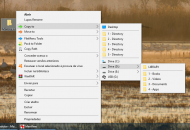 SOLVED: Explorer Context Menu to Move Selected Items to Specific Folders
SOLVED: Explorer Context Menu to Move Selected Items to Specific FoldersKnown limitations:
- Selecting a folder and trying to move it only moves its internal contents with the whole structure except the parent folder, ie its contents is played loose on the target.
- You can not add more than 5 items in the second submenu without the items in the first submenu being deleted from the base.
- Drive C: is protected: "access denied".
