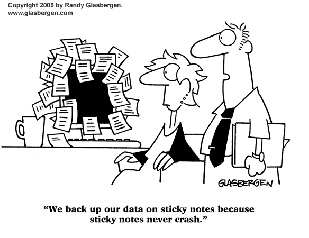
As Stoic noted, with the size of today's hard drives, the big problem with "overnight backups" is we're now running out of "night."

The most important thing to protect is your files. Everything else can be reinstalled from DVD media or download if you have to. So put your primary emphasis on data first.
For user files your best bet would be to use a file synchronization utility that has a "synchronize on shutdown" option.
There's dozens of paid and free apps to choose from. Do a Google or visit a reputable software aggregation site like
FileHippo,
Snapfiles or
Tucows and nose around. (Tip: Also make it a point to read the user reviews. Not all utilities are created equal.

)
Configure your sync utility for which directories you want to 'backup' and point it to the external drive. Then tell it to sync whenever you shut down.
Now, every time you issue a shutdown command, you can walk away, empty coffee cup in hand, fairly secure in the knowledge that the most recent versions of your files will be copied over to your external drive.
Note: first time you do this will take some time since
all the files will need to be put on the external drive and have a sync database created for them. But after that it should go pretty quickly unless you've added and/or updated thousands of files between your last synchronization. Then it might take something like 15-20 minutes.
I'm a
big fan of synchronization. Most of my daily "backing up" gets done that way.
Note: there's also free and inexpensive remote online "backup" services (like SpiderOak, iDrive, etc) that will basically do the same thing. All such services have provisions for automatic (i.e. scheduled) as well as ad hoc backups. This wouldn't be workable for massive collections of...uh... 'archived' movies or...um...
porn photo galleries. But it might be a very good place to store that computer code or draft of the report your boss is waiting for. It's also good for any other collection of files you'd hate to loose if your house or office burned down.

For bigger or periodic or 'versioned' backups I'll either use Microsoft's included backup utility (if I'm in Windows7) - or a copy of
Cobain Backup.
System images and restoration snapshots can be handled by Microsoft's backup in Windows7 - or using a copy of
Macrium Reflect or
Clonezilla (if you're feeling adventurous!).
Note: I
never use an "automatic" or "scheduled" feature to create disk or partition images. For some odd reason, they've always been unreliable for me. If I need to create one, I do it explicitly. Don't know what to suggest to you if you're forgetful about things like that. Maybe a calendar/reminder might help?
Fortunately, you don't really need to image drives all that often if your data is already backed up. I'll usually create an image immediately after I've setup and tricked out a new machine. But after that I'll only reimage following
major software updates (like Windows or MS Office service packs) or after an important new software installation.
Hope this was helpful!

