Just a little something I threw together for you:
IdleStart:
Requires Windows 2000 or higher (will not run on 95/98/ME)
Run this with 2 command line parameters...
- first is the number of seconds of system idle time you want before it opens a file
- second is the path of the file you want it to open (don't forget to surround it with quotes if the path contains a space)
This will either run a program or open a file in its default program.
You can use this from the Windows Run dialog or use the parameters in a shortcut target.
Do
NOT just click & run like a normal program or it will do absolutely nothing but sit in the system tray and look stupid.

Examples:
"C:\Program Files\IdleStart\IdleStart.exe" 30 "C:\Program Files\Winamp\winamp.exe"
(this will run Winamp after 30 seconds of system idle time)
"C:\Program Files\IdleStart\IdleStart.exe" 600 "P:\Photos\Ugly Dude.jpg"
(this will open the file in the default program for .jpg files after 10 minutes of system idle time)
If you use a shortcut to start this, make sure you put the path to the folder your file or program is located in as the 'Start in:' location. Not the path to the file, just the folder.
Example:
If you want it to start Winamp, you would put the path to the Winamp folder in the 'Start in:' box.
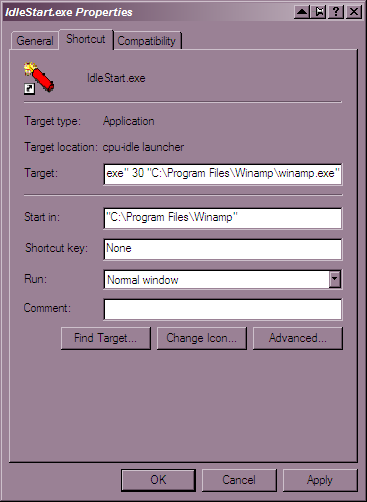
Right click the tray icon for 2 menu options: Exit and Disable/Enable.
Hover over the icon to see path of file it is set to open.
I didn't add the CPU level detection to it. You didn't say if it HAD to have that and there was no quick easy way for me to do it and it actually work.
Lucky for you, I have been messing with code to detect Windows version and system idle time, very recently.

You made me break a promise of 9x compatability.

But I forgive you.

