I shall join the choir regarding the desirability of adaptation of FARR to high DPI scaling (after having said the same for Mouser's screenshot application).
FARR seems to work very well, however I can't possibly use it because of this. It's a very widespread problem right now and many programs are faulty in that respect, whether by individual developers or big publishers.
It's important to realise the issue is by no means limited to users with genuinely high DPI screens (often small laptops with very high resolutions).
I use Windows 7 and a 24" desktop monitor with a 1920 x 1200 resolution (so, pretty run-of-the mill and not actually high DPI), but I have set Windows to display at 150 %. Because, otherwise, everything is much too small on the screen. (I could use something like 140 %, but it's not one of Windows 7 pre-sets (100 %, 125 % and 150 %), and according to my experience, anything else than those three settings is liable to break things.
With display at 150 %, many programs, FARR including, basically offer the choice between an exceedingly tiny, unreadable interface (it stays at 100 %), and a correctly-sized interface (it scales to 150 %), but completely blurry.
Theoretically, this blurry effect is liable to happen only at DPI settings higher than 150 %, according to Microsoft. That's not my experience, however. Badly behaved programs get blurry before that. Added effect, in some cases and at some settings, is that the interface text is partly masked, and that fonts are of a very degraded quality.
There are two official mitigating techniques for that : either checking a particular box in Windows 7, which has a system-wide effect, or checking a box in the program's executable properties, which obviously affects only this specific program.
Combining these techniques, we get four different settings for one piece of software.
To change the display behaviour system-wide, you would check this box :
Control Panel / Display / Set custom Text Size / Use Windows XP-style DPI scaling.
And to change the program's behaviour, you would check this box :
Properties / Compatibility / Disable display scaling on high DPI settings.
I tried all four with FARR, and have attached the results.
Yes and
No means : checking and unchecking the boxes I mentioned.
There's one combination giving an adequately-sized interface, but with a blurry effect and prehistoric fonts : using the system in its default state, and leaving both boxes unchecked.
This is what I get with
Windows = no and
program = no :
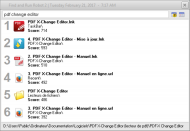 FARR updates ?
FARR updates ?The three other combinations give out the same crispy interface, but exceedingly tiny to the point of being unreadable. Plus, the same prehistoric rendering for fonts (less visible, since they are so small). An added defect is that the lower half of the entered keywords is cropped out of the search field.
This is what I get with
Windows = no and
program = yes,
Windows = yes and
program = yes, and
Windows = yes and
program = no :
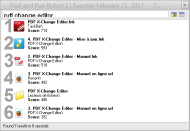 FARR updates ?
FARR updates ?At some point during my testing, I got the same tiny interface, but with the search field not masking the keywords. This I might have considered barely usable. Unfortunately, I wasn't able to reproduce the situation.
[Edit : I realise the two screenshots don't reproduce the size difference. The second one is much smaller on screen.]
