It seems to happen only on windows 10 when multiple monitors are set to DIFFERENT ZOOM MAGNIFICATIONS.
That is -- it's not a problem when multiple monitors have different resolutions, or when a zoom magnification other than 100% is used.
But Windows 10 introduced the ability to set magnification differently on each monitor, and having different magnifications on different monitors seems to be the problem.
-mouser
Sadly, no, not in my case (the Asus laptop with two external monitors). On my computer, it seems to be related to HDMI versus VGA connection.
I made some more testing:
When I only connect my 1920x1080 external monitor (a normal monitor, not a TV) using VGA, no problems exist at all, no matter what zoom I choose for either of the two screens. They can be the same, they can be different, they can be 100%, they can be any percent, Screenshot Captor selected region capture works exactly as it should.
When I only connect my 1920x1080 external TV using HDMI, the problems are there if I choose anything else than 100% zoom for any of the screens (internal or TV). Only when both are 100%, selected region capture works. Otherwise the entire workspace is zoomed in when trying to capture a selected region.
When I plug in both of my external monitors, i.e. the 1920x1080 external normal monitor via VGA and my 1920x1080 TV via HDMI, I can choose
any zoom for the VGA monitor
if the internal monitor is at 100% and the TV is at 100%: Region capture just works. But if I change either the internal monitor zoom or the TV zoom to non-100%, selected region capture stops working (zooms in the entire workspace).
So it seems to be very much related to VGA versus HDMI. It works fine with VGA, but doesn't work with HDMI.
The VGA monitor is positioned to the left, the TV to the right, if that matters.
Okay…!

Now something weird just happened: I tried rearranging the monitor positions in ms-settings:display (Start, Run, type ms-settings:display, Enter) to see if right and left was involved. And while I was trying to get that to work, which it never did (Windows did not react to any monitor position changes at all, only in the graphics on the screen, but not "in real life"), suddenly Screenshot Captor's selected region capture started working again, even though my TV is at 150 % zoom now! In other words, Screenshot Captor's selected region capture now works perfectly with exactly my needed zoom settings.
Now I am both happy

and puzzled

. What happened?
It seems to be a Windows bug? Maybe related to Windows not being able to rearrange screens correctly using ms-settings:display?
Ah… The problem simply moved to my VGA monitor! If I change the zoom on the VGA monitor now, Screenshot Captor's selected region capture stops working again (zooms in too much). But I can change the zoom freely on my TV now.
My monitor arrangement is this now:
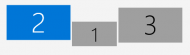 Cannot capture region using Surface Pro4, dual monitor - extra zooming
Cannot capture region using Surface Pro4, dual monitor - extra zoomingVGA monitor is number 2 to the left, internal monitor is number 1 in the middle, TV is number 3 to the right.
The zooms are 100%, 100%, 150%.
I am puzzled, but right now everything works on my computer. I don't really have any explanation though. I only rearranged the screens in ms-settings:display without any real effect on the rearrangement; the arrangement just fell back to the previous arrangement when I changed the zoom on any of the screens. But after that the problem moved to the other monitor, which solved my problem.
How that could help sitnik I don't know, as sitnik only has one monitor and maybe cannot get rid of the problem using my spells.
And anyway, there would still be a problem also for me if I wanted a different zoom than 100% on my VGA monitor now. I just happen not to want that.
Okay, now I tried detaching my HDMI TV. Now I am able to change the zoom on my external VGA again, and Screenshot Captor's selected region capture still works. Now I just can't change it for my internal display.

I plugged in my HDMI TV again, and then I had to set the zoom on my VGA monitor back to 100% to make selected region capture work. But my TV is still at 150%, without problems.
So, the problem is kind of solved now (for me), but not generally solved. And I only hope it still works after restarting my computer – I don't know.
