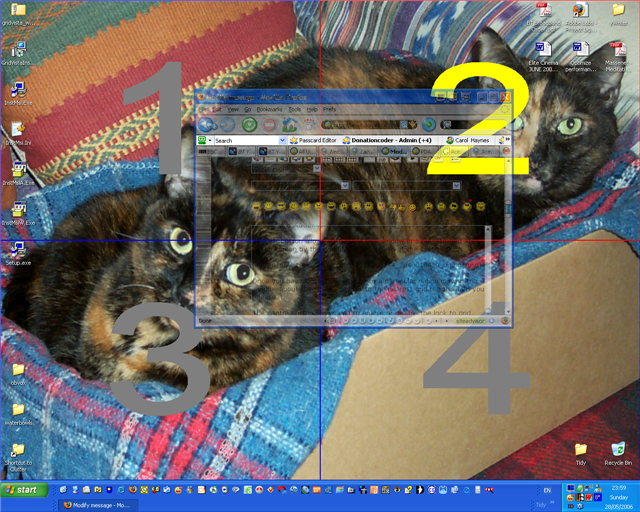Nice find ... Just tried it on my MSI Based AMD computer (using WinXP Pro) and it seems to work great.
You can download it from
this page - though you get a dire warning about BIOS upgrades - which of course this isn't

Here are a few screen images to show you how it works ...
First it adds and
icon to the system tray, where you can select the screen layout you want ...
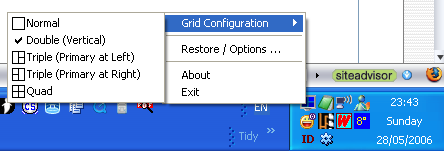 Three icons
Three icons are added to all windows' title bars during installation...

Unfortunately there is no way to reposition or diable these buttons which is a nuicance if you PS HotFolders installed as you can't see all of the HotFolders icon because the third GridVista button is drawn dynamically over it. You can see enough to use PS HotFolders but it is slightly annoying. The PS right click menu works fine (even if you right click on the GridVista icon over it!!) but requires a degree of accuracy for left click.
The
left button allows you to
place this window in a predetermined area of the screen by the grid layout you chose at the system tray:

You may also notice that you can make the
window transparent from that button too (though there are no choices for levels of transparency - I'd guess it is about 50% transparent).
The button 1 options are also added to the window menu (right click on the title bar).
Once you have locked the window to a particular region moving the window about the screen locks it to the nearest grid region when you release it.
The
centre button allows you to enable or disable the
lock to grid feature.
The
pin button gives a quick
always on top feature for the window.
If you have placed the window in the grid then
double clicking the title bar or hitting the
maximize button returns the window to its original location even if you have moved it round the grid previously. Hitting the
maximize button a second time actually maximizes the window to full screen.
Also if the grid lock is enabled
when you drag a window the underlying grid is displayed on screen and you can simply drop the window into predetermined places.