On any of your computers you should open the command line, just to see if that computer receives a proper IP nuimber. Use the Windows key + R to open the Run window. type inside this window 'cmd' and hit the Enter key. A new window should appear where you can type 'ipconfig /all >> c:\temp\ipconfig_result.txt'.
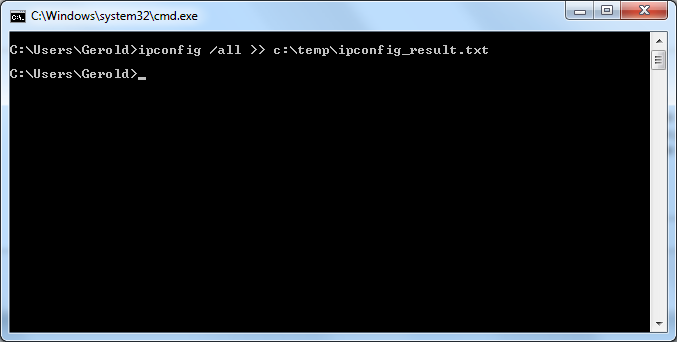
That line will generate a text file called 'ipconfig_result.txt' in folder 'C:\temp'. Inside this file you will see all available network connections on that computer and how these are configured.
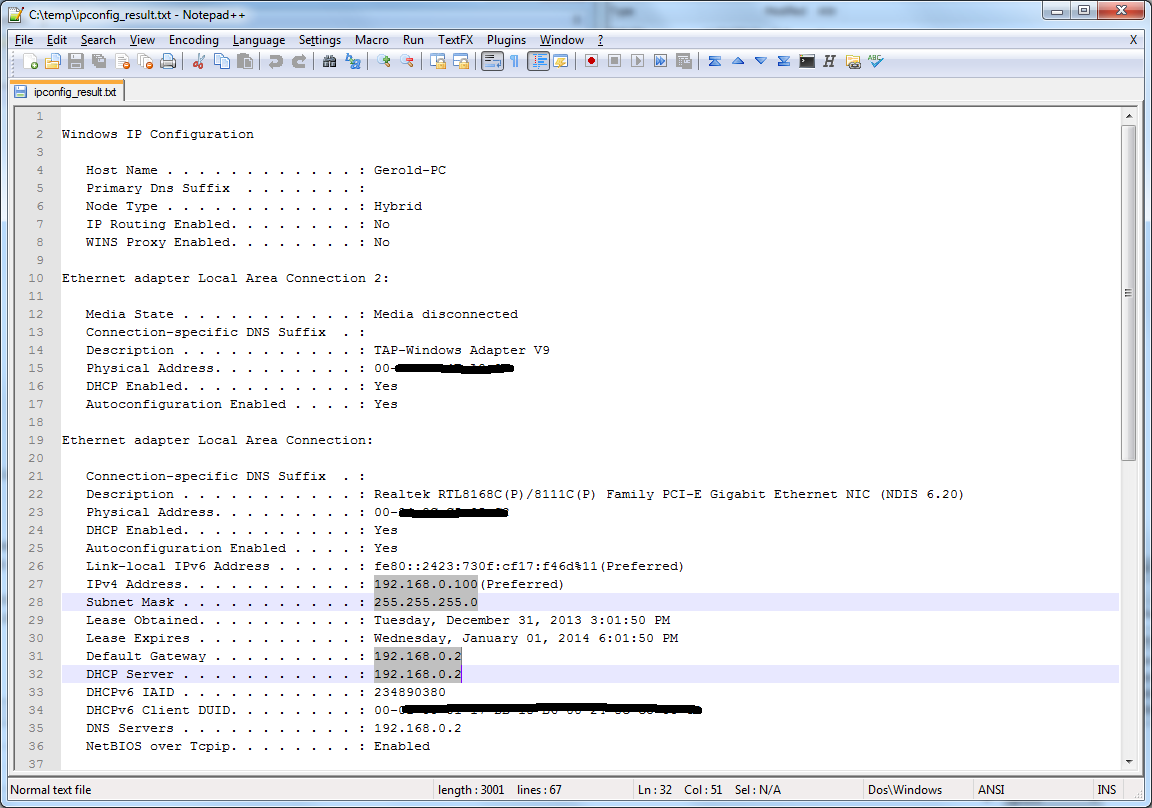
The highlighted blocks show the most important IP addresses. You should notice that the network connection called 'Local Area Connection' has an IPv4 address that starts with 192.168.xxx.xxx. All the other highlighted IP addresses are similar, these also start with 192.168.xxx.xxx.
If you check this on the PC that is hardwired to the router, you will see IP numbers that start with the same 192.168.xxx.xxx, it is also possible to that the IP numbers in your network start with 10.0.xxx.xxx. Do the same on any other PC and verify there if the IP numbers from the Wireless Network Connection on that PC start with the same 192.168.xxx.xxx or 10.0.xxx.xxx. When that is not the case, you have a bigger networking problem which requires the help from someone who has or still does maintain computer networks. It is at least a problem I cannot hope to solve from this end of the globe in a timely fashion.
Now I perused a little through the manual from the Verizon router/switch I downloaded from the Verizon website. From this I gather that it is a quite capable router switch. The pictures in that manual also indicate that a total of 4 computers could be hardwired to this router. So you could consider connecting 3 computers with a cable. I mention this as this router allows for different networks to be configured and when something is done wrong one might network connection on each PC that has been associated with that network. As I cannot see any of these settings here, it is very hard to guess how the configuration state of your network actually is.
Assuming that the hardwired PC is able to access the internet, you could connect 3 computers more to the router by cable as this part of the router is properly set up for internet access. If one of these 3 PC's would be the PC where your printer is connected to, you could at least share the printer between these 4 PC's already. Then get someone to fix and/or enable the WiFi network section of the router, so your other computers can share your network resources.
A pair of eyes and hands on-site will fix this way more promptly than any of us here can. Try to find someone in your neighborhood, a close by computing club, a Verizon tech support person or maybe even a close by living DC member can be (financially) persuaded to take a look at your network. Having said this, it would pay in the long run if you invest some time to read up on these matters yourself. It really isn't that hard once you get the concepts and it saves you a lot of time (and money) not being dependent on the expertise of others when a networking issue occurs.
Another long post, but I am still thinking that your network isn't properly setup. This needs to be fixed first before you can even think about sharing your printer between your computers. In my personal experience, wired connections are a lot less problematic than WiFi can ever hope to be. Because of this I don't even consider using WiFi in any of my own computers.
