Once upon a time, I used BulletProof ftp religiously -- it's small, straight forward, no frills, gets the job done . . . and a solid 30 bucks. Too bad I lost my registration and they can't retrieve it for me. I also spent a few years toying with various versions of CuteFTP/CuteFTP Pro -- a solid FTP client, but with a bit of a shocker price tag if all you need to do is upload a few files now and again.
A couple years ago, I stumbled into a new FTP client, largely unheard of and still in very early beta. I was skeptical, when I could find no ties to a public version prior to 6 or 7 -- but decided to give it a whirl -- after all, I was in the market for an FTP client and "free beta" was just the right price. I loved it, then I was away from my computer . . . but this last week, when I was unable to chmod via ftp.exe, I re-discovered BatchFTP when I remembered they'd sent me a 50% discount code for my beta input. I was too late to claim the code, but quickly send them my money-- BatchFTP more polished than ever with a few new features, to boot. Listen: If you maintain a website, I think you should download it. Really.
I'll warn anyone trying it for the first time -- your first few sessions will most likely feel a bit awkward and you'll wonder if I know what I"m talking about, lending my approval to BatchFTP. You're going to need to let her be your primary client for at least a few days, preferably a week or two, to really appreciate how valuable she is.
That warning aside, I'll say this -- I've tried pretty much every client that has a free trial over the years -- and think I know what to expect. Each client will have its own unique features, but there are quite a few things that are generally identical from one client to another -- namely the connection manager. You open a folder/tree panel or popup and save ftp connections, maybe making duplicates with different default folders, to account for separate projects. This is where BatchFTP threw me at first. There isn't an immediate connection manager.
Instead, you go to create a new connection and it brings you to a "Batch Properties" editor. This is not only the name of BatchFTP, but the heart and soul of it -- the aspect of it that sets it apart. So pay attention, here, this simple connection setup is important.
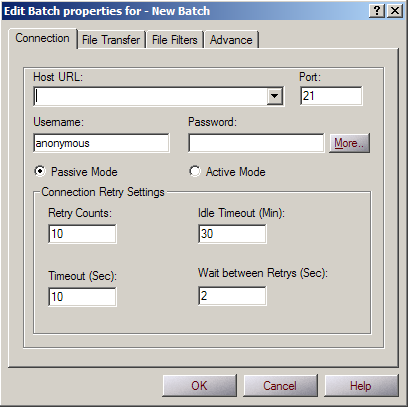
It's simple enough, you input your server settings like any other ftp connection. You move on to the file transfer tab and setup the default local and remote folder, toggle on a log file if you want one and set the "Overwrite Policy" -- this single option is very important if you want to be left with a good impression of BatchFTP.
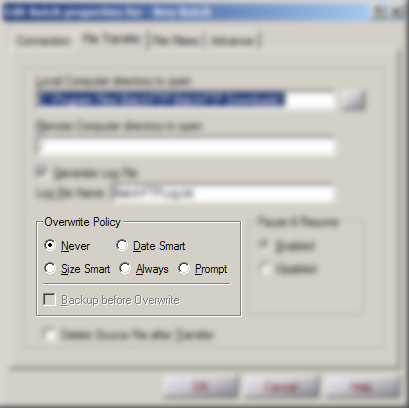
See, BFTP doesn't use one rule for overwrites across the program -- it's based on the batch itself. If you're going to want to overwrite these files in the future, select always overwrite, prompt or date smart. Before I noticed this option, I uploaded a file many times wondering why nothing was changing . . . Silly me! Move on to the next tab, you can set up some file filters if you don't want to see .txt files or images or . . . well, whatever you don't want to see.
Then finally the Advanced tab -- this is important. Not so much now, but keep it in mind. First, let me explain something --> BatchFTP immediately assumes you're going to be uploading and downloading the same files over and over again, as if you're going to update your script or website in the future. If there's a lot of stuff to upload, you might want BFTP to close after its done. Or you might want it to launch a program, maybe your browser, when its done. Or you might want your computer to shut off, since you yourself are already fast asleep. You can do this here.
I'd mentioned that BatchFTP assumes you might not want to watch it while it uploads . . . It also assumes that you may not want to coddle this along. It assumes you may want to be out drinking that night when the update needs to be made. Here's the sweet spot -- see, when you select a file for upload, it doesn't upload (unless you turn off Batch Mode, but who'd want to do that?) -- it queues it. When you're satisfied with you queue, you can hit F5 and send the files to the server -- but, hey -- you have BatchFTP, you have windows -- let BatchFTP insert an item in windows scheduler. When the time is right, BatchFTP will wake herself up, send the files on their merry way, and then shut herself and if you want your computer down. It couldn't be easier.
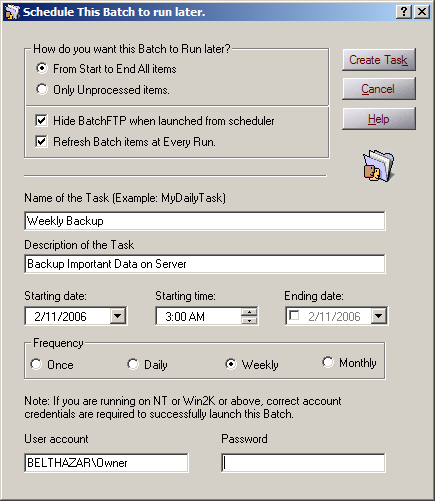
Need to update the website again next week? Items aren't deleted from queue! That batch is saved, buddy. You can add to it, remove from it, reuse it as is -- Batch to your heart's content.
Other than weekly sending my
fSekrit files and a few other things to the server for backup, I don't use the automated stuff, I don't have deadlines. But I do have batches for all my web projects. When I load the batch, all the files I routinely update are already in queue, I don't have to scroll around looking for them. I just check a box in front of the ones I want and send them on. It saves a lot of time. It works slick.
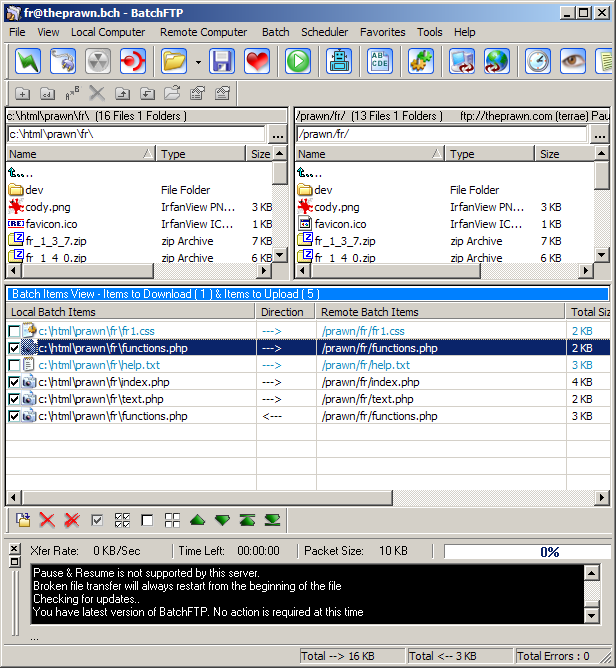
Most FTP clients do support some or all of these features, some more than others -- but in every other case I've encountered, batch operations and automata are afterthoughts. BatchFTP is built around the idea that you're going to upload the same files more than once and it is streamlined to support this ideology.
Both times I've picked up BatchFTP, after the initial "Getting used to" time, I find myself preferring it over the slim BPFtp; over the powerful but convoluted CuteFTP; and over the somewhat clunky, albeit free, FileZilla -- I won't continue trying to apply names to all the rest, you get the idea.
Bottom line, BatchFTP is an elegant, effective, time saving FTP client for both the power user and low-maintenance hobbyist. The only thing left to discuss is the price -- which, despite all the love I feel it deserves, is -not- 49.95. It's not even 29.95. Ladies and gentlemen, it's not 19.95. All this automata, this convenience, this FTP wonder . . . is a mere 14.95 -- and that license means you can use it on not one, but two computers. You can't beat that with stick, no sir.
For further information (or just to distance yourself from my gushing), wander on this way...
BatchFTP HomeBatchFTP Screenshots -- Lots of them, with annotationBatchFTP FAQsBatchFTP Tutorials