AMPL is a FARR2 Plugin that will generate, manage and run specialized AutoHotKey scripts:
Built with the latest version of FScript [1.20]!!Note: This is still a beta release as there are still
(not too serious) rough edges and functions not implemented, but I thought it was at a point that others (apart from CleverCat) could have a bash at and offer feed back if so inclined.
What's changed with 0.6.2?Updating? If updating from 0.6.1, dcUpDater files should work fine, otherwise delete existing AMPL directory (saving any scripts) and download:
 ampl_0.6.2.zip (2439.7 kB - downloaded 580 times.)
ampl_0.6.2.zip (2439.7 kB - downloaded 580 times.)- Script Editor simple window wasn't saving scripts: fixed
- AMPL Recorder was not called correctly from the Plugin: fixed
- AMPL Settings didn't give a lot of feedback about unsaved settings: improved
- ScriptUpdater wasn't preselecting scripts: fixed
- dcUpDater files tested and working

What's changed with 0.6.1?- Fixed a bug in the plugin where double-clicking on the am menu did not doSearch the sub-alias
- Enabled script "Deletion" and "UnDeletion"
- Fixed a bug in Recorder that stopped the Toggle between Screen-based and Window-based mouse coordinates
- Help file or AMPL Recorder (albeit brief
 )
) - Fixed up the dcUpdater files
What changed with 0.6.0?- This version includes a version of Recorder.ahk that's been modified to integrate with AMPL Script Editor. There is no Help for AMPL Recorder at this stage
 , but I hope it's pretty self explanitory. Code from Recorder can be inserted into either the code Before or code After sections (no more copy & paste
, but I hope it's pretty self explanitory. Code from Recorder can be inserted into either the code Before or code After sections (no more copy & paste  )
) - The use of Recorder also allows for a Record and Edit mode in AMPL. Typing amn into FARR will give the option to record a new script.
- There is also a new "Simple Script Editor" window. If your script can be loaded into the Simple Window if there is no command and only one Step (ie Recorded Scripts)
- Improved the integration of Plugins with Script Editor: See the updated MAT Plugin
Requirements: AutoHotKey must be installed (otherwise you wouldn't want this anyway, would you?

)
My initial aims in writing AMPL were to create a framework where scripts were easy to set up and run, especially for users who are not programmers. Although AHK is an easy and powerful scripting language, the amount of work to set up a simple script to run a couple of programmes put me off most of the time. So initially I wanted:
- Scripts runnable from FARR, with full searching
- Run multiple proprammes in one script
- Positioning and sizing of windows so that they are positioned independently of the programme's normal settings
- Run and leave functionality, that is, the script can shut down/log off/etc dependent on the success of the script
...and it's probably grown a little from those humble beginnings.
A is for
AutoHotKey - and is also for Another, because there is also a fair amount of overlap between these types or programmes.
M is for
Multiple - and is also for Manipulate because the windows can be manipulated through the scripts.
- It is also for Many because of the many script that can be written: FARR gives you a live search for easy launching.
P is for
Programme - and is also for Plugin because AMPL can be extended by plugins (A plugin for AMPL Variables is included).
- It is also for Powerful, because AMPL is build from the powerful AutoHotKey language.
L is for
Launcher - and is also for Layout because a different layout can be defined for each script
There are essentially three parts to AMPL:
1. The FARR AMPL plugin: doorway to create, run & edit scripts.
2. The AMPL Script Editor: the easy way to edit scripts.
3. The AMPL Recorder: an integrated way to record Screen activity.
AMPL PluginThe default shortcut to initiate AMPL is
am. Typing
am in the FARR window will list the sub-commands:
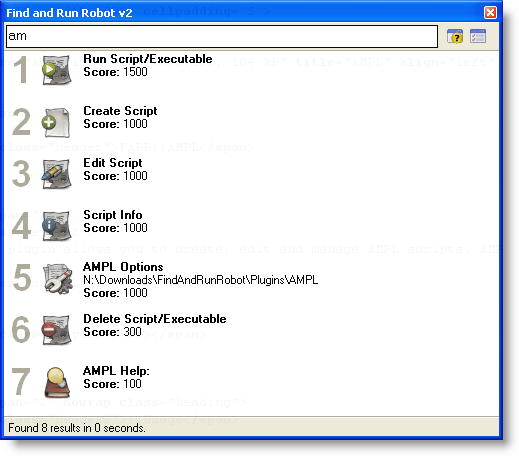
Typing
am <string> will list the scripts that match the <string> search. Selecting one will run the script.
AMPL Script EditorThe Script Editor enables the creation of the Script's steps, each step can run a programme and/or AHK code. AMPL Script Editor comes in two flavours:
Normal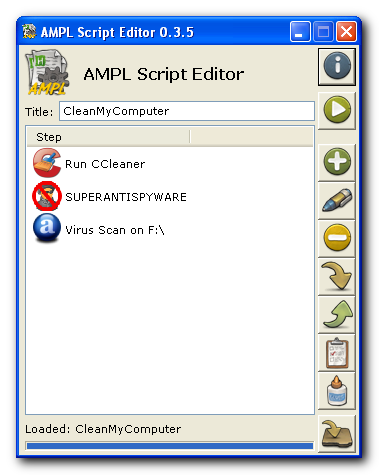 Simple
Simple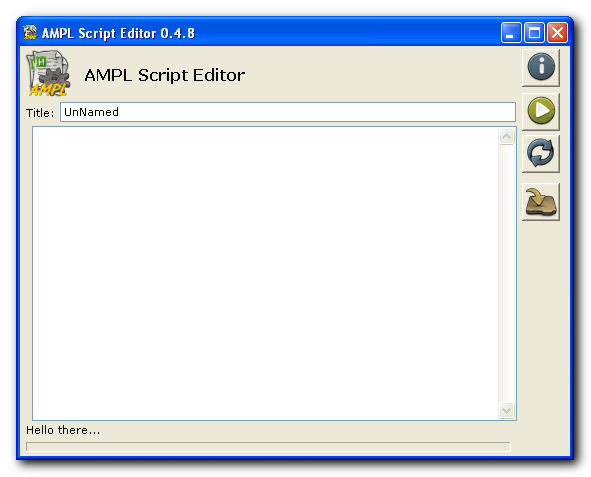 AMPL Recorder
AMPL RecorderAMPL Recorder will record Screen activity: Keyboard, Mouse Clicks, Windows, Window Controls, Mouse Movement
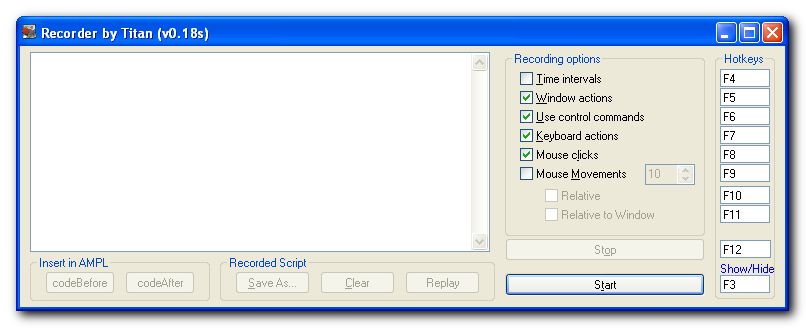
AMPL Recorder has a recording window where what is recorded in the script can be changed on the fly:
 FARR Plugin: AMPL [updated to version 0.6.2]
FARR Plugin: AMPL [updated to version 0.6.2]AMPL Recorder can also be invoked in "Record and Edit" mode from FARR. When you stop recording (by clicking the button, or even better for your script: F12 hotkey), the script will be loaded into Script Editor.
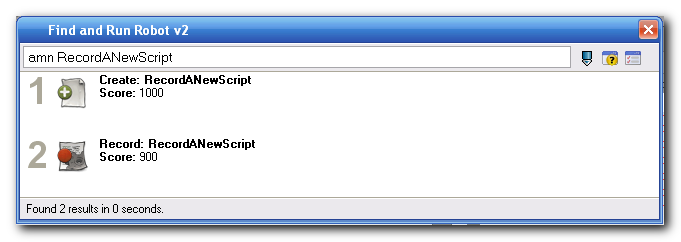 InstallationDownload AMPL package
InstallationDownload AMPL package- Unpack into your FARR/Plugins directory
Plugin Initialization- AMPL Plugin will ask for the location of your AHK directory:
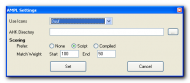 FARR Plugin: AMPL [updated to version 0.6.2].
FARR Plugin: AMPL [updated to version 0.6.2].
Click "..." and Set. - AMPL Script Updater will run to update the included script:
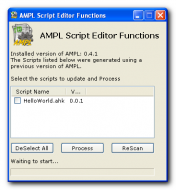 FARR Plugin: AMPL [updated to version 0.6.2].
FARR Plugin: AMPL [updated to version 0.6.2].
Select and Process.
UsageIn FARR type
am for a full list of options.
I've included HelloWorld that can be run, edited, etc.:
- To edit it type ame HelloWorld into FARR.
- To run it type amr HelloWorld into FARR.
- To install it type ami HelloWorld into FARR. (Installing means creating a shortcut in the start menu, desktop, etc)
The ScriptEditor help file that contains a lot of hopefully helpful information. The Help file can be downloaded in html format (separated because of the size), or the chm version can be accessed through the ScriptEditor. It contains a couple of "tutorials" on how to create AMPL Scripts:
- HelloWorld from AMPL: First simple script.
- NotePad by Three: Open three NotePad windows in different locations.
So there you go: caution - this is certainly not a finished product (but I am using it daily), so use with some caution and understanding.
All comments appreciated

