1) The vast majority of them are exactly like this yes although I have some that are similar i.e. DEFECT 893-08-070 with a space between the 'T' and 8 , although if I could only process the other ones I would be delighted-rasbury
These could be handled easily as well. However, if there are only a few, it's probably easier to do them by hand.
2) The final 'R' is not important at all although I would still like the full filename to remain the same after it has been moved to the folder
Clear as mud?? -rasbury
Yep, no problem. That's exactly what File Punter was designed to do.
Steps:
1. First of all, if you can spare the space, make
copies of your PDFs and place them in a
new folder. This will be your source folder and protects your original PDF files.
2. Download, install, and run
File Punter. You will see a window like this:
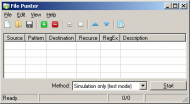 DONE: Right Click any file and create New Folder by its Name
DONE: Right Click any file and create New Folder by its Name3. Choose
File > Save as... from the menu and give your profile a name like
rasbury.txt or whatever.
4. Click the green plus button and you will see a window like this:
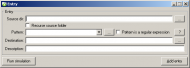 DONE: Right Click any file and create New Folder by its Name
DONE: Right Click any file and create New Folder by its Name5. Now, there are many ways to solve your request; here is but one:
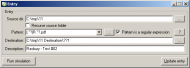 DONE: Right Click any file and create New Folder by its Name
DONE: Right Click any file and create New Folder by its NamePattern:
(.*?)R.*?.pdfDestination: C:\tmp\11 Destination\
??16. Add the entry as pictured above but make sure you change the souce & destination paths to fit your system. Leave the parts in red as they are, though. Ensure the
"Pattern is a regular expression" option is ticked. You should now see something like this in your File Punter window:
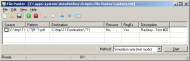 DONE: Right Click any file and create New Folder by its Name
DONE: Right Click any file and create New Folder by its Name7. Tick the checkbox next to the entry, ensure the
Method drop-down is set to
"Simulation only (test mode)", and click the
Start button.
8. A text file should appear showing how the files are going to be moved into the new folders. Something like this (without the colouring, of course):
C:\tmp\11\893-08-003R2.pdf --> C:\tmp\11 Destination\893-08-003\893-08-003R2.pdf
C:\tmp\11\893-08-004R2.pdf --> C:\tmp\11 Destination\893-08-004\893-08-004R2.pdf
[...]I highlighted portions in red to show you how File Punter has matched parts of the original filename and then dynamically created the destination folders.
9. If you're satisfied with how the files are going to be processed, change the
Method drop-down to
"Copy files to destination" or
"Move files to destination" and click the
Start button.
10. If all goes well, the operation shouldn't take long at all. Check your destination folder and ensure the PDFs have been copied/moved properly.
