@IainB

hi chiotteaspam -
generally, in image editors, if you delete, it replaces the area with the background colour - or, in some circumstances, to transparency.
Screenshot Captor (SC) does not (really) have the concept of background colour. Hence the approach as described by IainB.
as IainB says, there is though the menu option:
SpecialFX2 >Patch ... selected region with backgroundwhich guesses the background colour and uses that.
I find it mostly works as expected, but sometimes with unusual results:
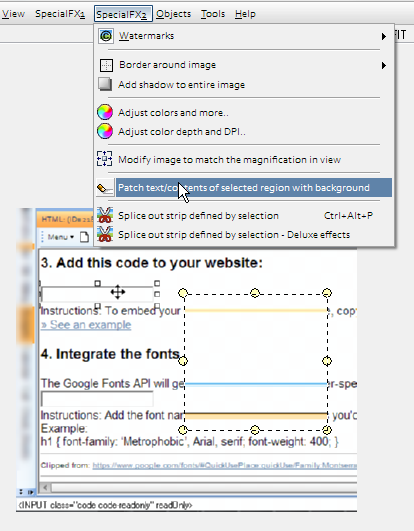
here it uses the titlebar and menu colours correctly:
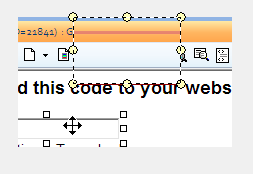
and btw, welocme to donationcoder !
