Wow, cool IainB, FotoTagger is impressive!
-cmpm
Yes, it is, isn't it? It has a quirky and unique functionality set.
What I especially like is the appreciation that there is "knowledge" in an image and that you can add to that knowledge - e.g., with tags and captions.
The FotoTagger approach seems to be a proprietary approach/format, however, so I have not committed to using it as my standard, though I am sorely tempted with the most recent version of the software. In fact "standards" with image tags and suchlike are a bit of a confused mess - as I mentioned here:
On the lack of standardisation in "tagging".I have long regarded images as data, and especially images with text in them. What may not be widely appreciated is that images saved as TIFF files are OCRed, indexed and searchable by the Windows7 OS - so you can, for example, scan a document to a TIFF file, and it becomes data
and an image, or if you use SSC to write some notes into an image, and then save it as a TIFF file, then that image also becomes data. At present, OCRed data in a TIFF file is not
copyable though - except if you save
any image with text in it to MS OneNote, whereupon you can immediately copy all the OCRed text to the Clipboard, or view it as "Alternative Text", and then copy that to the clipboard - as below in the example of OneNote Alt Text of an image with embedded text from a SSC edit:
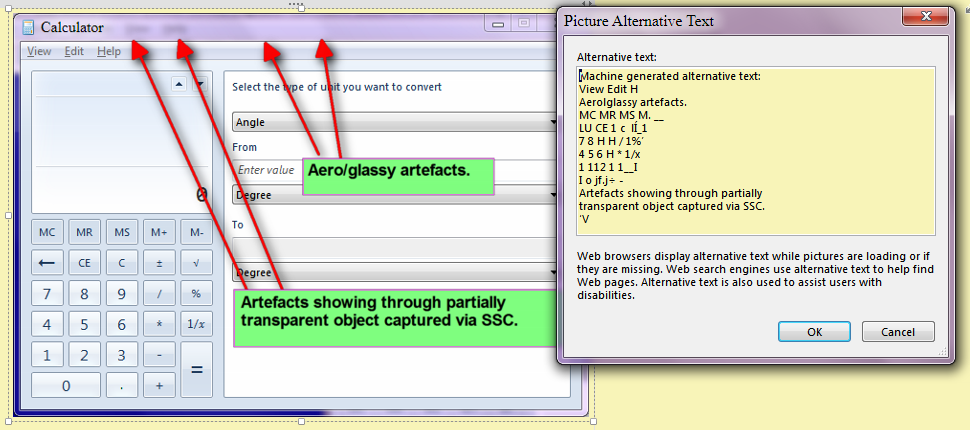
By the way, you can
search for that image's Alt Data text from the Windows Start search bar - which automatically searches and indexes OneNote Notebooks.
(Additionally, you can search for words/phrases in an audio file that you have saved into OneNote.)
Pretty nifty.
