new version includes latest MiniCap (v1.12.01), with support for -promptsave command. I've only added this to the Bordershadow capture, but should be easily added to other aliases as well.
Border shadow capture with promptsave:
minicap.exe -captureregselect -bordershadow -promptsave -clipimagepath -exit
This command will now let you select what to capture, then add a nice shadow and open a save dialog. Once you've saved your screenshot, the full path to the file is copied to clipboard and minicap is exited. Now you can easily use your screenshot in a forum post

"Example" while making this post:
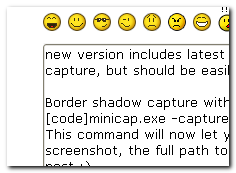
(Yes I realize that doesn't prove anything, but take my word for it, it took about 3 seconds including typing, to have that screenshot attached

)
The MiniCap alias now also comes with DCUpdater support! You don't need to miss even a minor upgrade

Download is at the same place:
http://tuckndar.dcme.../download.php?view.2 