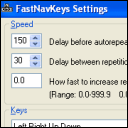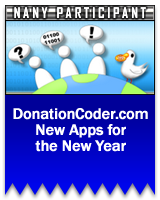
NANY 2023: ENTER NOW!
The NANY 2023 event is now closed.
If you are a coder, any new program (or addon) that you have released in the previous year, which is freeware/donationware for home users is eligible.
And if you are not a coder, you can still participate by helping coders with ideas and testing.
To join in the adventure, visit: The NANY 2023 forum section.
NANY contests:
It's safe to say that mysterious and reclusive DC member Skrommel single-handedly built the Coding Snacks section of the DonationCoder forum, where people request small custom applications. Coding in the Autohotkey scripting language, Skrommel is also one of the fastest coders we've seen -- when he is on the prowl it's not uncommon for him to finish coding a request before most of us have had time to even read it. He also typically shares his source code along with the compiled utility, which makes it possible for others to extend and customize his tools.
- Number of programs available: 80+
- Last updated: 2017
- Visit skrommel's page to browse his apps and download them here: http://www.dcmembers.com/skrommel.
- Visit skrommel's section on our forum: here.
You are viewing a specific blog item. Click here to return to the main blog page.
DonationCoder Search DeskbarAfter installing, just right click your taskbar and on the menu, under Toolbars, just select "DonationCoder Search Deskbar". If you do not see it listed there, wait a minute and check again. You can also add this to your Explorer windows by selecting it from the View > Toolbars menu in Explorer. Using: Just type in one or more search terms into the box, select the type of search you want to perform from the drop down list, and click the Search button. Your search will be opened in your default browser. You can access a handy popup menu, with lots of goodies to explore, by right clicking the search button with the little picture of Cody on it. There are some things on the menu that will require you to be a member and logged in on the forum for them to work. There are also some things on the menu that can only be used if you are a full member of the site.
|
|||