ARtRage 2.2Major update to version 2.5 is now available for registered users. See my new post in this thread for more info. Review: ArtRage 2.2 (free and full versions) - Updated with 2.5 info
Review: ArtRage 2.2 (free and full versions) - Updated with 2.5 infoBasic Info
| App Name | ArtRage 2.2 |
| App URL | http://www.artrage.com/ |
| App Version Reviewed | 2.2 (free version) and 2.2.9 (payware version) |
| Supported OSes | Windows (2k, XP, Tablet, Vista)
800mhz processor or faster, and 256 megabytes of RAM.
OS X (10.3.9 upward, PPC or Intel)
G4 processor or faster, and 256 megabytes of RAM.
ArtRage for OS X is a universal binary.
ArtRage 2 UMPC is also available for Ultra Mobile PC.
OS X and UMPC were not tested. |
| Test System Specs | P3 866mhz, 512mb ram, 32mb video card
Core Duo 1.4ghz, 1gb ram, 32mb video
P4 3.00ghz, 512mb ram, 64mb video card (free version only) |
| Support Methods | Support is available in FAQs and a large forum. Email support is also available at no charge. |
| Pricing Scheme | Full version is $19.95usd. Bulk purchase discounts are available. You must email the company for a quote. |
| Trial Version Available? | Feature limited version available for free with no time limits or limitations on use. See review below for information about disabled features. |
| Upgrade Policy | Minor version updates are free. The updates from 2.0 up to 2.2.9 have been free, and the devs have promised the update to 2.5 will be free. Not sure about future major updates. |
| Other Reviews | Links to reviews off of ArtRage's website: http://artrage.com/artragereviews.html
Of particular interest is this one comparing ArtRage to SketchBook Pro: http://www.cartoonmo...e_20_the_review.html |
| Disclaimer | I am not affiliated with ArtRage, Ambient Design, or any of the developers in any way. I have received no compensation from the aforementioned parties for this review. I am just one of their customers who loves their program. |
 Review: ArtRage 2.2 (free and full versions) - Updated with 2.5 info
Review: ArtRage 2.2 (free and full versions) - Updated with 2.5 infoSimply put, ArtRage is a digital paint program developed by Ambient Designs (they did a lot of work on Kai's Power Tools). That would be selling it short, however, so let me elaborate:
You have some art tools, and all the canvas and paint you could ever need. Of course, this doesn't sound like much more than all the MSPaints and Pixias of the world. What makes ArtRage great is how it feels and how the paints and other tools interact with the canvas and the other tools. From the radical interface to the ways in which the paints mix and smear, everything clicks.
As soon as you begin painting you will see that this program is something special. The paints have depth on the screen with bumps and valleys, shadows and highlights. Mistakes become an opportunity to blend colors together with the palette knife. The canvas becomes another tool as you use the grain and a light touch of chalk. You can even set an option that gives you a little glass of water to rinse your brush off between strokes (this can be set so that your brush is auto-magically cleaned whenever you let go of the mouse button as well). When you're done, you can export you image into numerous formats, including a layered PhotoShop file (if you have the $20 paid version).
The best place to start this review is with the part that will get the most use: The Tools.
Each tool has various options that can be set to adjust how they work. Some of these options are on/off switches, while many are dials that you can manipulate with your mouse or click and type a value in a range between 1-100%.
Paint brush - The paint brush is the first tool you will probably use in ArtRage. With it, you lay down oil paint on your canvas. Depending on the pressure setting you select, you may actually see the lines caused by the bristles on the brush. If you have a heavy stroke, oil paints mix well and can be smeared quite a bit. You can also adjust the amount of paint on the brush, which changes how long you can paint before your line fades and trails off. Fortunately, all you have to do to get more paint is let go of the mouse button and start again.
In the full version of the program, you can also adjust the amount of thinners in the paint, making a smoother less opaque line. With some adjustment, you can make it look like watercolor. You also get the insta-dry feature that allows you to layer colors on top of each other without mixing.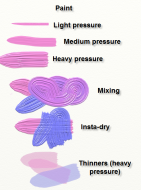 Review: ArtRage 2.2 (free and full versions) - Updated with 2.5 infoPencil
Review: ArtRage 2.2 (free and full versions) - Updated with 2.5 infoPencil - The pencil tool lets you put down thin pencil lines of any color. The lines don't mix with other things on your canvas, but they can be smudged, and paints can pick up color from them. You can adjust how hard you press and the angle that you hold the pencil.
In the full version, you can adjust how soft/hard the pencil is, which changes darkness and how it smudges.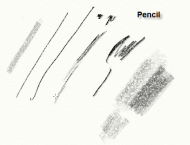 Review: ArtRage 2.2 (free and full versions) - Updated with 2.5 infoPalette Knife
Review: ArtRage 2.2 (free and full versions) - Updated with 2.5 infoPalette Knife - This tool allows you to manipulate media that is already on your screen. You can smear paints, smudge pencils, etc. You can adjust the amount of pressure, as well as setting the knife to be held flat against the surface or held at an angle.
 Review: ArtRage 2.2 (free and full versions) - Updated with 2.5 infoChalk
Review: ArtRage 2.2 (free and full versions) - Updated with 2.5 infoChalk - This gives you chalk of any color. You can change pressure. By setting low pressure, you can really show the grain of the paper that you are working on. When working with it over other colors, you will see some variation in the color that is supposed to give a "dusty" look.
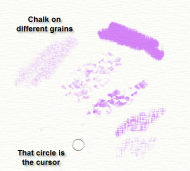 Review: ArtRage 2.2 (free and full versions) - Updated with 2.5 infoEyedropper
Review: ArtRage 2.2 (free and full versions) - Updated with 2.5 infoEyedropper - This tool allows you to pick up any color from the canvas. This is very useful, as you will probably get some wonderful colors while mixing and smearing/smudging. You can have the eyedropper pick up the color as it appears on the screen (with lighting to show depth), or pick of the actual color of the ink.
The full version allows you to pick up color from a single layer or from the whole image.Marker - The marker acts like a felt tip pen. The lines it gives are translucent unless you go over them a few times. You can adjust how hard you press, the softness of the tip, and how wet the tip is. You can also turn on Art Pen mode which gives a smoother and darker line.
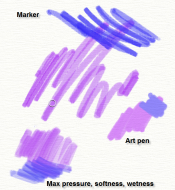 Review: ArtRage 2.2 (free and full versions) - Updated with 2.5 infoCrayon
Review: ArtRage 2.2 (free and full versions) - Updated with 2.5 infoCrayon - This is a wax crayon. You can adjust pressure. It is very similar to chalk, though it doesn't have the "dusty" effect, and you can adjust the softness in the full version. It's great for laying down heavy outlines. It can also show grain like the chalk. I'll admit to not using the crayon and chalk in ways that show much of a difference, but the people on the forums have tons of illustrations to show how they can be used.
The full version allows you to adjust softness of the crayon.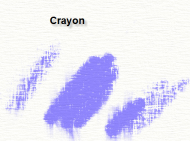 Review: ArtRage 2.2 (free and full versions) - Updated with 2.5 infoEraser
Review: ArtRage 2.2 (free and full versions) - Updated with 2.5 infoEraser - It erases. You can adjust pressure, which allows you to pick up all of the media or just a little as you use it.
The full version gives you control over the softness of the tool, which makes the edges of erased areas less harsh.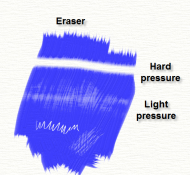 Review: ArtRage 2.2 (free and full versions) - Updated with 2.5 infoFull version tools
Review: ArtRage 2.2 (free and full versions) - Updated with 2.5 infoFull version toolsYou get these additional tools in the full version:
Airbrush - This tool lets you apply even paint to areas of your work. You can adjust pressure, angle that you hold the tool, and how the line tapers.
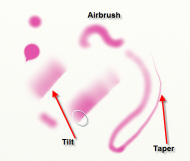 Review: ArtRage 2.2 (free and full versions) - Updated with 2.5 info
Review: ArtRage 2.2 (free and full versions) - Updated with 2.5 info
Glitter - This lets you sprinkle 3d looking flecks of color on the screen. You can adjust size of the pieces, choose from a few shapes, and the distribution of the flecks. You can also set it so that you can hold down the mouse button in one area and pour a big pile of glitter in one place. Coupled with the metallic paint option, this can get really sparkly. You can also get some interesting textures if you color over the glitter or pile it up in a large area.
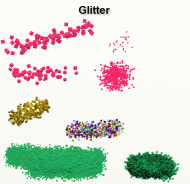 Review: ArtRage 2.2 (free and full versions) - Updated with 2.5 info
Review: ArtRage 2.2 (free and full versions) - Updated with 2.5 info
Paint Roller - This lets you lay down large swaths of paint at one time. You can adjust pressure and amount of paint on the roll. Pressing hard gives a mottled look, and it can actually lift some paint off the canvas.
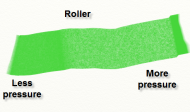 Review: ArtRage 2.2 (free and full versions) - Updated with 2.5 info
Review: ArtRage 2.2 (free and full versions) - Updated with 2.5 info
Paint Tube - This tool lets you squirt heavy lines of oil paint onto your canvas. Usually, this is followed by some method to spread the paint around.
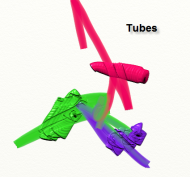 Review: ArtRage 2.2 (free and full versions) - Updated with 2.5 info
Review: ArtRage 2.2 (free and full versions) - Updated with 2.5 info
Metallic Paint - Underneath the color palette is the metallic paint slider. Every tool can be used with metal paint, and you can adjust how metallic it looks.
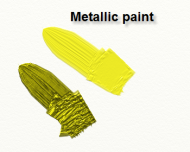 Review: ArtRage 2.2 (free and full versions) - Updated with 2.5 info
Review: ArtRage 2.2 (free and full versions) - Updated with 2.5 info
All of the tools can be adjusted in size. The range for sizes is 1 to 500, so you can really tune it to your preferences (the size changer in the bottom left allows you click and drag left and right to change sizes, to get a size between 101 and 500, you have to click on the number and type in the percent).
Your color controls are great as well. In the free version, you have a couple of different styles of palettes to choose from. In the full version, you can actually create your own palettes from images and you can also fine tune red, green, and blue levels as well as hue, luminance, and saturation. The full version also gives you an additional palette bar than you can add colors to as needed. This is great when you know that you will want to go back to a color that you used earlier in the painting at a later time. The full version comes with a few predefined palettes to try out, and lets you save as many of your own that you want.
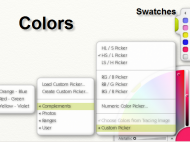 Review: ArtRage 2.2 (free and full versions) - Updated with 2.5 info
Review: ArtRage 2.2 (free and full versions) - Updated with 2.5 infoThe full version of the program also gives you layer control. The layers work as you would expect with transparency and even a full assortment of blending options like those found in Photoshop. One really cool part of the layers is that each layer can have different paper texture (and yes transparent layers can still have texture).
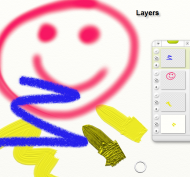 Review: ArtRage 2.2 (free and full versions) - Updated with 2.5 infoHow it all comes together
Review: ArtRage 2.2 (free and full versions) - Updated with 2.5 infoHow it all comes togetherAll of this is tied together in an attractive interface. All of your tools, palettes, and options are on panels that are docked to the sides of the screens. You can slide the panels on their respective sides (except for the two corner panels), and you can click the little yellow button on the panel to make them smoothly slide off the screen. The program is kind enough to autohide the panels if you get close to them while working. It looks good, and it is usable. You also get neat "liquid" transitions when you bring up a dialog box of any kind. If the sliding and liquid bothers you or slows you down, you can turn it off.
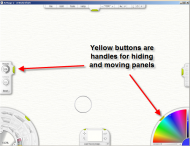 Review: ArtRage 2.2 (free and full versions) - Updated with 2.5 info
Review: ArtRage 2.2 (free and full versions) - Updated with 2.5 infoYou can click the right mouse button to make the UI disappear off the screen so it isn't in your way. Coupled with the hotkeys for the different tools, you can do quite a bit of work without ever seeing the UI. The right mouse button, when you click and drag, allows you to grab your canvas and move it around. This, coupled with a zoom that ranges from 5% all the way up to 800% really lets you work from a perspective that you want.
WacomI bought the full version of ArtRage and was already in love with it before I bought my Wacom tablet. Mouse drawing, while not as natural, is very doable with the program, and many of the tools are forgiving of minor mistakes due to the way the paint moves. My students who have been using the program for a couple of weeks are producing great art.
Yesterday, I got a Wacom Intuos3 for my birthday, and it has changed the way I look at computer art forever.
ArtRage fully supports all of the Wacom features. Pressure sensitivity is there, as well as tilt sensitivity. You can flip your pen over and use the eraser to erase. All of the option dials are still there when using the Wacom, and they set a baseline for the tools. So if you want heavy lines, you can set pressure high on the dial and not have to push as hard on the pen. Even on my low end system, everything is smooth. Since most of the features of the program have hotkeys, I was able to program the express buttons on my tablet to control many of the aspects of the program.
PerformanceMy main computer that I have been using this program is seven years old and just surpasses the minimum requirements. That being said, I am very pleased with the performance of this program on this machine. I notice some slowdown if I am working with a huge image (ex: 2000x1500px), have tons of layers, or use giant size tools. On the two faster machines that I have used the program on, I only notice slowdown if I have a huge canvas, max out a tool like the paint roller to 500%, and rapidly move the mouse or pen back and forth.
What is does rightTwo words: Almost everything. The tools are great, the UI is beautiful, and it's fun. The beginner will find it easy to use "out of the box" to produce art, while the seasoned user can really tweak the tools and produce an enormous range of effects. The natural way that the paints and other tools feel when using them is beautiful. If you're like me, you will spend plenty of time just playing with the palette knife and smearing, smudging, and mixing colors. From what I know of color theory, the mixing is accurate and can serve as an instructional tool. Also, the way that the paper grains affect your work is a lot of fun.
What needs more workI love the UI, but there are a few quibbles. The panels are stuck to the edges that they start on. You can't, for example, float them or move the palettes to the left side of the screen. Also, the layer panel is a floater that can't be docked. While most of the panels remember their settings when you restart the program, the layer panel has to be reopened and repositioned every time you start the program.
Occasionally at my school, the tools have just stop working. I haven't been able to pin down what causes it, but a restart of the program fixes it. To be fair, this only happens when multiple users are running the free version off of a network share which may be beyond what the devs intended. Once I get some more data, I will be sharing it with the devs in the hopes of finding a solution.
Working with layers isn't as smooth as it could be. There is a noticeable delay between making a change to a layer and seeing the effects on screen.
Pressing F11 key on the keyboard will kill the program. If you want to see what I mean, please make sure you have saved your work first. One of the developers has said that it was a debugging tool that accidentally got left in the program and that it will be fixed in the next version.
Users of the free version may find it bothersome that the disabled tools still appear on the screen. Clicking on a disabled function causes a splash screen to appear telling you that the tool is only available in the full version. This splash only appears the first time you click a disabled tool in a session. Subsequent clicks on those tools causes a small tooltip to appear stating that the tool is only in the full version. I know that some will scream "Cripple-ware" and immediately discount the software, but keep in mind that you can do amazing things with the "crippled" version.
 Review: ArtRage 2.2 (free and full versions) - Updated with 2.5 info
Review: ArtRage 2.2 (free and full versions) - Updated with 2.5 infoOn the subject of the disabled tools, I think a limited trial of the full version tools would be a good idea. To be honest, I was a little skeptical of some of the enhanced features (glitter? come on), but once I tried them I was sold. Of course, that happened only after I paid for the software. With the price of admission only being $20, though, it's not a huge risk. If the software was $120, then it would be a bigger problem.
Final VerdictArtRage is an outstanding program. I used to love to draw when I was younger, and I have tried many computer graphics programs in an attempt to rekindle that interest. ArtRage is the first that has succeeded. This program was the driving force that led to my recent investment in a Wacom tablet. Even with the mouse, however, the program is amazing.
I have successfully introduced the free version of the program to children as young as 5 years old, and they are producing amazing work with it. The full version is really wonderful, and at only $20, it is a great value. The community on the ArtRage forums is helpful and welcoming, and offers constructive criticism to any works that are posted there. The development team posts frequently in the forums, and is willing to investigate bugs and other issues.
Yes, there are a couple of issues, but overall the good far outweighs the bad. On top of that, the obvious attention to bug reports and suggestions that the devs show in the forums, especially for a $20 program, means that a lot of issues can be forgiven.
I give ArtRage 2 two thumbs up, five out of five stars, ten jalapenos, an A+, a tip of the hat, and an enthusiastic chest bump for good measure.
