Mobysaurus Thesaurus was mentioned on
FreewareGenius on Feb 10 and was given a 5 -star award. I'd really like to thank the founder of the site, Mr. Samer Kurdi, for reviewing this program.

Mobysaurus comes with a competent tabbed interface. There are five main tabs within the main UI: Find Synonyms, Find Synonyms Headwords, Suggest Headwords, Find Online, and History and Favorites. I am somewhat unclear as to whether there are sufficient differences between the three main tabs; these seem to contain pretty much the same info with the middle one (Find Synonymous headwords) the most useful. A single, user configurable tab would have been better. As it is the three tabs seem spammy and redundant.
-[url=http://freewaregenius.com/2007/02/10/mobysaurus/]FreewareGenius.com Blog Entry[/url]
I think it's partly my fault for not having given a full explanation of the function/use of the three basic search tabs in the
documentation. And perhaps I should clarify some confusions about those search tabs now as it was perplexing even an experienced user like Mr. Kurdi.
The three search tabs serve different needs and their functions do not overlap.
Find Synonyms
Most commonly used, fastest, supports wild cards and it displays similar entries.
Find Synonymous Headwords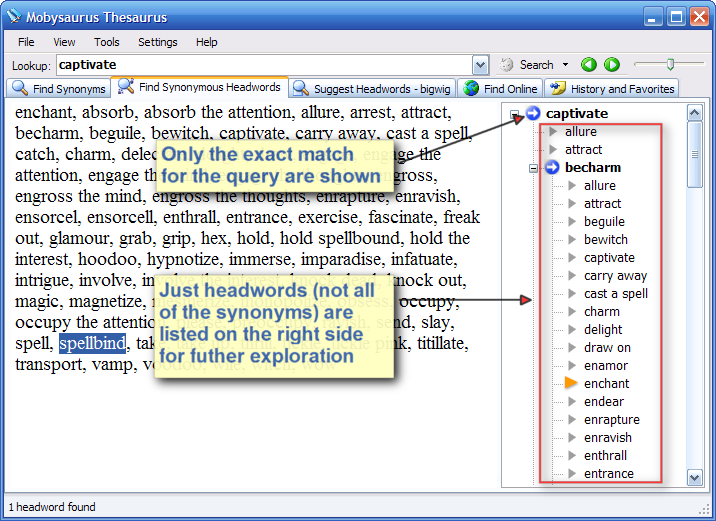
"In addition to the powerful search features, the truly unique thing about this tool is how it helps you to explore the relationships between words... Go on a journey through the thesaurus... Delving deeper and deeper into word chains..." -
MouserFind Synonymous Headwords is a feature not yet seen in other thesaurus tools. Basically this unique function picks out and displays on the side all
headwords from all synonyms under an entry. For any headword listed on the right side, you can double-click to see what headwords are synonymous with it, and have all synonyms under the headword shown simultaneously on the left.
No thesaurus is perfect and it's hard to say a user is able to start with the right headword right the first time, every time. When someone looks up a headword (main entry) in a conventional thesaurus (paper or electronic), normally he has no exact idea as to whether he starts with the most suitable headword which contains the synonym that he's looking for - maybe there's a better synonym under another headword that he has not yet looked up? If so, what is that headword? Even with thesaurus programs with cross-referencing, we are still facing a myriad of possibilities and endless mouse clicks. Just imagine how unproductive it is. This unique feature in Mobysaurus is there so the user won't need to try out synonyms one by one to see if they are also headwords and there are better synonyms under these entries - the function saves all these troubles by reducing the work to a simple double click.
The navigation keys include Up, Down, Right, Left, Enter (expand), Backspace (fold). The right-click shortcut menu offers some additional functions:
 Suggest Headwords
Suggest Headwords
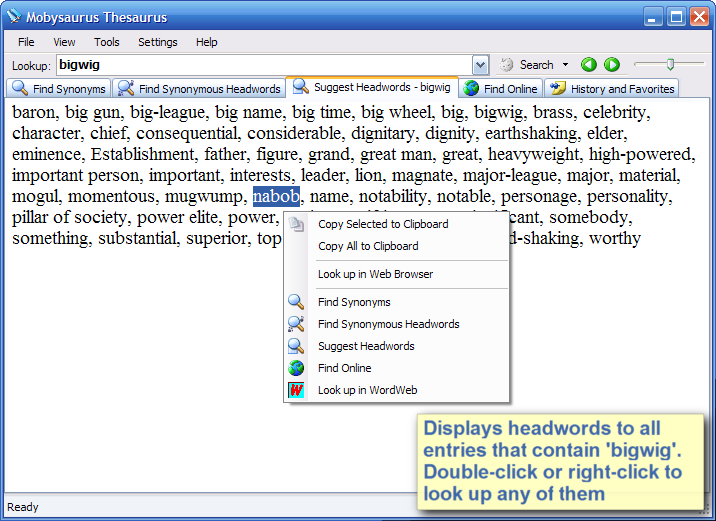
It is also a feature currently unique to this thesaurus tool.
As said, one does not always know well whether a headword that he has in mind is the fittest out there in his thesaurus. It's often a bit annoying when you start out with some uncommon word (like in this case, "bigwig") and the thesaurus does not take it as headword, then you have to think hard in order to come up with some synonyms of that word as possible headwords to look up again, and maybe repeatedly. The process would often take away a lot of your time and energy.
The
Suggest Headwords feature takes any word you have in mind, regardless of it being a headword or not, then fast searches the whole database, and comes up with related headwords in just seconds. All you need is to pick any one or more headwords from the results to look up for synonyms.
