| Application Name | TagMage |
| Version | 0.80 |
| Short Description | A simple method of categorizing lots of images quickly |
| Supported OSes | Windows Only |
| Web Page | This One |
| Download | Attached to this post |
| System Requirements | 64-bit currently |
| Version History | v0.5 -- initial public release (alpha)
v0.51 -- hotkey modifications
v0.52 -- config behavior fix
v0.80 -- added ability to filter, left key functionality to go back, and various error handling fixes |
DescriptionA simple method of categorizing lots of images quickly
ScreenshotsInitial Help Screen:
 NANY 2018 Release: TagMage - An Image Categorizer
NANY 2018 Release: TagMage - An Image CategorizerCategorization of images:
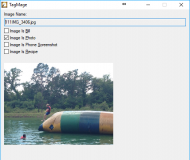 NANY 2018 Release: TagMage - An Image CategorizerBackground
NANY 2018 Release: TagMage - An Image CategorizerBackgroundTagMage operates on the basic concept that you can take photos of everything that you want to keep track of in your life. By taking photos of everything in your life (mail/bills, recipes, phone screenshots, and pictures), and then using TagMage to categorize each individual image, you can quickly sort all of these photos into categories for easier management.
Current ScopeTagMage started out as a quick little idea, and as I started exploring the concept it grew, I'm thinking that I will use this program to categorize all of my images, and practically just take pictures of everything that I may ever want to keep track of or use in the future. At this point this software is in alpha release and I figure I'll use TagMage as a proof-of-concept, and future version (or a separate future application) will allow me to explore this concept further.
FeaturesQuick tagging of images with as few keystrokes as possible
Autosave!
UsageInstallationUnzip the zip file.
Using the ApplicationOpen the exe file to launch the application
On the initial run of the application, a few configuration prompts will help you determine which folders will be used for the photos and for the categorization information. Also, a help dialog box will show you how to use the application on the initial run.
In order to use TagMage, observe the image on the screen and then place it into the appropriate categories by hitting "P" for Photos, "B" for Bills, "S" for Screenshots or "R" for Recipes. Note that you can see the hotkey to use by observing the underlined character in the checkbox description. Note that you can categorize a single photo into multiple categories. After tagging all of the appropriate categories hit the Right Arrow key to move on to the next image in the folder.
UninstallationDelete the unzipped folder.
Known Issues- There are a few instances where the application does not handle errors correctly, primarily dealing with config files or image files that do not exist. I'll plan on addressing these before the application is released as v1.0
Future Improvements- More categories (user customizable)
- Nested Categories
- Grouping of images (preferably you wouldn't have to give it a text title, you would see one of the images as the "title")
- "Multiple Catalogs" - suggestion from tomos
- Section for ongoing discussion about an image (or group of images)
