...I would still like to know how to change the pop up menu box size on the paste menu
______________________________________
-slc7
In the main CHS pane, click on the icon of the little cogged gears, or select menu
View-->Options, and that will bring up the
Options panel. Then select
Quick Paste Pop-up Menu and adjust the settings to get the desired - or an acceptable (for you) - result. Trial-and-error at that point usually works for me.

Thus:
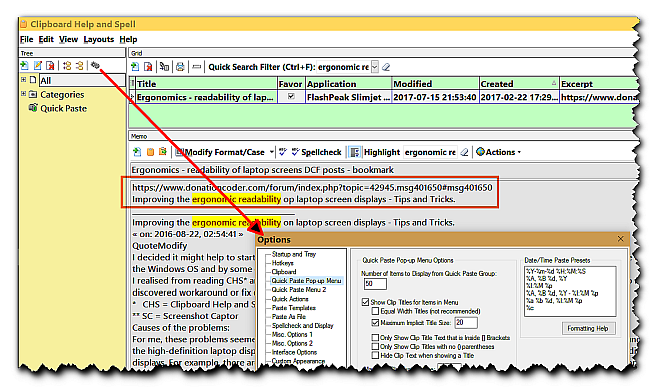
Also, regarding the highlighted link text (red oblong box in the image clip above), take a look at that link (discussion thread), especially:
Improving ergonomic readability in the CHS (Clipboard Help and Spell) clipboard manager.
...
__________________________________
-IainB
and
I mentioned this (about CHS) above, and here's a more explanatory example.
This sort of thing is not only good for helping one to quickly make changes to the GUI to optimise (ergonomic) readability for one's personal needs, but also is ergonomically efficient.
...
__________________________________
-IainB
Also, this post could make a heap of difference to readability:
How to improve ergonomics/perception/readability of text across all applications in Windows 10: Adjust System font settings.
This could effectively transform the readability experience for people who - like me - have to use reading spectacles for reading from laptop screens.
(The image below was been "sharpened", and the text it contains is in the spoiler below the image.)
The text in the menus for all my applications are now made more readable with this simple change. Adjust and test the settings by trial-and-error to see what best suits your peculiar needs.
....
__________________________________
-IainB
