'Tabs Outliner' is an addon for Chrome:
"The next generation session manager; a really working too many open tabs solution; and your browsing notebook."| App Name | Tabs Outliner |
| App URL | Chrome Webstore: https://chrome.googl...mamlbiijnphhppkpkmkl |
| App Version Reviewed | 0.4.81 |
| Test System Specs | a very basic win.8.1 x64 laptop with 4GB ram |
| Supported OSes | Tested on Win.7 & 8 (I presume any OS that can run Chrome) |
| Support Methods | via Chrome-store link above and there's also a google group |
| Pricing Scheme | Free/donation-ware |
| Author Donation Link | cant find... |
| Screencast Video URL | Overview // How Groups Work |
| Relationship btwn. Reviewer and Product | None |
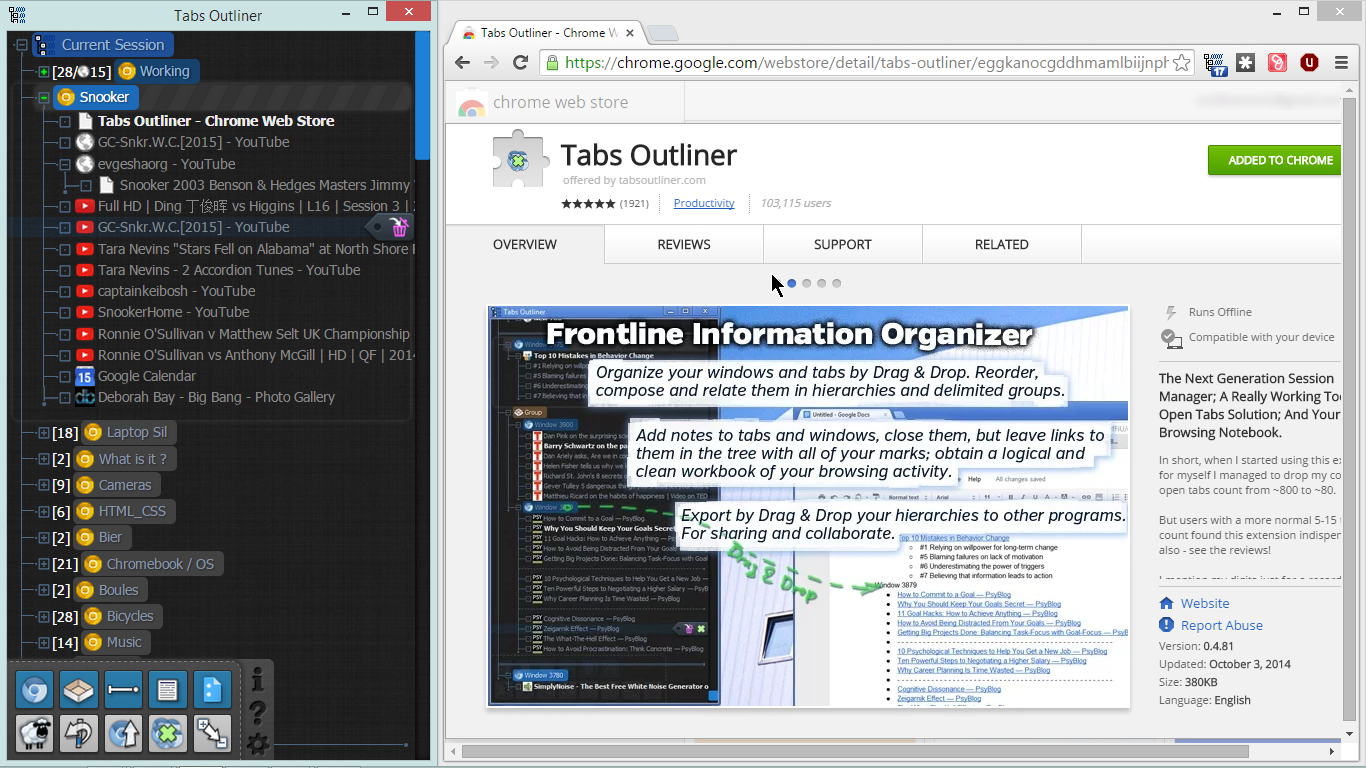
This is a first look at
Tabs Outliner Addon/Extension for Chrome.
I moved recently from Firefox to Chrome and was looking for a replacement for Session Manager addon. Tabs Outliner [TO] is very different, and a lot more powerful, but it also covers Session saving in it's own way, and could be used as a bookmarks manager.
To cut to the chase: I love it so far, it's helped my browsing to become a lot more organised without too much effort




 OVERVIEW
OVERVIEWTabs Outliner will open a second window showing it's outline of webpages. Sticking with the outline approach, I call this a 'pane'.
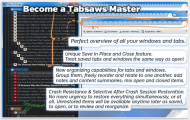 Tabs Outliner for Chrome
Tabs Outliner for ChromeIf you open say three Chrome windows, they will show as an outline in Tabs Outliner: within that pane, you can drag pages from one window to another; close tabs so they will be remembered; close/delete tabs completely.
FUNDAMENTAL CONCEPT: it is important to understand that (initially at any rate) what is closed
outside of Tabs Outliner is lost/gone/forgotten - and what is closed from within Tabs Outliner is saved.
Windows can be renamed within the outline (from the default "Window").
Once they are renamed, they will be saved - so closing them via Chrome itself is okay. The caveat above still remains for tabs though: any tabs closed from within the browser window will be deleted from Tabs Outliner.
When you reopen Chrome, and open TO:
- double-click a tab or window will open same
- Ctrl+single-click will open a copy of the tab in the last active Chrome window
To rearrange the outline:
- Drag n drop to move tabs or hierarchies
- Alt+DragnDrop to copy hierarchies
TOOLBAR:the toolbar is more like a box and is always on top (even though it disappears) in the bottom right of the pane. This can lead to confusion if you are dragging an entry down to a window that is actually behind the toolbox - but the full line is active so you can drag to bottom right.
I havent used the tools that much:
- (new) Window
- Group
- Separator
- (create) Note
- Google Docs
- Clone View (I *think* it just clones selected window)
- Undo scroll (stop it jumping to e.g. newly created window)
- Scroll up to next open window
- Close/Save all open windows
- Expand all (/Collapse all) - e.g. for searching, also for saving all as export/backup
NOTES (within outline):Notes can be added to the outline, and used hierarchically. The notes in this image start with a '#'
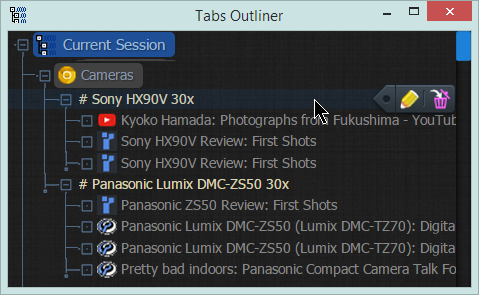
click once on the notes button - a note will appear down at the very bottom of the outline list. I nearly always want it in the active window - to do this click on the note icon in toolbar, and drag it to desired location.
NOTES DIRECTLY FROM WEBTEXT: highlighting text on a webpage, and dragging it to the outline will create a note with the text.
GROUPs:a group can be created 'within' a window in the outline.
When you open that window - the groups within it will not open. They have to be double clicked in turn to open them, and they will open in a separate window.
Drag Group button from toolbar to location you want to create a group.
Youtube video:
How Groups WorkOPTIONs:I went with recommended settings in options (probably worth reading through it to see possibilities.
PORTABILITY:works with Chrome portable and SRWare Iron portable.
SYNCING:I think this not supported yet - but I dont use (login-)syncing in Chrome so dont know if that works.
BACUP:backup is important (after my first couple of days with Iron portable I upgraded Iron and lost all extensions, so I was straight in the deep end).
According to the author simply saving the contents of the pane (as a html file) will work as a backup. But I dont know how to restore that. There is a much more detailed description from the author of how to restore via profile (my emphasis):
Spoiler
I decide to provide some other algorithm to surely load TO database from other PC.
0) check the chrome://version/ page to find a path to your current Chrome profile (Profile Path field)
then intall the TO (if it's not installed already) and then completely shut down Chrome (on a Windows PC without this
you will not be able to delete some files that you will need to delete on next steps)
then:
1) Delete all next files and folders from the current Chrome profile
"\Local Storage\chrome-extension_eggkanocgddhmamlbiijnphhppkpkmkl_0.localstorage"
"\Local Storage\chrome-extension_eggkanocgddhmamlbiijnphhppkpkmkl_0.localstorage-journal"
"\databases\chrome-extension_eggkanocgddhmamlbiijnphhppkpkmkl_0"
"\IndexedDB\chrome-extension_eggkanocgddhmamlbiijnphhppkpkmkl_0.indexeddb.leveldb"
"\File System"
Please backup the \File System folder before delete, as it might contain data from other Chrome applications, and also it's contain the readable backups of the Tabs Outliner tree - so if you do so on a system that previously have the TO it's a must to backup this folder.
2) Restore your TO database in the
"\IndexedDB\chrome-extension_eggkanocgddhmamlbiijnphhppkpkmkl_0.indexeddb.leveldb"
folder
The content of this folder must not contain any other subfolders.
3) Start Chrome, start TO - it must read the database.
If this not hapen, because the database is corrupted for example, then there is a way to restore tree by backups from \File System folder on source PC.
