This is posted on the offchance that it could be helpful/useful to someone and possibly save them time and from experiencing the same frustration that I have had over the last few months.
The post is focussed on:
(a) the software driver for the AMD/ATI Radeon HD 6500M/5600/5700 Series GP/DU (Graphics Processing/Display Unit).
(b) the software which enables you to tweak the display settings.
(c) getting and installing the latest versions of both.
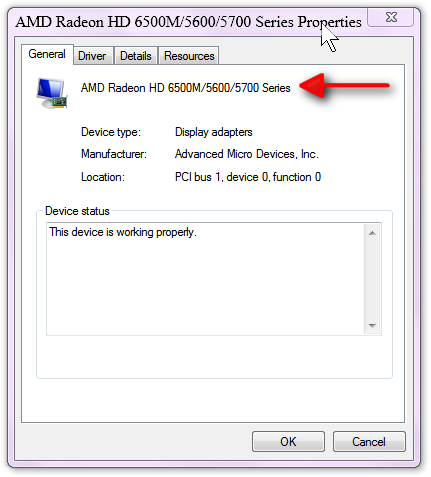
I have an HP Envy 14. The specs say it has:
- ATI Mobility Radeon HD5650 1GB Dedicated Graphics
- Intel Core i7-720QM 1.60GHz Quad Core Processor - Actual: 35W turbo processor (1333-MHz FSB, 6-MB L3 cache).
The O/S is Win7-64 Home Premium.
Initially, I was finding the screen much too "glary" and could not find in Help, nor figure out, how to adjust colour, brightness, contrast or gamma settings. Stumped, I googled the problem and stumbled upon a website where someone had been having identical problems and said that he found a brightness and other adjustments inside the AMD driver utility package CCC (Catalyst Control Centre), which was already installed on his laptop. It was installed on mine too, and it worked very well!

There was also some good advice to keep the drivers and CCC updated to AMD's latest version.
So I later went to AMD's website and downloaded an update. The update came as an integrated package, which used CCC's InstallManager to install an updated driver
and an updated CCC. There was/is no option. You have to take it as a package. You couldn't have one without the other.
So I updated. No problem.

The problem started when I tried to install the
next update. It hung on install at the "Analyzing installation files" stage. No error messages. You had to kill the process to get rid of it.
So I was left with the
status quo - the older driver installed, and older CCC.

So I went progressively through some steps:
STEP #1:I commenced an uninstall-then-clean reinstall of CCC. That means I
removed CCC altogether - but the install still hung at the same point in the installation. I tried this with successive new versions of the CCC+driver package, but to no avail.
So I was left with the older driver installed,
and no CCC, and I still needed the display adjustment capability in CCC. Bother.
 STEP #2:
STEP #2:I took a look inside the downloaded CCC+driver installation
package and found, after a bit of trial-and-error, that there was an .msi installer buried in the package that installed just the driver. It worked on its own. Hooray!

So I was left with a newer driver installed,
but still no CCC, and I still needed the display adjustment capability in CCC. Bother, again.
 STEP #3:
STEP #3:Having run out of ideas, I wondered whether maybe the existing installed driver might be blocking the upgrade installation.
So, rather nervously, I removed/uninstalled the
driver via the
Computer Management Console: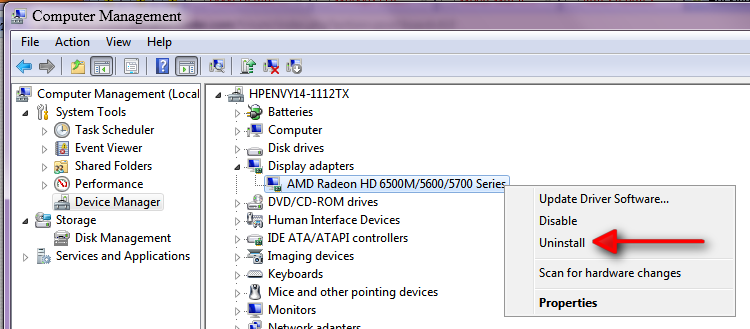
That left me with an
'orrible-looking display.
I reran the upgrade installer, it got a bit further along this time, but still hung, so I killed the process.
So, I got Windows to scan for new hardware, and it reinstalled the (previous) display driver.
This returned me to the state at the end of
STEP #2.STEP #4:Because my googling had by this time uncovered quite a lot of evidence that many users were having similar problems in getting their AMD Radeon HD 6500M/5600/5700 Series display driver and CCC updated, I widened my search for a glimmer of light.
What I found:
- was this very helpful/useful website post at NotebookReview.com: HP Drivers and Software Forum
- From links in that site and others I eventually linked to Guru3D.com downloads - here.
I downloaded the unimpressively-named
ATI Tray Tools and installed it.
It is a superb alternative to (and seems better than) CCC. Hooray!

So I was left with a newer driver installed,
and something as good as (or better) than CCC.
 Now
Now I had the display adjustment capability that I needed.
 STEP #5:
STEP #5:So, with
ATI Tray Tools installed, I used the .msi driver installer buried in AMD's latest (v12.4) driver/CCC installer package (I was tempted to try AMD's latest ß release version from
NotebookReview.com, but decided on caution), and installed the very latest stable driver.
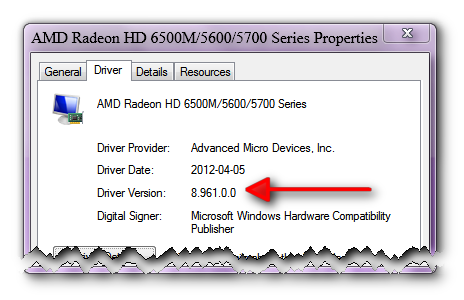
So I was left with the latest driver installed (v8.961.0.0)
and the display adjustment capability that I needed.
Success! 
