Hi folks, here's another very particular request from me. I'd like to have shortcut that can open the "wireless network connection" dialog in Windows XP with one click. If you search the net, you will find that nobody has such a thing available, and others have asked before me.
In case there's any question what window I'm talking about, it's this one:
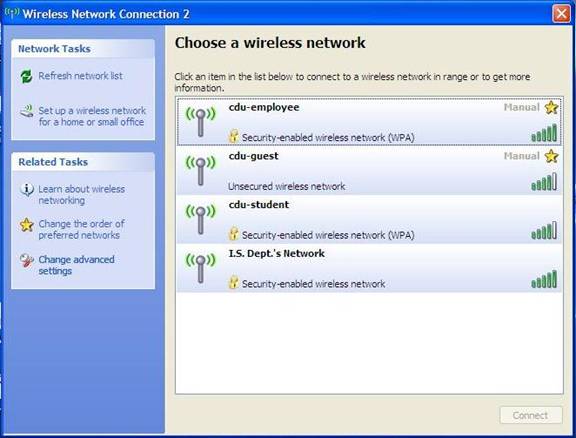
So, once again, I'm looking for a one-click shortcut. So when I click on the shortcut, that window opens immediately. I've gotten it down to two clicks using the standard procedures available in XP, but I can't seem to figure out a way to get it down to one. So I think an AHK thing or something would do the job. Thanks!
