Did you read the text file that was also in the ZIP you downloaded?
Mark
-Markham
Yeah, I read it, just read it again, but I don't see any instruction that I can use. I'm not usually empty-headed but I can't see what I'm missing?
-karmat
Greeting Karmat
Welcome to DonationCoder.com and Circle Dock's little corner of it all.
You are not missing anything, it is a matter of Command Line entries in Shortcuts.
I must apologize for us old timers as we grew up in a command line world and have a bit of knowledge around it.
Therefore I will have to come up with a tutorial on how to implement this, but not today, as I have 3 doctors appointments later this afternoon.
That being said; I will try and give you the jist of what you will want to know.
The secret is in ADDING the additions in the help file to the shortcut

You can go ahead and place the exe file and the help file wherever is convenient.
You can do this because, we are going to make a shortcut that directs to this. In my case I created a CleanDesktop Folder and placed it in my Program Files (Alternative) folder (which I also created to install programs and avoid the UAC B.S., among other things, when necessary; which is not necessary here

.
Noe I am doing this from a Windows 7 perspective, so bare with me

Create your short cut that paths to the ClenDesktop.exe
Name your Shortcut whatever you like (I named mine Clean Desktop )
Now once that shortcut is created, right click on it and open properties.
Then to go the Shortcut tab.
In here we are concerned wit the TARGET path.
May look similar to the following:
"C:\Program Files (Alternative)\Clean Desktop\CleanDesktop.exe"
Now we know what commands are available to us, because they are in the help file

as below"
Usage:-
------
DesktopCleaner -option
Where '-option' is one of the following:-
-HideIcons )
-ShowIcons ) To hide, show or toggle Desktop Icons' visibility
-ToggleIcons * )
-HideSidebar * )
-ShowSidebar * ) To hide, show or toggle the Sidebar Gadgets visibility
-ToggleSidebar *)
-HideAll )
-ShowAll ) To hide, show or toggle both items' visibility
-ToggleAll * )
An asterisk following a parameter (eg -ToggleIcons) indicates that this command is
not available under Windows XP.
In the following instance I am going to use a
toggle command line
For native windows Command lines in Shortcut instances, we need to add the addtional command to the end of the path that the shortcut has already established

So take take our path:
"C:\Program Files (Alternative)\Clean Desktop\CleanDesktop.exe"
and we will add the following to the path
-ToggleIcons
In order to add the command line properly to the path, there must be a space between the quotation mark (") at the end of the path and where the Command line begins.Ultimately your Target code in your shortcut will have the path and the Command line all as one long code string which will look like the following:
"C:\Program Files (Alternative)\Clean Desktop\CleanDesktop.exe" -ToggleIcons
In the shortcut properties it will look similar to the following:
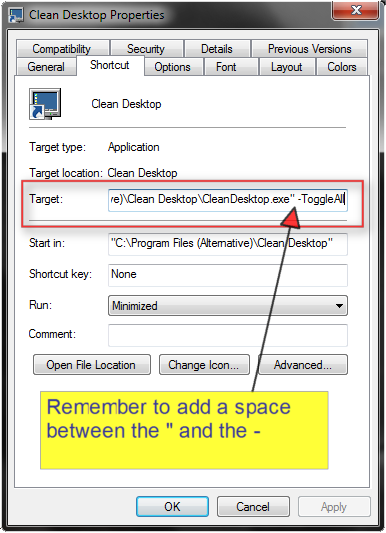
To avoid getting teh DOS screen from popping up, in teh properties window you are in, simply change the "Run" from "Normal Window" to "Minimized". This will prevent that annoying DOS window from popping up in teh middle of what ever you are doing and keep the function in teh task bar so you do not see it

Then click "OK" and you are done.
This shortcut can then be added to a Quick Launch bar or in seven can be "Pinned" to the Task Bar.
Even though Circle Dock has this function built in, it can also be added to Circle Dock, or any other App Launcher.
After all; it is only just a shortcut

I hope this helps folks, and I will take the time to make a full tutorial in the next few days, when I can get an opportunity between the Doctors appointments and a new contract.
But for now; Have Fun

