This "release" has been updated according to the ideas that Mouser raised in this topic.FlashFolder is a dialog extender; that is, it adds a new menu to the common file save/open dialog. It does so both for Word 2003 open/save dialogues and the standard ones. As you may know from a
recent post, I wanted to have the possibility of sending the currently selected file or folder path to the currently open file open/save dialogue. By using
FlashFolder and some scripts that I wrote you can now have this possibility. This is what you will have to do for this to work.
Download the file FlashFolder.zip attached to this post and unpack it in the FindAndRunRobot\AliasGroups\Installed folder. This should create a folder with FARR-aliases with the name FlashFolder in the FindAndRunRobot\AliasGroups\Installed folder.
You will also have to download
CMDOW Commandline Window Utility and unpack it into the FindAndRunRobot\AliasGroups\Installed\FlashFolder directory (or have it accessible through the path environment variable) that was created when you unpacked FlashFolder.zip. The aliases also depend on
NirCmd which you will have to place in this directory too (or have it accessible through the path environment variable).
Then get and install
FlashFolder (this script is tested to version 1.8.141). Once installed, you will have to configure FlashFolder. You gain access to FlashFolder and its options by first selecting to save or open a file in any application that uses the standard save/open file dialog. FlashFolder will now appear as a toolbar above the file open/save dialog. Click on the button directly to the left of FlashFolder's text-field and select "Options..." in the menu that drops down (shown in the image below).

In the options, you should set the keyboard shortcut for the "Focus path edit field" to CTRL + ALT + G as shown in the picture below.
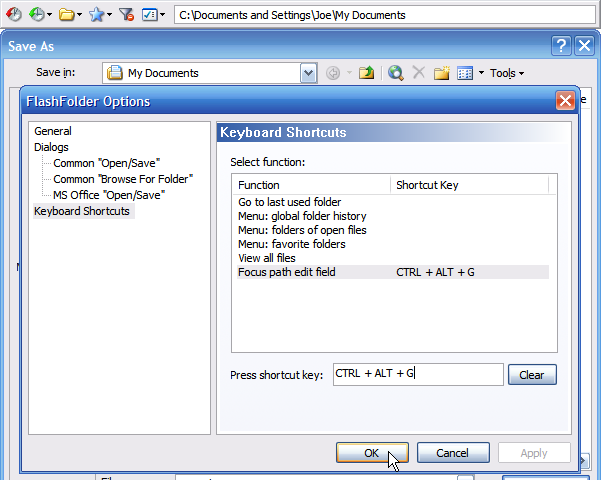
Now, finally, we may test if this works as it should. To do this, start a file/open save dialog from your favorite application. Next, start FARR2 with your favorite keycombo and type in your search terms. Using the arrow keys, select the file of your choosing in FARR2's result box and press TAB. The topmost field of FARR will now become activated again and the path of the file just selected with TAB will have replaced the previously typed search terms. Now, to send the path to FlashFolder, you will have to type in +fos after the path and press RETURN. The following two images are meant to illustrate this process:
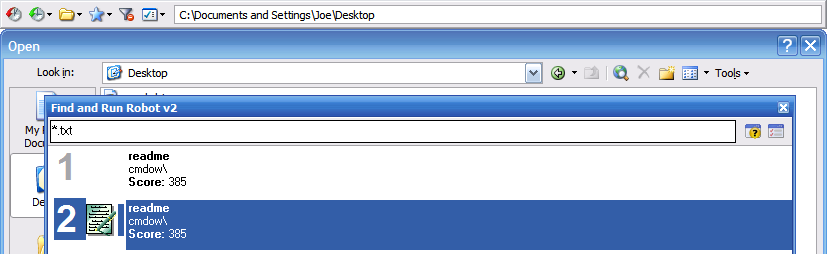
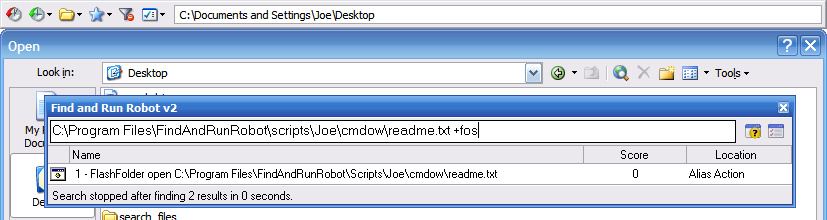
You may also send a path to a file save/open dialog by preceding your search terms in FARR with the keyword lfos whereafter you type your search terms. The file or folder-path that you select in the result box will now be automatically sent to the currently open FlashFolder-dialogue.
The scripts that I wrote will send the path to FlashFolder upon pressing return in FARR, which in turn updates the currently open file dialog to show that directory. If the selected path points to a file rather than a directory, the name of the file will be inserted into the file name field of the current file/save dialog. The dialog is then made to open the file by my script sending a {RETURN} to confirm the dialog automatically. Note that in the process of sending a path to FlashFolder your clipboard is used and whatever is in there therefore becomes discarded.

