| Application Name | ChunkPatcher |
| Version | 1.0.0.6 |
| Short Description | Removes the obnoxious Steam "What's New" section. |
| Supported OSes | Windows 10/11 |
| Download Link | https://download.ru/files/CIMHD8n7 |
| System Requirements | .NET Framework 4.8.0
|
| Version History | - 1.0.0.0 - Initial release.
- 1.0.0.1 - The application no longer requires administrative permission to work properly.
- 1.0.0.2 - Added an option in the INI file to adjust the check interval (seconds).
- 1.0.0.3 - Fixed minor bug, removed application window from alt-tab.
- 1.0.0.4 - Modified code to work with Steam's May 2024 patch.
- 1.0.0.5 - Added menus to add/remove application from startup.
- 1.0.0.6 - Fixed a bug that affected the patching success.
|
| Author | Grumpy Coder |
DescriptionThis is based on
Kopert solution to removing the obnoxious Steam What's New section, because Valve couldn't be bothered to make it optional for some stupid reason.
FeaturesThe application runs in the background to monitor the chunk css file, and when it detects it has been
poisoned modified by Steam, it will automatically patch it for you.
It will first close Steam, patch the file, and re-launch Steam when it's done. The whole process should take a few seconds.
Planned FeaturesYou tell me.
Screenshots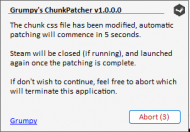 N.A.N.Y 2024: ChunkPatcher (Steam "What's New" Remover)UsageInstallation
N.A.N.Y 2024: ChunkPatcher (Steam "What's New" Remover)UsageInstallationThe application is portable, just extract it somewhere safe, and run the exe file.
Using the ApplicationThe application is completely automated, and there's no real UI. It relies on an INI file for settings.
I don't suggest you mess around with it (INI) unless you know what you're doing, though.
UninstallationDelete it.
TipsIf you don't like seeing the popup window every time, just change the QuickPatch to 1, in the INI file, and restart the application.
You can adjust the checking interval, by changing the "CheckInterval" in the INI file (number of seconds).
Known IssuesNone that I know of.
