>"How to install Windows 10 on a Mac"<
http://www.cnet.com/...windows-10-on-a-mac/I have never even touched a Mac, so I have no idea if this tip is good or bad:
How to install Windows 10 on a Mac
Why yes, you can install Windows 10 on your Mac. The process can be a little technical, but we'll have your back the whole way through, including how to remove Windows afterward in case you change your mind.
Editors' note: This post was updated on August 12, 2015, with information on how to remove Windows from a dual-boot Mac.
If you haven't already heard, Windows 10 is pretty great and worth installing on your PC. Apple fans won't miss out either, since the new operating system can be installed on your Mac as well.
To install Windows 10 on a Mac, you will need the following:
The Mac you plan to install Windows 10 on
A thumb drive with at least 5GB of storage space (for reference, I named mine "WININSTALL")
A second computer that already runs Windows
A fast Internet connection-c|net
There is a fine video on their homepage:
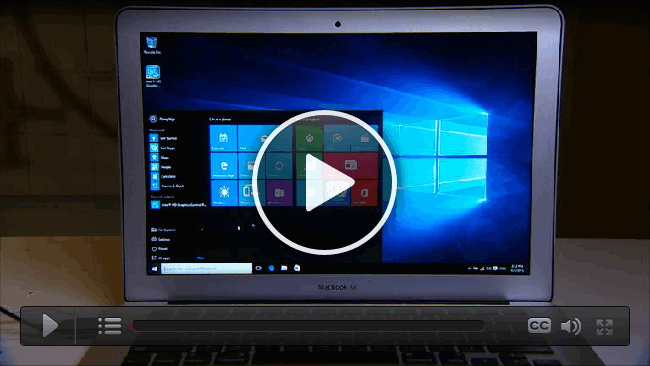
Note that you won't need a Windows 10 license for the installation, but you will need to buy one if you want to continue to use it on your Mac after the 30-day trial period.
Following these instructions will install Windows 10 on your Mac in a dual-boot configuration, meaning you'll have the option to choose which operating system (Windows 10 or Mac OS) to use each time you turn on the computer. And, if you later on change your mind, the guide also includes the information on how you can remove Windows afterwords.
This guide is for a Mac that doesn't have already have Windows installed. If yours already has Windows 7 or Windows 8 on your Mac, you can upgrade it to Windows 10 the normal way.
Part 1: Getting the Windows 10 file on your Mac
Step 1: Insert the flash drive into your Windows computer and download Windows 10's media creation tool from Microsoft. There are... (read more at http://www.cnet.com/...windows-10-on-a-mac/
