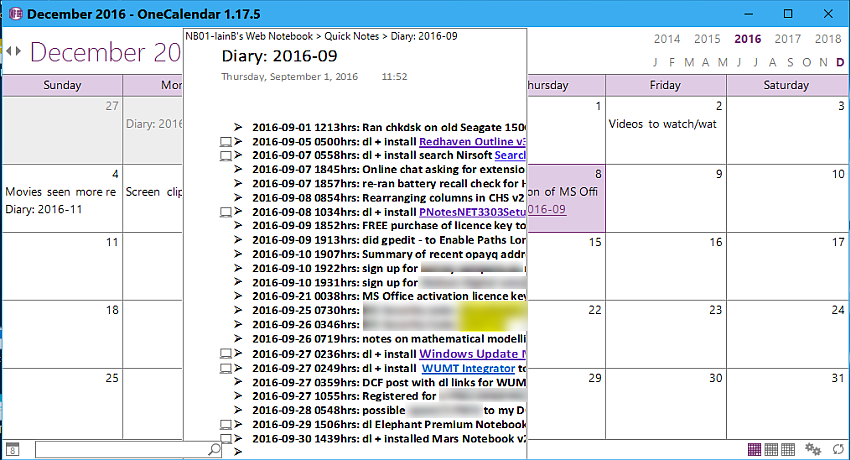This follows on from the immediately preceding post, and poses the questrion:
How does one use OneNote as a daily journal?The implication was that the defunct OneNote 2007
PowerToy called
DailyJournal enabled OneNote to be used in this manner.
However - and by way of background - that PowerToy may be redundant:There is an old question (from December 2012) on the MS Community forum that applies to
Office | OneNote | Other/unknown | Office 2010:Using OneNote as a daily journalCR Craiglea asked on December 3, 2012
Hi.
I've recently been upgraded to Office 2010 on my work PC and think it may be time to retire the daily journal I've kept in Word for the last few years. My issue with the Word version is that I previously used macros to create new entries, format text etc, all using a specific template that added a custom toolbar for these tasks. I generally use this to record actions, estimates, include images and tables and occasionally embed data such as Excel or Visio diagrams.
I reckon OneNote should be a better tool for this job but I've not found any easy way to create a new journal entry tagged with the correct date and with space for a title. Ideally I would want to do this automatically or from a trigger. I've tried the "Daily Journal" PowerToy but could not get this to work with OneNote 2010.
Do you have any advice on how to achieve what I am after?
_________________________________
The reply that was selected as "the answer" was:
Entegy replied on December 3, 2012
MVP Insider Wiki Author Completed Training MCC: Content Creator
When you click New Page, the page is automatically created with today's date, the current time and a space for the title. Is this what you want or is there more to your template that you want?
_________________________________
The question related to something that is discussed earlier in this discussion thread (above), where I had mentioned the
"Daily Journal" PowerToy 2007 as something that I missed - it was "broken" by later versions of OneNote and is now defunct, and no downloadable links for it seem to be available on the Internet or via Wayback or other public archives.
This PowerToy is mentioned here:
OneNote Tips - PowerToys, where it says:
Daily Journal for OneNote 2007 - Another great tool from TabletDev. NOTE: If you're using OneNote 2010 you'll probably have to leave the notebook you're using the Daily Journal add-in with in 2007 format in order for it to work.
_________________________________
However, we don't actually
need the DailyJournal PowerToy, or even a OneTastic macro for it, now - if we ever did. I mean, we might have thought we needed it, but, as it says above:
When you click New Page, the page is automatically created with today's date, the current time and a space for the title.In any event, I have long used an AutoHotkey macro that, on pressing
Ctrl+Shift+D outputs the date/time string - e.g.,
2016-12-08 0832hrs - and I use that as a bulleted heading prefix for every single entry that I make in OneNote, with the actual entry indented below that, so it looks something like this on a new page with a blank title:
_________________________________________________________
(Blank Page Title)Date/Time page was created.
>2016-12-08 0847hrs: text summarising this 1st entry:- 1st line of entry details
- 2nd line of entry details
- 3rd line of entry details
- etc.
>2016-12-08 0850hrs: text summarising this 2nd entry:- 1st line of entry details
- 2nd line of entry details
- 3rd line of entry details
- etc.
(and so on.)
_________________________________________________________
The title of the page can be changed to be a holding summary page for the relevant year-month, and the entries can be collapsed, thus:
_________________________________________________________
Diary: 2016-12Date/Time page was created.
>2016-12-08 0847hrs: text summarising this 1st entry:>2016-12-08 0850hrs: text summarising this 2nd entry:(and so on.)
_________________________________________________________
Subsequent entries for 2016-12 can be made on new blank pages, and these can periodically be copy-pasted, or dragged and dropped, or
moved to the holding summary page for that year-month, so that at the end of the month, all the entries for that month will be on a single page called:
Diary: 2016-12All this note creation has been taking place in the
Quick Notes section of my main working Notebook. If required, the holding summary pages for each of the 2016 year-months can at some point be moved to (say) the
Journals Notebook under (say) the OneNote Section named
"2016".
So, all of the entries are treated as Journal entries, with precise and unique date-time flags (could be used as Zettelkasten index keys!). No content can be lost/buried, as material within the entries is fully indexed and may also have been tagged and hyperlinked. Sometimes I may wish to (say) pull together all those entries that relate to notes I have made about Malwarebytes having quarantined PUPs over the year. I can do that by locating them with a simple search for such notes and then moving (or copying?) the relevant entries to a separate page in a Malwarebytes section in another Notebook, with the date-time flags intact/unchanged.
So you can have the Daily Journal by default - literally have your cake and eat it. There is some icing on the cake as well, in the form of the seriously useful OneTastic add-in
OneCalendar:
Here is the OneCalendar display:
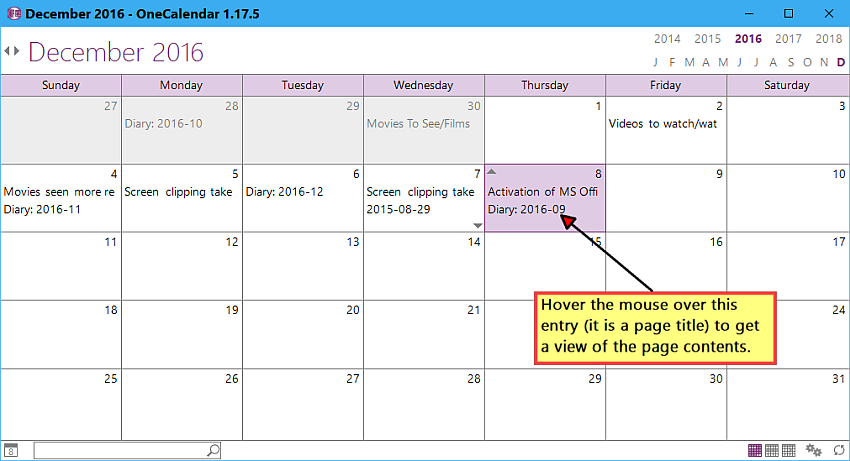
Now, look what happens when I hover the mouse over the calendar entry of 8th December for
"Diary: 2016-09" (it's actually the year-month title of an older diary page that I was working on, on that date) - see how a mini-view of the contents of that page pop up?