hi aljhenry,
If I understand what you write correctly you have three different sound devices. If so, then maybe I can help. You can switch between audio devices in Windows XP here:
control panel > sound and audio device properties > audio > default device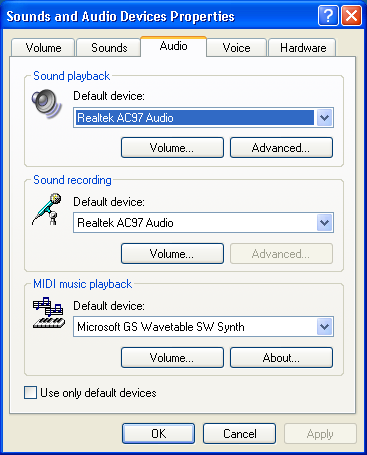
Any application running before you change the device (like a browser) must usually be closed and restarted for the change to take effect on its audio. So the process would each time be:
1. change device
2. restart/start the application you want to play the sound fromMy stationary home computer has two audio devices that I switch between daily. I wrote a script in AHK (autohotkey.com) to speed up the switching. Since the script includes the device names on my particular system, it must be modified a bit to work on your system. The script changes the default device by changing a registry key:
HKEY_CURRENT_USER, Software\Microsoft\Multimedia\Sound Mapper, PlaybackHere's the core of my script:
#SingleInstance force
dev1 = Realtek AC97 Audio
dev2 = C-Media USB Headphone Set%A_Space%%A_Space%
RegRead, x, HKEY_CURRENT_USER, Software\Microsoft\Multimedia\Sound Mapper, Playback
If x = %dev1%
{
RegWrite, REG_SZ, HKEY_CURRENT_USER, Software\Microsoft\Multimedia\Sound Mapper, Playback, %dev2%
TrayTip, ,%dev2%, 2,
}
else
{
RegWrite, REG_SZ, HKEY_CURRENT_USER, Software\Microsoft\Multimedia\Sound Mapper, Playback, %dev1%
TrayTip, ,%dev1%, 2,
}
sleep 2000
If you have 3 audio devices, it could in your case look something like this:
#SingleInstance force
dev1 = name-of-device-1
dev2 = name-of-device-2
dev3 = name-of-device-3
RegRead, x, HKEY_CURRENT_USER, Software\Microsoft\Multimedia\Sound Mapper, Playback
If x = %dev1%
{
RegWrite, REG_SZ, HKEY_CURRENT_USER, Software\Microsoft\Multimedia\Sound Mapper, Playback, %dev2%
TrayTip, ,%dev2%, 2,
}
if x = %dev2%
{
RegWrite, REG_SZ, HKEY_CURRENT_USER, Software\Microsoft\Multimedia\Sound Mapper, Playback, %dev3%
TrayTip, ,%dev3%, 2,
}
if x = %dev3%
{
RegWrite, REG_SZ, HKEY_CURRENT_USER, Software\Microsoft\Multimedia\Sound Mapper, Playback, %dev1%
TrayTip, ,%dev1%, 2,
}
sleep 2000
Where you should replace "name-of-device-1" and so on with the name of your audio devices as they are displayed in the sound and audio device properties. Be sure to check if there are spaces at the end of the device names! If there are spaces, add "%A_Space%" (without the quotes) in the AHK script for each space. For example, one of my audio devices is called "C-Media USB Headphone Set " in the audio device properties and in the registry. Therefore, I have "C-Media USB Headphone Set%A_Space%%A_Space%" in the code above (again, without the quotes).
You then put the script file on the desktop and doubleclick to switch audio device.
Was this of any help?
