Basic Info| App Name | Wez's Evil Shell |
| App URL | http://evildesk.netevil.org/index.php |
| App Version Reviewed | 0.9.0 |
| Test System Specs | Athlon64 X2 5200, 2GB RAM, Windows XP SP2 |
| Supported OSes | Windows XP, Windows 2003 Server |
| Support Methods | I'm afraid you're on your own |
| Upgrade Policy | Go to the download page, and get the latest version  |
| Trial Version Available? | See below |
| Pricing Scheme | Donationware |
| Author Donation Link | Sure, there's a PayPal link in the main page |
| Reviewer Donation Link |  Donate to Lashiec, the author (that's me! Donate to Lashiec, the author (that's me!  ) ) |
| Relationship btwn. Reviewer and Product | No relationship at all, just me testing a piece of software that a fellow DC member recommended |
Intro:Wez's Evil Shell is, as the name (and the title of the thread

) suggests, a shell replacement for last generation NT-based Windows OS. But don't fear, it's not evil at all (apart from some mysterious crashes that I'll comment later), quite the contrary, as is barely noticeable on your computer, save for a few interface elements.
The story goes that Wez Furlong (self-titled as Dr. Evil), his sole author, and one of the developers of PHP, is a supporter of the idea of virtual desktops, but less-than-good experiences with 3rd party managers, and other shell replacements prompted him to write his own replacement, which gets ideas from various places.
The Evil Shell uses a dock ala OS X pre-Leopard, that does a double task as a launcher and taskbar, apart from having a section to house the system tray and the clock, everything packed in a compact interface. The rest of the shell is accessible via context menus, including the Start Menu, the filesystem and several Windows functions, like the shutdown menu. Plus, it has support for up to 32 workspaces, with various method to switch between apps and workspaces (hotkeys, the dock, a glorified Alt-Tab with thumbnails, and a Expose clone).
Who is this app designed for:Well, it's clear, the app is intended for those who either wish to leave Windows' default shell or get a nice virtual desktop manager with some ideas of its own of how interacting with the desktop and applications should be. Alternatively, it's aimed at people who want to get some advantages of shells like liteStep, but desire something usable and capable out of the box.
My opinion on the productThe first thing that comes to mind using Evil Shell it's "minimalism". Only the dock is activated once you start Windows, and does not take much space, what's more, it can be set up to auto hide, making available the complete screen for your apps. There's no regular taskbar (with everything it holds), no icons on the desktop (nor you can add them), it's only you, your wallpaper, a dock and a mouse. Or, if you prefer, the keyboard.
The dock (here called 'slit') can be positioned everywhere along the desktop edges, using the shell menu over it. It can't be moved with the mouse, nor you can't set its position calling the menu outside it. Theoretically, icons can be added to the dock, but I haven't found how to do it. Arrows below program icons are used to point out which ones are being executed at the moment, exactly like Mac OS X does. As there is no taskbar, the flashing window feature is not available, but it's replaced by a simple animation that shows the program (the one which demands your attention) icon bouncing up and down.
The shell menu is easy to navigate, you can click everywhere on your empty desktop, bring it up, and surf its cascading menus. Or hold Win + S to show it when working with other apps.
This is not the best method, for obvious reasons, so the shell also has its own launcher, accessible via Win + R. Unfortunately, it's quite basic, only being useful for launching apps and navigating the file system ala FARR, and not too good at it. If you're a fast typist, I suggest you to stick with your favourite launcher, this alternative
searches crawls through the Start menu directories, and to actually find something, you have to type slow, letter by letter. Also, its response time is weird, reacts fast when called, but takes some time to disappear once the program has been launched. Oh well, at least you have it there.
Unfortunately, with so many minimalism, things get lost. Let's start by the most obvious one: no Recycle Bin. No icon in the desktop, no entry in the shell menu, no icon in the dock, nothing. Either you delete files altogether, or you have to launch a file manager, and empty it from there.
No way to set up a mosaic with your open windows, so forget about side-by-side comparisons. You can always use GridMove for that, I guess. And forget about drag and drop between apps as well, at least by dropping files in an app entry in the taskbar.
Although the author says the shell supports systray bubbles, this is not the case, Windows Defender didn't warn me of any changes, though the icon in the systray said that those changes happened (a bubble informing me of Defender setting up itself to start up with the computer was shown, though), foobar2000 did not notify me of the new songs being played... Custom notifications (avast!, XMPlay, Miranda, etc.) still work fine.
The final pet peeve is that some Windows functions using the Win key are disabled. Personally, I think that it could be nice to show up the dock with this key, but such thing is not implemented. Win + D to show the desktop does not work as well. Although without no icons in the desktop, this is not a problem, I'd like to have the option. Of course, you can't use the desktop as your playground, so create a folder for that somewhere.
Let's move to some good news, workspace usage is fantastic. By editing the config file you can have as many workspaces you want (by default you have 4), and changing from one to another is fast. There are two ways to do this, holding Alt and pressing a Function key (I wonder how you change to the 25th workspace with only 12 Function keys in the keyboard), or cycling through workspaces using the Alt-Enter combo. This has to be activated first with the Alt-Tab combination, and once there, you can use the other hotkey. Moving a window to a different workspace is piece of cake, press Win + W, and select to which workspace you want to move the window, this menu is also added to the "icon" menu that appears when you click on the icon of any open application.
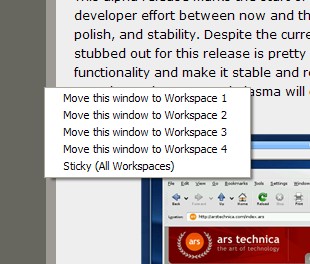
Alt-Tabbing is really nice, the dialog for it shows you some (low-quality, but enough) previews of the apps, along with the workspace you're into, and the titlebar of those apps, everything contained in a slick-looking window with some transparency.
You can also use Expose, pressing Win + F9, with self-updating previews of the apps, this is a very responsive function, and helps a lot with many apps. Of course, this is not Vista, so forget about previews in realtime.
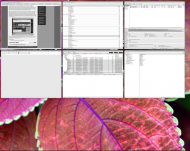 Wez's Evil Shell - A shell replacement
Wez's Evil Shell - A shell replacement(Kudos to the member who can spot what albums are visible in foobar, and which files are being downloaded in µTorrent)
There is trouble in paradise, though. The different methods to move between apps are not workspace aware, so you can only choose those apps contained in the current workspace, even when using the Expose view. You can use Alt-Tab and Alt-Enter to achieve it, but it's not nearly as convenient as it could be. Alt-Tab has some problems, being incapable of switching to certain windows, like Screenshot Captor's popup choice dialog, and doing wonky things with those that work, like graying out and showing the English version of Opera menus or XnView appearing without anything loaded even if an image is sitting there. And Expose sometimes borks, showing a very blurry preview of the window, if this is minimized or wasn't used for some time.
Documentation is sparse at best, both the one included with the software, and that being available at the site. The program appears to be very configurable, including plugin support, but there's nothing available apart from what comes with the package, and some sections are undocumented, including the Expose function (if I did not open that file, it would go unnoticed). It has some nice possibilities, like specifying a set of programs to run with reduced privileges (using "Run as"), and comes preconfigured with a few, most of them internet-facing apps. Not a problem if you use DropMyRights. You can change hotkeys there as well, something advisable, as the default ones could be a bit better, apart from supplying a set of them to quickly send a window to a certain workspace.
Finally, the program is more or less stable, uses less memory than the Windows shell (don't expect miracles, though) and starts faster. I had some weird crashes yesterday, when toying with the program, but nothing today. Perhaps because it was too late, and should be in bed (or playing TrackMania) instead of losing time trying software *AHEM*
Why I think you should use this productWell, if you think the program fits you and you can live with the shortcomings and bugs outlined above, then you're a candidate to like the software. If it's not the case, but you have some free time, give it a shot, I'm sure you'll be impressed.
How does it compare to similar appsI only tried a couple of shells in the past, namely bbLean and Aston Shell. Both are more pleasing to the eye and configurable than Evil Shell, but miss some unique features, and a slick but minimalist appearance.
ConclusionsDespite all my complains, Wez's Evil Shell is not as bad as it seems, actually, I'm quite pleased with it, and most of its problems can be overcome with external software, or a mentality change. Surely I won't keep it, but it's a nice paradigm shift (thanks LTE) from run-of-the-mill Windows.
Links to other reviews of this applicationNothing found...
