The main problem I have with DNSCrypt is that it pops up a UAC permission thing every time I boot my computer. And if I'm not there to click the button to give it permission, my computer does not have internet access. Normally this isn't a big problem, but in the case of power outages or whatever the case may be that my computer reboots while I'm not there, it means I can no longer remotely access my PC.
I wish there was a way to get DNSCrypt to run automatically without needing to manually click the go button each time my PC starts up. Other than that, it's mostly been pain free and transparent.
-Deozaan
Ah, I think I understand.
This
might be of help:
(I have put this in some detail so that anyone reading this and who has the same problem should be able to follow it, regardless of expertise.)
This is from my experience of having installed DNSCrypt (now up to version 0.0.6) on two laptops with:
- Win7-64bit
- Windows 7 Firewall control
I have never experienced any problem of the sort you describe with OpenDNSCrypt loading automatically after system bootup.
If you were the one to set security settings up on your PC in such a way as to get/force the system UAC permission request, then that (the UAC request) would not be a feature of DNSCrypt
per se. You (or whoever installed OpenDNSCrypt on that PC) could have (probably inadvertently) created that situation.
I would therefore suggest that you inspect the security settings for your PC relating to OpenDNSCrypt, which runs as two processes in the system (visible in Windows Task Manager):
- OpenDNSCryptService.exe - a Service.
- OpenDNSInterface.exe - the UI that provides a Systray icon (right-click to open the interface's window).
Try this:Open up the
Services control window (
Control Panel --> Administrative Tools --> Services), click once on any service and then type "open" - you will be taken to the OpenDNSCrypt service.
Double-clicking on that will open up the
Properties for that service.
Select the
Log On tab and ensure that
the correct user account
Password and corresponding
Confirm Password have been entered, thus: (click the
Apply button after making any necessary changes)
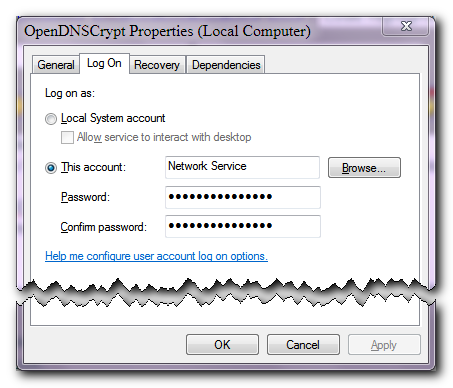
Unless you have somehow got some UAC settings peculiar to either or both of the two executables, then, fingers crossed, this password check
should do the trick.
