Lesson 4Build you own pop-up menu
- Options...
- _[Action]_
- double click on "Menu Win+V" (or "Menu Alt+C" if you didn't followed Lesson 1)
- click once on [New content]
- choose "Pop-up Menu" at Content: field
- wrote "&Older ones" in the Title: field
- ( use "Icon Path" and "Icon Index" if you want to see an other icon )
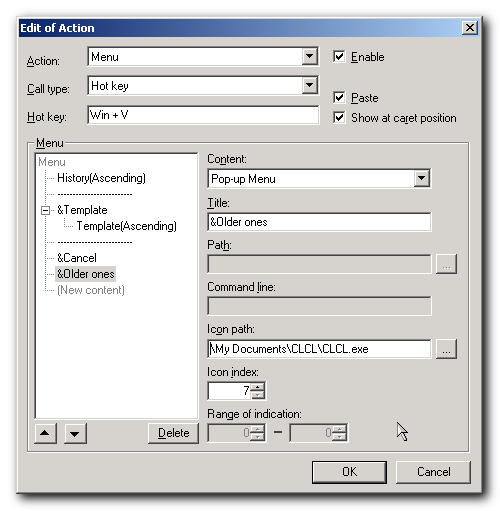
===================================================================
- click once on [New content]
- choose "History()" at Content: field
- click on the UP-ARROW at the left bottom to move this new item up... till it's an sub menu of "&Older ones"
- choose 10-0 at the "Range of Indication:" field
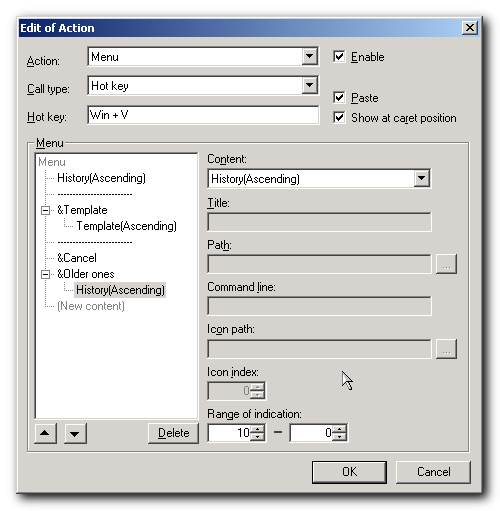
===================================================================
- click on "&Older ones" to select this
- click on the UP-ARROW at the left bottom to move this item up... till it's under the first "History" item
- select the first "History" item
- choose 0-9 at the "Range of Indication:" field
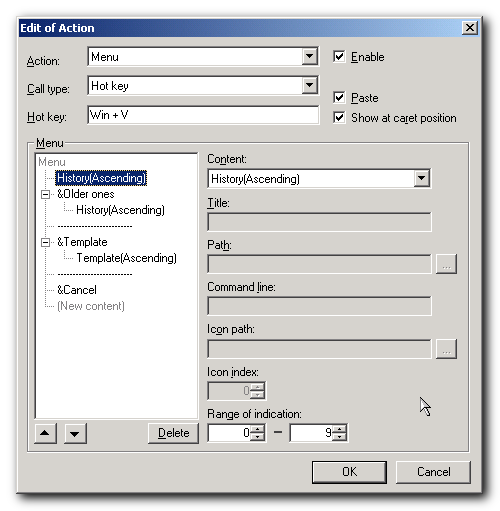
===================================================================
- now you see only the last 9 clipboard items
- you can choose them by pressing a number from 1 till 9
- if you press "o" plus a number from 1 till 9 you can access the next nine items
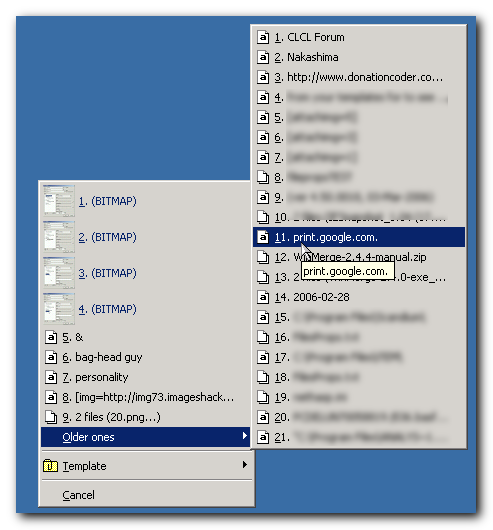
Note that this settings are only set for the Win+V pop-up menu.
Now you can make a few other sub pop-ups for the clipboard items 19-27 (modify "Older ones"
to show 10-18 only instead of 10-0)
Be shure to use 9ner steps: 0-9, 10-18, 19-27, 28-36 to be able to access the items by a key from your keyboard.
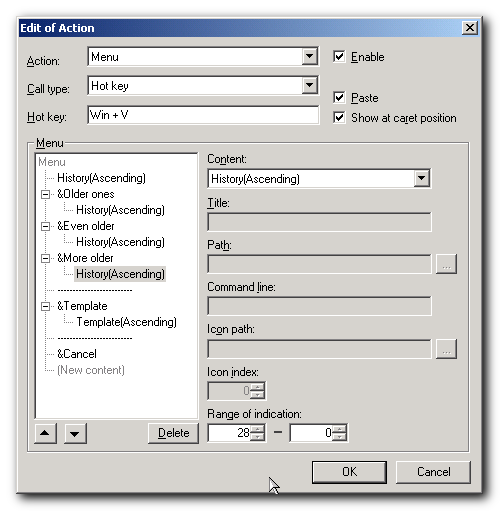
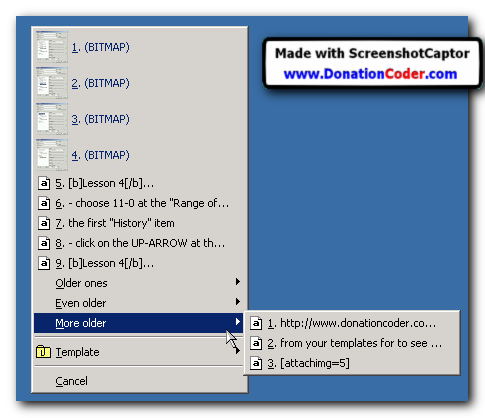
========================
Now you have your items such nice sorted
you can store more items by increase the amount
in the "Maximum numbers of item:" field

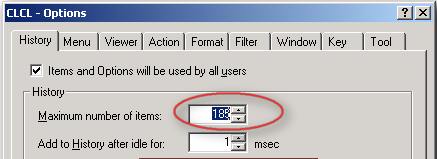
========================================================
There are more things you can add to your own pop-up window:
* use "Option", "Cancel" and "Exit" - to add this buttons to your pop-up window.
* use "Clipboard Watch" to add an kind off On/Off button.
* use "External Application" to add.... well you already guess, right ?

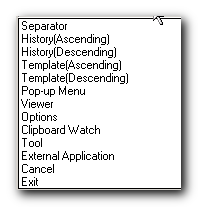







I liked the bag-head guy...
-jgpaiva (March 23, 2006, 06:41 AM)

 (Sorry!)
(Sorry!)











 )
)