2101
Post New Requests Here / Re: IDEA: Convert sequence of images to video (with ffmpeg?)
« Last post by 4wd on January 14, 2015, 05:21 AM »Here's a program that may do what you want:
AnotherGUI - AnotherGUI is a graphical front-end for audio/video command line converter (such as ffmpeg/ffmbc).
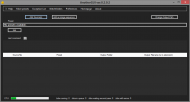
Download the preset I attached to this post and extract it somewhere, (it'll create a 10fps video that's 1280x720 and displays each image for 1 second).
Download v2.0.2beta and the appropriate x86/x64 version of SQLite via the links on the page.
Extract them into a directory, add the executables from the ffmpeg archive, (ffmpeg, ffprobe, ffplay).
When you first run AnotherGUI, answer No to the following:
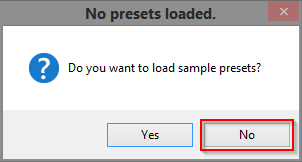
Click the Edit button:
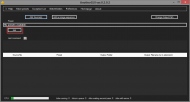
Then click the Import button, select the file [email protected] (extracted from the attachment), hit Open, and then hit OK:
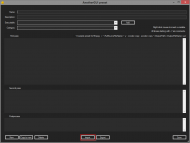
Exit the program, then run it again, (the preset won't show up until the next time it's run):
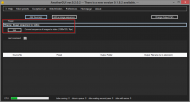
Rename your image files so that they're sequentially numbered, then you can either drag'n'drop the folder they're in on the Add an image sequence button or click the button and select one of the images, the appropriate job will be created:
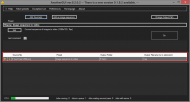
It will output to the source folder by default, or you can change it by hitting the button - otherwise hit the Go button.
The last command run is displayed and you can save it as a .bat file to run again if necessary:
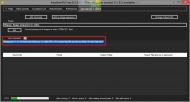
You can edit the preset if you want a different frame rate or size.
AnotherGUI - AnotherGUI is a graphical front-end for audio/video command line converter (such as ffmpeg/ffmbc).
Download the preset I attached to this post and extract it somewhere, (it'll create a 10fps video that's 1280x720 and displays each image for 1 second).
Download v2.0.2beta and the appropriate x86/x64 version of SQLite via the links on the page.
Extract them into a directory, add the executables from the ffmpeg archive, (ffmpeg, ffprobe, ffplay).
When you first run AnotherGUI, answer No to the following:
Click the Edit button:
Then click the Import button, select the file [email protected] (extracted from the attachment), hit Open, and then hit OK:
Exit the program, then run it again, (the preset won't show up until the next time it's run):
Rename your image files so that they're sequentially numbered, then you can either drag'n'drop the folder they're in on the Add an image sequence button or click the button and select one of the images, the appropriate job will be created:
It will output to the source folder by default, or you can change it by hitting the button - otherwise hit the Go button.
The last command run is displayed and you can save it as a .bat file to run again if necessary:
You can edit the preset if you want a different frame rate or size.

 Recent Posts
Recent Posts



