@phillie08:Yes, the simple explanation would seem to be that the cached thumbnails that are of concern to you - and which
do not contain the latest artefacts in the original image and that were added to that image - could probably be of an
earlier version of the image. One can only suppose as to why the cached thumbnail was not updated.
Those thumbnails will have been created by the Windows OS and stored in a database/cache - which is an
accumulator and will contain thumbnails of since-deleted/changed image files.
It is thus generally a good housekeeping practice to periodically run
cleanmgr.exe (in Admininstrator mode
and set to to clean up system files). When doing this, ensure that there is a tick against the "Thumbnails" item. For example:
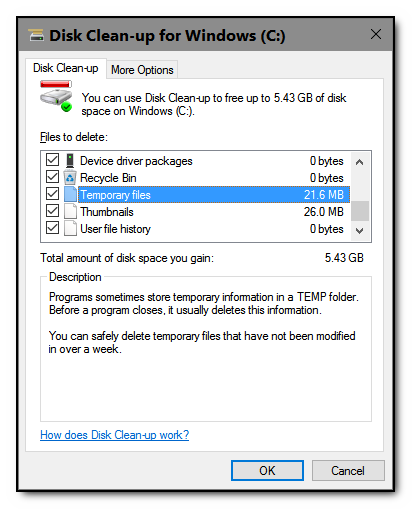
The example screenshot above shows 26.0MB of Thumbnails - which is not much really and is usually larger (I had already not long ago run
cleanmgr.exe before taking this screenshot).
It can be educational to search the system with
Everything for files with "thumb .db" (
with the embedded space). That will identify all the Thumbnail-related files that comprise the 26.0MB - in my case, they are mostly/all in:
C:\Users\[UserID]\AppData\Local\Microsoft\Windows\Explorer\Those files will have names with
"thumbcache" in them - e.g.
"thumbcache_768.db".
An
Everything search will also be able to show you where
all the
"Thumb" and
"Thumb .db' named files are, so that you can delete them as necessary. Generally, system
"Thumbs.db" files are to be found in all those directories where images are stored. They are Windows OS system files (caches), but it doesn't hurt to periodically sweep them up in a housekeeping run - e.g., using
Everything to identify them prior to deletion - since they are accumulators and could contain thumbnails of since-deleted/changed image files (hence the problem discussed here), so that, over time, they could become bloated with useless garbage. The Windows OS will
recreate anew the deleted thumbnail cache - with up-to-date thumbnails - as and when it is forced to open those image files again for any purpose.
If you use third party image file managers - e.g., (say)
Picasa3 - then, from experience, you will generally find that they create
and update their own peculiar thumbnail caches/databases. For example, in my case,
Picasa3 builds
several thumbnail and preview database files (caches) that are approx 2GB in size.

So, in my case,
I would therefore tend to leave well enough alone there, since
Picasa3 will have done a lot of work to deliberately build those caches, rather than rely on the Windows OS thumbnail caching system. So far,
Picasa3 never seems to have displayed for me the outdated cached thumbnail problem discussed here. I suspect that the
Picasa3 cache build and maintenance processes will have been designed for optimum performance (efficiency and speed) - i.e., with garbage removed periodically by
Picasa3 systematically updating the thumbnails cache after an image is deleted/changed.
EDIT: Also cross-posted this (for relevance) to the DC forum discussion thread:
Google Picasa "Sunset" version - Mini-Review and anchor-point.
