Ok - Here's the followup. OpenCandy was blistering fast and they've got my software tested, reviewed, and verified, so I now have access to the web-based OpenCandy control panel for software authors.
As such, this is all first-hand information. No speculation. No conjecture. No "a friend told me".
I'll walk through a bit about the installation process, then I'll go on to the control panel as everyone is already familiar with what installers do.
I should note beforehand that my OpenCandy control panel options are set to the default.
This is first running the installer:
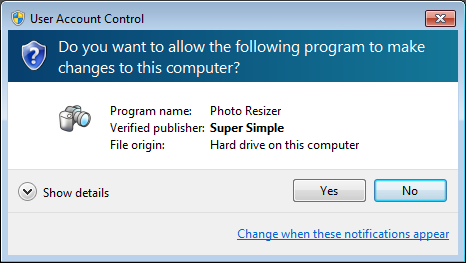
Note that it is code signed in order to add a level of trust and accountability.
This is an offer made through the installer near the end of the installation:
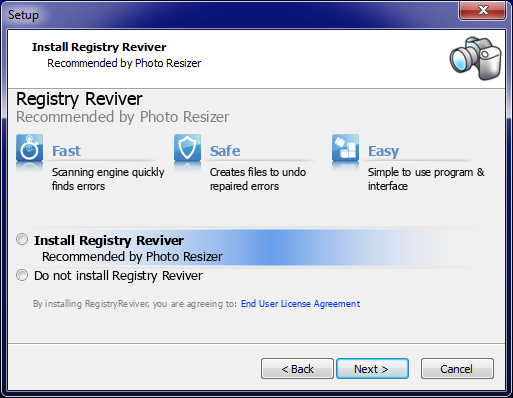
Those are the default settings. Note that both radio buttons are unchecked. In order to proceed with the installation the user must select one of the two options: accept or decline.
I find that is an excellent balance there. I'm sure some others have a different opinion though.
Now, on to the control panel...
This section of the control panel lets you toggle automatic and manual modes. In manual mode you can change which programs can be offered through the installer, and you can also switch some, but not all, of the offers from opt-in to opt-out (more on that below):
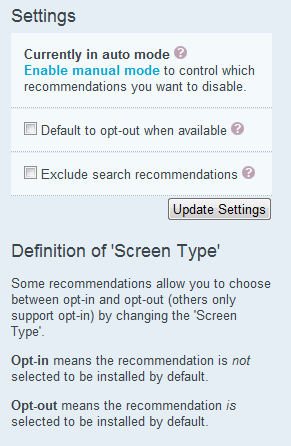
In automatic mode, this is what the offers look like in the control panel:
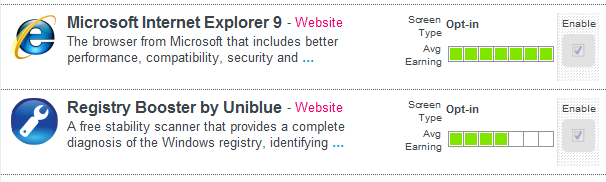
Note that "Enable" is greyed out.
In manual mode, where you can disable some offers and switch some offers from opt-in to opt-out, this is what the same thing above looks like:
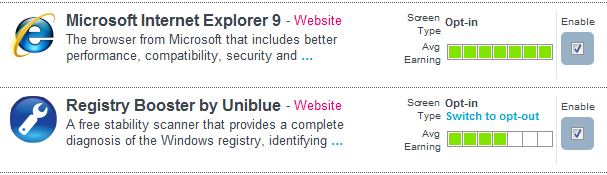
Note that for the IE9 offer you CANNOT set it to opt-out. To install IE9, users MUST specifically click the "yes" radio button. The offer below that can be set to opt-out though.
Now, to make sure that's clear, read the "Definition of 'Screen Type'":
Definition of 'Screen Type'
Some recommendations allow you to choose between opt-in and opt-out (others only support opt-in) by changing the 'Screen Type'.
Opt-in means the recommendation is not selected to be installed by default.
Opt-out means the recommendation is selected to be installed by default.
But that's all there really is to it. It's very simple with clear options.
Hopefully that sheds some light on that portion of the process and about what is going on.
