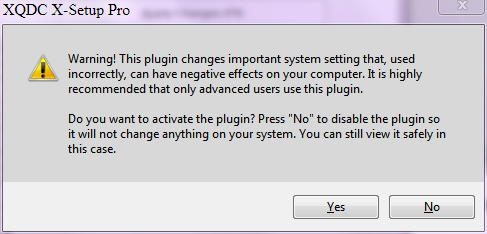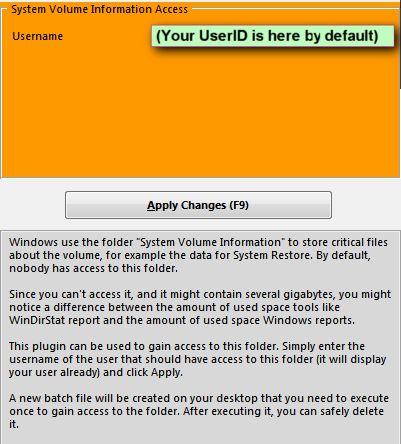Thought this might be useful/helpful.
I had been doing some problem analysis to resolve a strange problem in a laptop (so far, no joy) and wanted to see what was inside the normally locked and inaccessible "System Volume Information" folder on the root (C:\) drive.
(OS is Win7-64 Home Premium.)
For the first time in years of using
X-Setup Pro (a very useful tool, by the way), I used it to make this folder accessible.
It did this by the simple expedient of creating a file called
SysVolInfo.bat on the Desktop, which was to be run once and then deleted.
So, after checking what was inside the .bat file for anything suspicious (I'm paranoid), I did just that, and amazingly the "System Volume Information" folder on the root (C:\) drive became accessible.
The file
SysVolInfo.bat contents:
@echo off
SET FOLDER=C:\System Volume Information
SET USER=XXXXXXXX
cacls "%FOLDER%" /E /G "%USER%":F
SET RC=%ERRORLEVEL%
IF "%RC%"=="0" GOTO okay
:failed
echo.
echo The operation failed, sorry. Please check the error description.
echo Remember: If you are using Vista, you need to execute this
echo batch by right-clicking it and select "Run as administrator".
echo.
goto ende
:okay
echo.
echo Access rights set; you can now view the contents of
echo [%FOLDER%] using Explorer.
echo This batch file can be safely deleted now.
echo.
goto ende
:ende
pause
Notes:- You need to put your UserID in place of the string"XXXXXXXX". If you are using X-Setup Pro to produce the file, it does that for you (gives you the choice as to which UserID you want to select).
- I think the "System Volume Information" folder might be normally hidden from view, unless you have Windows Explorer | Tools | Folder Options | View default settings unticked such that Hidden and special System files are not hidden.
- Once you can access that folder, if you explore within it you will find that you need to further unlock one of the sub-folders. This is easily done with the access authority you already have (press "Continue") and should need no extra tool for assistance. It will all stay unlocked after that.
If you want to find this feature in
X-Setup Pro v9.2.100, then you will be able to find it under
Common Annoyances | System Volume Information Access. If you select it, it will give you a warning, and then the details as to what this feature does: