Screenshot Captor has some powerful functions to help you easily make small thumbnail images that look nice.
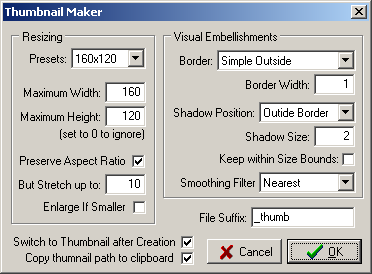

There are a lot of options in the Thumbnail Maker dialog.
| • | Presets combo box - allows you to select from common sizes. |
| • | Preserve Aspect Radio - says to maintain the width x height ratio when resizing. |
| • | "But Stretch Up To" - allows an exception to the Preserve Aspect Ratio in order to fit the desired target size if only a few pixels are needed to do so (useful for achieving a target size). |
| • | Enlarge if Smaller - will enlarge the image to meet the desired size. |
| • | Visual Embelishments - lets you set Border Options and Shadows. |
| • | "Keep within Size Bounds" - if checked, then the thumbnail will be constrained to target size AFTER the effects are applied (otherwise effects may create a size larger than thumbnail target size). |
| • | Smoothing Filter - can be used to customize the resizing algorithm (for more info see here; very small images can look blurry with some filters). |
| • | File Suffix - this suffix will be added to the base filename when creating thumbnail files. |