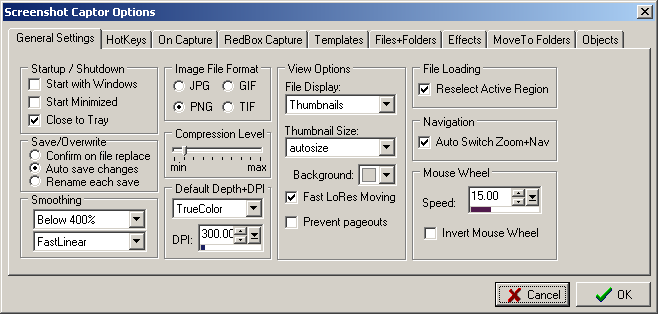|
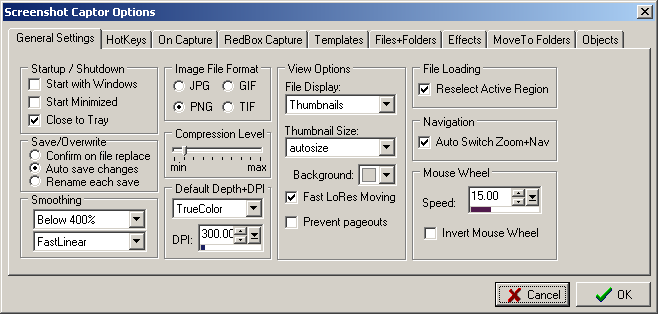
| • | Start with Windows - If checked then Screenshot Captor will always be started when you reboot your computer. |
| • | Start Minimized - Minimize to the system tray on startup. |
| • | Close to Tray - When you hit the close button the program minimized to the tray. |
| • | Confirm on file replace - Sets default option when closing or switching images after having made changes (read more). |
| • | Auto save changes - Automatically save any pending changes when switching images. |
| • | Rename each save - Save as a new file name with version number. |
| • | Smoothing - When you zoom in or out the magnification of the screenshot, you can choose to apply some smoothing. Here you can choose when and which algorithm to use to trade off speed for quality. If you have a very slow computer you might want to turn off smoothing. |
| • | Image File Format - Choose the default image format to use. |
| • | Compression Level - Choose the compression level for image formats that support it (jpg). |
| • | Default Depth+DPI - Useful for printing especially. |
| • | View Options, File Display - Same as view menu, chooses between thumbnails or details,. |
| • | View Options, Thumbnail Size - Desired thumbnail size; autosize lets you resize the docked thumbnail width. Set manually and resize panel for 2-column display of thumbnails. |
| • | View Options, Background - Choose background color of main window. |
| • | View Options, Fast LoRes Moving - Turns off smoothing when moving the image - useful for slower computers or speed freaks. |
| • | View Options, Prevent pageouts - Experimental - tries to keep program memory from being paged out, which can speed up use after prolonged delays, at the expensive of higher memory usage when minimized. |
| • | File Loading, Reselect Active Region - Screeenshot Captor tries to keep track of the current active window region during captures, which is useful for highlighting and blurring. When switching images this says to auto reselect the active region. If you turn this off you can still tell the program to reselect the active window from the Edit menu. |
| • | Navigation, Auto Switch Zoom+Nav - Chooses whether the Nav/Zoom panel will autoswitch at high/low magnifications (read more). |
| • | Mouse Wheel, Speed - How fast moving the wheel affects zoom magnification. |
| • | Mouse Wheel, Invert - Changes the relation between zoom and mouse wheel direction. |
| • | Fast LoRes Moving - Image is not smoothed while panning, offers faster movement on slow pcs. |
| • | Quick WakeUp / Prevent PageOuts - Program will not give up its working memory when minimized; results in more memory usage while minimized, but is faster to reactivate after long periods of disuse. Also keeps screenshot directory refreshed for fast access. |
|