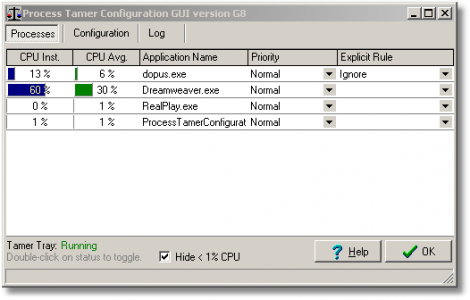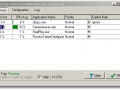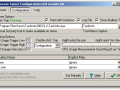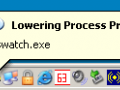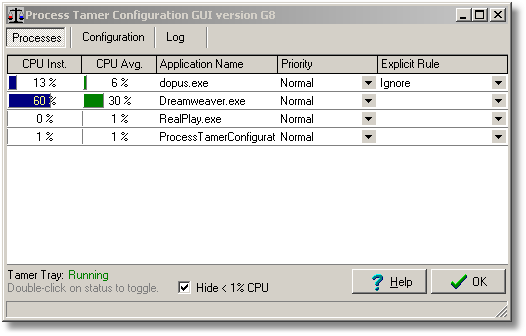LATEST OFFICIAL RELEASE:
 Download v2.11.01
Download v2.11.01- (or get the portable zip)
- Apr. 23, 2009 - 2K/XP/Win7/Win10
HOME USERS:
COMMERCIAL USERS:
HELP AND ASSISTANCE:
REVIEWS AND AWARDS:
ADDON DOWNLOADS:
Process Tamer Opinions on SnapFilesBit of a fraggle having to renew freeware license every six months (or make a financial donation) but well worth the effort.. The configuration menu / interface may prove a bit daunting to anyone not computer literate but the program chugs along quite happily in its 'as supplied' mode - so no real worries there. Do I like it? Yes, very much and have no hesitation in highly recommending it... Well I must admit I was sceptically about this one. Heh! it works like a charm... Wow. This is a nice little utility. It works as advertised. Very, very handy; this is what freeware is all about. In addition it is very stable. One of the problems with freeware is that they can be unstable and rough around the edges--this program is neither... This is just the little program I have been searching for. It does exactly what it was developed to do.. A must have for anyone who wants to speed up their system at crucial times.
Process Tamer is a tiny (140k) and super efficient utility for Microsoft Windows XP/2K/NT/Vista/Win7 that runs in your system tray and constantly monitors the cpu usage of other processes. When it sees a process that is overloading your cpu, it reduces the priority of that process temporarily, until its cpu usage returns to a reasonable level.
There are many times when a process will hog your cpu, such as when converting audio/video files, or working with compressed archives. Because these processes completely consume the cpu, your system becomes sluggish to respond and using the computer for other tasks becomes impossible while these processes are running.
Process Tamer solves this problem by identifying such degenerate conditions and temporarily reducing the priority of the offending processes in order to allow your system to respond to other requests. Stop being a victim to an overloaded cpu - let Process Tamer keep your system responsive no matter what you're doing.
You'll see a balloon tooltip in your system tray whenever Process Tamer adjusts or restores the priority of an application, so you'll always know what it's doing and why.
Of course there are times when you probably won't want Process Tamer to change process priorities, such as when playing games or if you are burning a cd/dvd on a slow computer; just double click its icon to toggle it on and off. Or you can also specify override rules for specific applications in order to tell the program to ignore them, force them to high or low priorities, or even to kill them as soon as they are found running.
The new version 2 release includes a new separate standalone configuration tool which lets easily setup exclusion rules, manually adjust process priorities, and more, without affecting the efficiency and resource use of the resident system tray tool.

 Get a free license key
Get a free license key Donate to author
Donate to author Learn about our commercial / site licenses
Learn about our commercial / site licenses View help/changelog
View help/changelog Discuss on forum
Discuss on forum