Sorry for the delay, one way or the other I didn't get any notifications anymore.
IanB
I tried following
-
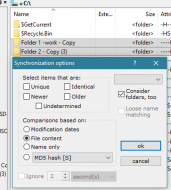 Compare folders with identical files, but .. different file names
Compare folders with identical files, but .. different file names-
But then what? When I click on [OK] nothing seems to happen.
For yr info: I selected the two folders in the right window panel and then Sync Wizard.
@antekgla
Indeed Duplicate File Finder could not do what I wanted (I -did- gave it a try anyhow, but bad luck)
@skwire
Well, as said, I have tried quite a few of those file comparison tools, but haven't found any of them to offer what I want.
Guess it is quite unique then.
@4wd
the script didn't work, at least not with me. Reason why I am posting here...
I had the toolbar button alright (meanwhile removed), but got a Windows error.
Seems the script should be stored in some folder that 'my' Directory Opus does not have. I have no 'script' folder, nor Dopusdata, nor something that even looks like that. After trying over and over and vainly checking on Internet and reading long texts, well, I gave up.
(Felt I shouldn't keep on nagging there in the Opus forum)
Also please note that I am just an 'end-user' - I am not familiar with scripts. Sorry.
The thread 'Hide identical file names' - that one is new to me. Thanks.
However, actually the issue is that the file names are not identical, the hashes are identical.
It would be nice if it was 'hide files with identical hashes'
