A lot of my time in my life has revolved around drawing and computers. I used to draw a lot, then got into computers, stopped drawing by hand and started messing around with Photoshop and digital content creation. Well, a solid 20 years later, I now have a pc tablet that I can draw directly on and I guess I'm back full-circle (sort of) to drawing by hand.
There doesn't seem to be much discussion online yet regarding drawing directly on tablets right now, it is a relatively recent development in the community. Also, most artists are quite budget-conscious, so it will take a while before the community that really counts starts using these things (they are expensive right now). Here are my thoughts:
The current tablets that I know of that can do drawing:

Surface Pro (I use this,
Surface Pro 3)
 Cintiq Comapanion
Cintiq Comapanion (basically, a large windows tablet built under Wacom)
 Modbook
Modbook (a custom, very expensive, big, heavy, converted Mac or Windows pc with Wacom tech added)
With these devices, you can install regular Photoshop or the recent player
Clip Studio to create art. This is what I want to talk about. We all know Photoshop, industry standard, blah blah. It's good, no question. In the recent weeks, Photoshop has JUST added touch capabilities to it. What that means is you can now pinch/zoom, pan/rotate with fingers...that's about it. These features are located in their "experimental" section of the preferences. I've tried it, I like it, it works well. Drawing on the surface pro 3 is laggy on photoshop. Sometimes it's not though. I can't tell why or when. It seems to be fine for a while, then there are all these windows updates and things get slower. It could also be due to photoshop updates. It also gets a little faster if you let the program open and sit for a few minutes (something to do with the scratchdisk?). Currently, it's too slow for me, so I'm using Clip Studio mostly. There is one very critical feature photoshop has that is brilliant and unique right now:
the Quick Selection tool. This thing is amazing. Clip Studio doesn't have this (although it has a pretty nifty feature itself, I'll get to that). But the Quick Selection tool, IMO, is probably the greatest single feature in any drawing software currently.
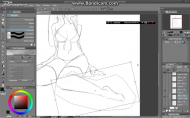
So, let's talk about Clip Studio, which I'm sure most people don't know about. This is something from Japan, and as I've learned about it, it's been pretty fascinating. First, there's a weird marketing thing going on with it right now, I don't quite understand. It's similar to how some other Japanese things work. When I first learned about this software, it was called Manga Studio. Then I learned that Manga Studio is just Clip Studio rebranded. The actual company that develops it is Celsys:
http://www.celsys.co.jp/en/(there's a sale going for a few more hours, totally worth it)Smith Micro, the parent company of Manga Studio, apparently is just marketing Clip Studio in the US or something like that. They've been marketing the past few years quite aggressively. So you have one software under two names (Clip Studio/Manga Studio), and two companies (Celsys/Smith Micro). Now, Smith Micro calls the software "Manga Studio" if you buy the physical boxed version. If you buy just the digital version from Smith Micro, they call it "Clip Studio". So whatever. FYI, I guess.
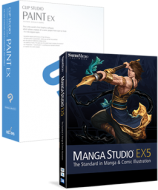
Just to complicate matters further, there are also differences in the versions of the software by region. Namely, the Japanese version is considered to be the best, most updated, most exclusive. What exactly is more updated or exclusive? I have no idea, it's all in japanese. I haven't dug down that rabbit hole yet. Maybe they have access to some kind of clip repository or something. I see that the latest japanese version is 1.3.9, and the current english version is 1.3.8 (which just came out). I don't really know.
There's another element that is exclusive to the japanese: a hardware hand controller and a poseable robot doll. I'll get to these.
Back to the software, Clip Studio. I soon noticed that a ton of artists on the web were really raving about it and calling it a "game changer" to photoshop. And it really is, I confirm. I've used both concurrently for a while now, and the ONLY thing I miss (but miss badly) from Photoshop is the quick selection tool. Now I understand why a lot of the artists are now drawing in Manga Studio and coloring in Photoshop. So what makes Clip Studio great for drawing? Well, the lines you draw can be vectors if you choose that option (i always do now).
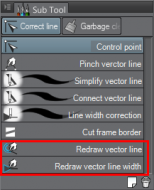
This means the drawings are scalable without loss like in illustrator, but you can still draw like in photoshop. Very cool. I though this would be more important, but so far I haven't taken advantage of it much at all. It's nice that it's there for now. It has better brush mixing options that photoshop, so it seems to work better for painting style effects. I prefer the GUI better than photoshop for speed; things are placed more conveniently that photoshop. It doesn't have a quick selection tool, but it has a similar tool where you can paint over an area like you are drawing something, and whatever you paint becomes a selection. This is handy and awesome, but it isn't as "smart" as the quick selection tool so it's far less convenient (qs tool is more than smart, it's genius!).
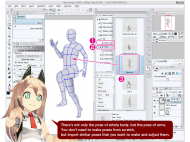
What really sets apart Clip Studio is the built-in speed/efficiency tricks. It has a "materials" pane area...what this is is a bunch of objects you can drag onto your canvas and build some scenes really easily. A lot of these objects are 3D, scalable, rotateable, etc. Really great stuff. The japanese manga/comic industry churns out TONS of art on a daily basis, so they are quite obsessed with efficiency and speed. Much more so than the Americans with our polished Photoshop and slow attention to detail. There are human characters that are completely poseable, truly amazing stuff. It's like Smith Micro's Poser software built into the Clip Studio, essentially. So you drag these things in, pose them, and paint/draw over it. Forget the old style of puppets or live nudes, etc.
Now I should mention that robot thing. So Celsys is now selling this thing called Qumarion. It's a physical robot doll. You plug it in with USB I think, then you pose the doll however you want and it shows it on your screen so you can draw over it. This makes it easier to pose. Moving all the arms/joints around with the mouse is time-consuming and difficult.


Since I mentioned that, I should also mention the other hardware: the Tab-Mate controller. Celsys sells this as a little controller you hold in your hand to quickly assist you while you draw. The buttons and stuff are all programmable in Clip Studio itself, and it even has a mouse mode where you can control the mouse with it in Windows in general. If you really want to, you can use additional third-party software to customize the controller further for any need in Windows (I am currently doing this).
I should also point out the other features that artists rave about, like the perspective tools in both softwares. Clip Studio has some mature, advanced perspective tools that Photoshop doesn't really have. In comics, there's always the issue of perspective and the artists usually draw on perspective grids of various kinds...these are built into CS. IN Photoshop, its' not built in, but recent features like puppet-wrapping and other kinds of 2D-to-3D warping that are very powerful. I haven't taken advantage of these tools yet, but if it were my job, I'd be using them constantly. Both software's fans love these features.
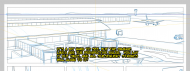
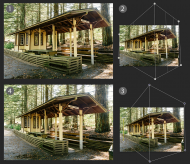
PROBLEM WITH THE ABOVE HARDWARE:
You can only get it in Japan. They will only ship to Japan. Why? Japanese don't really want Americans getting their cool shit. I first encountered this attitude when I was trying to get minidisc players from Japan. They know their shit is good, they are proud of it, and they don't want us getting it (I remember one japanese artist responding to my inquiry "Cuz, F-U Americans, that's why! lol"). Plus, there might be a whole Photoshop vs. Japan stuff war brewing. That's all fine, but I still wanted my toy. I arranged for a japanese friend to get me a couple, :Thmbsup:. Well, I love it, it's a fantastic little controller.
If you are familiar with the Playstation Move Navigation Controller, it's very much like that. Or the wiimote, less so. It has a joystick and a bunch of buttons on a slender egg-shaped device that you hold in one hand. It helps with zooming, rotating, scrolling/panning, redo/undo, and a whole bunch of quick shortcut menus. The japanese artists are quite brilliant at using it.
Sidenote regarding Playstation Move Navigation Controller:

This little experiment of mine turned out to be interesting enough to discuss. When I saw the tab-mate, it immediately reminded me of this. So I was like, why can't I use that instead of using up my japanese friend's favors? So I bought one. To make it work with a Windows PC is some work. Firstly, the bluetooth connection didn't really work on the surface pro. However, I read that with certain bluetooth adapters, it will work. But the USB wired way does work. You need a couple of software to have Windows recognize it:
Motionjoy:
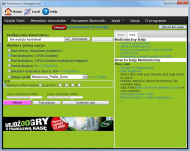
this is like installing the driver, has a bunch of options. The main program interface is very weird in that it requires a internet connection. It looks like a website encapsulated in a regular window. You have to get all this offline files to make it work offline. It's a pain, very odd. Anyway, I spent a night with it and got it to work.
Xpadder:

This is a software you pay for, and it is used to create profiles for controllers attached to your pc. I know about this because of my arcade-emulation hobbies; they use this to configure the joysticks and gamepads for all the MAME games and stuff like that.
So with those two softwares, you can get any controller to do basically anything you want on Windows. You can even assign one controller multiple profiles so that it does different things with different programs. Very cool stuff. I was able to actually use the tab-mate in other programs because of it, and not just in mouse-mode...I can customize the buttons with xpadder.
Anyway, so I got the Playstation controller to do basically everything the tab-mate can. But not exactly. The tab-mate is programmatically integrated into Clip Studio, so it just works better. I can get it probably exact if I spend more time tweaking in xpadder, but I got tired. The tab-mate is also about half the size of the playstation controller. There is one advantage the Playstation controller has, which is it has both a joystick AND a D-pad. The tab-mate just has a joystick...it can switch between joystick/dpad mode by pressing the joystick. (of course, you can do the same with the playstation joystick).
My conclusion with this mini-experiment: If the playstation controller worked flawlessly with bluetooth, it would be better than the tab-mate. But it's not...it will have connection issues, and those two software sometimes need to be exited/restarted (so it goes with such things). So tab-mate is the best for now.
|
That's about the end of my update. Like I said, I felt compelled to write this since there isn't that much out there right now and it actually is pretty confusing stuff. I'm personally very excited by all these developments, more excited than I have been for a very long time about content creation technology/progress. There are a couple of people out there that have created sets of premium brushes that mimic real pencils, paint brushes (I have one set for PS and one for CS, both are superb). These brushes are so freaking fun and exciting to use. I've been just coloring like a child lately because it's so damn fun now. I mean, compared to the whole drawing setup back in the day with all those pouches, erasers, weird dusting tools/devices, pen and pencil sets that cost a ton, all the space you needed, all the technique and lighting, etc. Yes, it still remains a special spiritual experience, but man, it's a lot of work and dedication. So this 2014 is some kind of turning point for me, art-wise.
I hope this has been useful, maybe I'll go back later and add links and photos and stuff. But I just wanted to vomit this all out for now. I may be wrong, but this might be the definitive tablet/Clip Studio/Photoshop essay currently online in english.