This bug happens when SC is used to view or was focused on an image that has metadata from a camera or a photo editing program and another JPG capture is made.
Preferences:
Advanced Tweaking > Image File Format > Default Image File Format: JPG
The Basics > File Naming > New Screenshot File Template > Automatically generate comment/note for each capture:
%filename%
%datetime%
%windowtitle%
%scrapetext%
Note that the comment/note can be disabled completely and the bug persists, i.e. subsequent captures after viewing or focusing on an image with metadata have bogus replicated metadata.
The bug is persistant, in that once there is a Screenshot made that picks up this bogus metadata it will be replicated to all future captures by virtue of the fact that each of these are the last focused or viewed Screenshot (see below).
The bug is multi-platform (observed on Win7x64, Win7x86 and XP SP3).
The bug is multi-version, observed with SC versions 3.08.01, 4.15.0, 4.16.1, 4.29.0 and 4.36.2.
You can use Jeffrey Friedl’s Image Metadata Viewer to see the metadata for these examples or your own tests:
http://exif.regex.info/exif.cgiIn my examples I use Nikon's ViewNX 2 to view and manipulate the image metadata.
Example #11) Make a "clean" capture file, here's my example and the metadata:


Note that SC has inserted the caption as desired and set in Preferences
2) Use a photo editing program to replace the metadata Description created by SC in the "clean" capture made above with another Description, here's the result and the metadata:
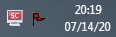

3) View that image with SC and take another capture, here's my result and the metadata:


Note that the new capture has picked up the Description from the previous capture, and that the screenshot of the ViewNX 2 metadata also has bogus metadata replicated from the photo-edited file. SC fails to write the caption as desired and set in Preferences and defaults to writing metadata from the last viewed file, over and over again.
Example #2There is nothing special about this photo, it is straight from an Apple iPhone 11 Pro Max:

1) Copy this image to the folder where captures are made OR navigate to the folder where it resides using SC: View it with SC
2) Immediately take another capture: screenshot or scan, it does not matter
3) Examine the metadata of the subsequent capture and note that it includes the metadata from the iPhone image (Date Shot, Camera Info, Exposure)
For those that might be afraid of what Apple is doing with the metadata in the files the iPhone produces: I've observed this bug in SC with JPGs created by a Nikon D300s and an Android phone. I've also observed it with JPGs created by photo editing softwares Nikon ViewNX 2 and Adobe Photoshop.
Workarounds1) Use SC to view a "clean" JPG with metadata that at most was placed there by SC itself. Subsequent captures have proper metadata. A photo editing program can be used to remove all metadata from an image, I use ViewNX 2 > Ctl-E (Convert Files) > "Remove camera setting information" and "Remove XMP/IPTC information".
2) Empty the default folder where screenshots are made (Advanced Tweaking > My Favorites > Favorite directories > Startup directory), exit SC and restart it. Subsequent captures have proper metadata.
As long as SC is not used to view or edit a camera photo with metadata or a screenshot with the bogus metadata it functions correctly.
I use SC to add graphics to photos I've shot with a camera, so this bug has been a "big pain in the butt." It took me close to two years before I realized specifically when/how/where/why this bogus metadata replication starts. Although I know now the extra steps needed to avoid it, the bug should be fixed.
Thank you for any information you can give me concerning this issue.
