Basic Info| App Name | Microsoft OneNote 2007 |
| App URL | http://office.microsoft.com/onenote |
| App Version Reviewed | 2007 (v 2.0) |
| Test System Specs | Windows XP SP2 |
| Supported OSes | Windows XP with SP2, Vista, Windows Server 2003 with SP1, or later |
| Upgrade Policy | Version licence. Upgrade price $79.95 |
| Trial Version Available? | Yes - 60-day limit - see product home page |
| Pricing Scheme | Standalone price $99.95. Also included in various Microsoft Office editions. |
Intro: It's the GUI, stupid: Long ago, I remember posting here about how we judge new programs. I recall saying that a new program had at most 10 minutes to leave a good impression or it was dead.
A memorable recent experience showed just how wrong I was. No program has as long as ten minutes to make its mark.
I needed a program to share databases with my wife. We were researching the property market, and we were also planning a holiday. We needed to share information efficiently, seamlessly. No more scraps of paper.
I showed my wife my favourite "information dump" - Ultra Recall (
http://www.ultrarecall.com). A power user's program. Robust, scalable and can share databases on a network.
She took one look at the GUI and said no. She hated it. Folders, menus, panes. Old-fashioned. Complicated. Boring. Took her less than ten seconds to dismiss it.
I only had one other program that I thought might fit the bill. Another program I'm fond of. Microsoft OneNote. My wife took one look. I explained the interface (took about 30 seconds). She loved it. Within 30 minutes she was creating a shared notebook on our home server. And she didn't even know we had a server. We've been using OneNote ever since. And my opinion of it only gets better.
Microsoft-bashing has been an international sport for many years. And quite often, they deserve it. Outlook 2007, for example, is driving me nuts. Appallingly slow compared to the 2003 version.
But in OneNote, Microsoft show just what they can do when they listen to customers. It is a triumph, and one of the company's finest products.
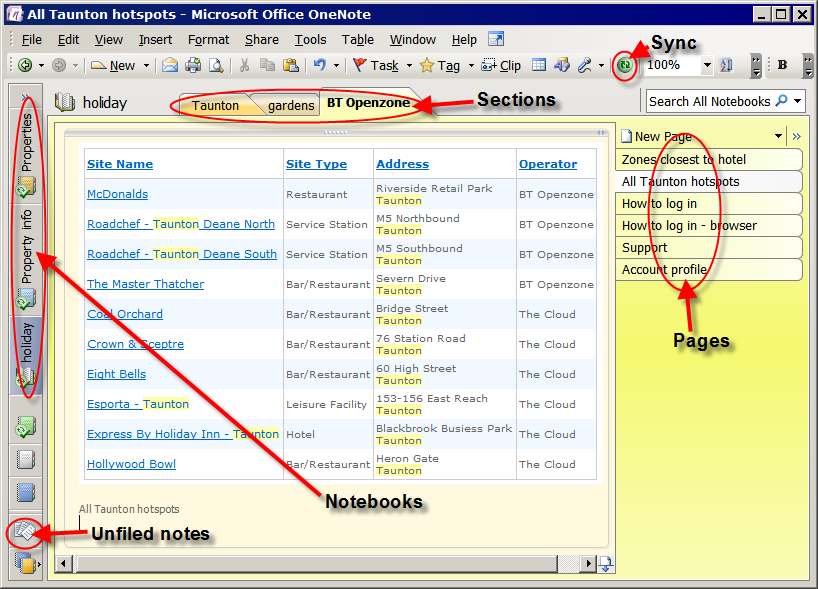 Who is this app designed for:
Who is this app designed for:People who need to collect and/or share information. If that's you, OneNote should be on your shortlist.
The GoodThere is plenty of competition in this area. But the ease with which notebooks can be shared, the ease with which information can be collected, and the overall elegance of the product set OneNote apart.
The interface: Most people with an ounce of computer savvy will understand the OneNote GUI very quickly (see main screenshot). Notebooks down the left, sections of the selected notebook across the top, pages from the selected section down the right. Pages can also have sub-pages, if you feel the need. Neat, simple, and it works.
Shared notebooks: Use the shared notebooks wizard. Tell OneNote where to store the notebook (on a server, or your own PC). Done. Automatic synchronization. And always available, even when you're away from your network.
How does that work? OneNote always makes two copies of a notebook. In the case of a shared notebook, let's say the main one is on a server. OneNote will keep a second cached copy on your machine. When you log off the network, you continue to work on the cached copy (in fact, you're always working on the cached copy). When you get back on the network, OneNote syncs with the server copy. All seamless. Wonderful. The green sync button (see screenshot) tells you that all shared notebooks are synced with the cached copy. You can also see the green sync symbol on the shared notebooks on the left-hand side.
Adding content is easy. Firstly, OneNote adds a printer driver to your machine. So any program that prints can send information to OneNote. Want to do a screenshot straight into OneNote? Use the global hotkey (Windows+S), drag the mouse over the target, let go. That's it.
Then there's the "Side Note", available from the taskbar:

Just double click on this (or use a global hotkey) and a little window pops up. Paste anything you like into this, and a OneNote page is automatically created.
Or of course you can just type straight into OneNote pages. Pages are freeform. Click anywhere and start typing. Or drawing. Or writing. Or creating tables.
Every new note imported into OneNote from another program gets placed in the "Unfiled Notes" section (see main screenshot). From there you can just drag and drop pages into their relevant notebooks/sections.
Searching: Like Outlook 2007, OneNote uses Windows Desktop Search for indexing. But it also uses an OCR engine so that it indexes text in images as well. I was very sceptical about this, but I haven't managed to fool it yet. This means I'm using screenshots a lot, because it takes literally five seconds, it doesn't interfere with my work, and it's all searchable.
Plugins (or Powertoys in MS-speak): Loads of them. In some cases, they add what should be basic features in the main program (e.g. sorting pages). In others they add useful features such as one-click import from IE/Outlook to OneNote:

For more on plugins see links below.
I haven't even touched on the fancy stuff. (handwriting, audio notes). That's because I haven't used them, and I don't think many non-tablet users are likely to. I use it purely as a text and image information dump. You can tag notes, and tags are customisable. You can create a synced Outlook task from a note. You can send a note as an email, or publish it to PDF. There is power under the bonnet.
The needs improvement sectionThere are one or two silly annoyances. Sub-pages don't link (group) with pages (i.e. if you move the page, the sub-pages don't automatically move with it. What's going on there?).
Some basic features (such as sorting pages alphabetically) are missing from the main program. But as stated above, Powertoys are filling the gaps.
Why I think you should use this productMost people who use a computer need an information dump. Because most of us waste far too much time searching for information we have already found in the past. Stick your data in OneNote (or Ultra Recall, or a similar program) and use the power of indexed search. Desktop search programs have made people lazy. Organise your data. Back it up regularly. Make it easy to share your data.
If OneNote came as part of your Office suite and you haven't tried it yet, then have a go. If not, you can download a trial version.
How does it compare to similar appsI spent far too many weeks and months analysing programs in this category before settling on Ultra Recall as the best power-user's data dump (although I also like Surfulater (
http://www.surfulater.com/), an excellent program that is still developing). But now that circumstance has forced me to use OneNote in anger, I really appreciate its elegance and simplicity. It's too early to say for certain, but I think OneNote may become my default data dump. It's that good.
ConclusionsOneNote 2007 is a fine achievement, and MS can be proud of it. The reason it stands out is because many programs in this category assume (correctly) that most people looking for a program like this are power users. So they cater only for power users. But MS are offering a powerful option that anyone can learn to use in half an hour. And for that reason alone it deserves success. Unlike Outlook 2007.
Links to other reviews and info about this applicationA good blog by MS OneNote product manager:
http://blogs.msdn.com/descapa/default.aspxA good review:
http://www.pcpro.co.uk/reviews/100145/onenote-2007.htmlPowertoys:
http://www.onenotepowertoys.com/list-of-powertoy-links/