26
Find And Run Robot / bug(?): regex alias with a single result generates obstructing scrollbar
« on: March 25, 2018, 09:26 AM »
An unwanted scrollbar appear for regex aliases with only one result. The scrollbar shows only for the first matching character and disappears after the next character.
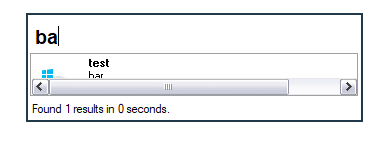
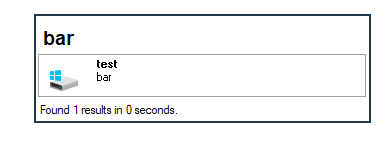
Reproduce the issue with this alias (temporary disable any other alias with the same regex pattern)
alias: bar
regex: ^(ba|bar)$
results: test | C:\
The issue only occurs for single result aliases. If we update the alias with a second result line then the scrollbar never shows
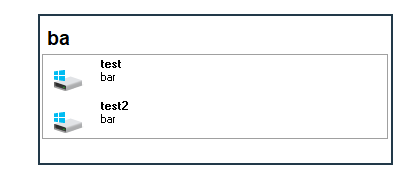
Tested in FARR v2.233.01 and v2.229.01 in Windows 10. I tested changing some visual settings (disable skin, resize fonts, ...) but the issue persists. I might have missed something though.
Reproduce the issue with this alias (temporary disable any other alias with the same regex pattern)
alias: bar
regex: ^(ba|bar)$
results: test | C:\
The issue only occurs for single result aliases. If we update the alias with a second result line then the scrollbar never shows
Tested in FARR v2.233.01 and v2.229.01 in Windows 10. I tested changing some visual settings (disable skin, resize fonts, ...) but the issue persists. I might have missed something though.

 ) with a lot of custom aliases.
) with a lot of custom aliases.