1
Screenshot Captor / Add Grid-Labels in Zoom
« on: October 22, 2019, 03:37 AM »
Hello Mouser,
at work I use Screenshot Captor daily to create screen shots and add annotations.
Simply the best tool for my needs.
But I also use a tool called "Consic Ruler" (https://www.consic.de/de/ruler).
This is a screen loupe that offers a gutter (grid lines), adjustable zoom levels and most important: grid-labels in the gutter.
This means: in the gutter I see numbers, see attached screen shot.
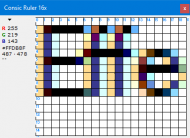
So when Consic Ruler is started, I just need to move the mouse over a text and can see the height of the text without having to count pixels manually and also without having to select the text in the screen shot to see the size of the selected rectangle in the status bar.
In the attached screen shot you see that the measured font height is 9 pixels.
Screenshot Captor already has a zoom area at the bottom.
The only thing that is missing is an optional grid-labels.
With this feature I just need Screenshot Capture and can get rid of the Consic Ruler.
Any chance that this feature will be implemented?
Best regards
OLLI
at work I use Screenshot Captor daily to create screen shots and add annotations.
Simply the best tool for my needs.
But I also use a tool called "Consic Ruler" (https://www.consic.de/de/ruler).
This is a screen loupe that offers a gutter (grid lines), adjustable zoom levels and most important: grid-labels in the gutter.
This means: in the gutter I see numbers, see attached screen shot.
So when Consic Ruler is started, I just need to move the mouse over a text and can see the height of the text without having to count pixels manually and also without having to select the text in the screen shot to see the size of the selected rectangle in the status bar.
In the attached screen shot you see that the measured font height is 9 pixels.
Screenshot Captor already has a zoom area at the bottom.
The only thing that is missing is an optional grid-labels.
With this feature I just need Screenshot Capture and can get rid of the Consic Ruler.
Any chance that this feature will be implemented?
Best regards
OLLI
