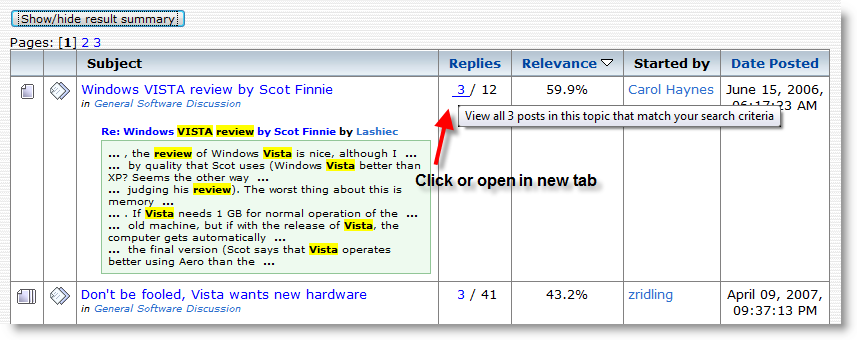Advanced SearchUse advanced criteria to take more control of your search, that is, to search more specifically for information on DonationCoder.com forum.
To use Advanced Search on DonationCoder.com forum:

Click on the word Search found between Downloads and Unread Posts in the dark blue bar in the upper portion of the window of your browser (indicated by red arrow here). The advanced search form will appear.
Options that are available to you in the Advanced Search include:
1. Search termsChoosing the right search terms is the key to finding the information you need. It's often advisable to use multiple search terms, each with 4 letters or more, and avoid cliches like "best, good, nice, tool ...", to achieve best results.
Phrase search:
If you only want results that include an exact phrase, simply put quotation marks around your search terms.
For example: “death and taxes”, “it’s worth it”
Keyword Exclusion:
Sometimes your search term will have more than one meaning, and thus generating more search results than desired. You can narrow down your search by putting a minus sign ("-") in front of words related to the meaning you want to avoid.
Note: Be sure to include a space before the minus sign, otherwise it will be regarded as a ("-") dash sign that connects two words -- “anti-virus” is not same as “anti –virus”.
2. Match all words/Match any wordsFor search terms:
alpha version“match all words” will find posts that contain both “alpha” and “version”, while “match any words” will find those contain either “alpha” or “version”.
"Match any words" tends to find posts that are NOT relevant enough to your search, as such it's not recommended.
3. Search by UsernameEnter the username of a DonationCoder.com member to limiting your search to what that individual member has posted.
At this moment, searching for posts by multiple users (except in the case of all users) is not supported.
4. Show results as messagesWhen checked, posts that match your search criteria will be displayed in full instead of in excerpt, and will naturally result in much larger results pages which might be significant if you are searching for a popular word or phrase.
5. Search in topic subjects onlyNarrow the search to only the subjects of topics for your keywords but does not search the keywords in the content of individual posts.
6. Message ageFind in posts that were posted to the forum within a certain period of time.
Examples:
(1) To find in posts from last week, fill in “between 0 and 7 days”.
(2) To find in posts from the week before last to the last week, fill in "between 7 and 14 days".
7. Search orderHow would you like search results to display in order? Choices:
(1) Most relevant results first
This is the default, and is, in most cases, the most effective option -- as search results on DonationCoder.com forum are ranked by our significantly improved algorithm.
(2) Largest/smallest topics first
Rank topics by the number of replies posted to it. Number of replies is an indicator of popularity of a topic.
(3) Most recent/oldest topics first
Rank topics by the date when they were started.
8. Specific Topic idSearch within a specific topic. Topic id uniquely identifies each topic on the forum.
E.g.
https://www.donationcoder.com/forum/index.php?topic=9091.0In this case,
9091 is the topic id.
9. Match Mode(1) Matching whole words only
Whole word matching, no more no less: "play" matches "play", and does not match “played” or anything else.
What you get: Least results, Least noise
(2) Smart matching (default)
"play" finds: playable, playground, played, playing, player, plays...
It decides the best matching mode based on its analysis of individual search terms.
What you get: absolute most of all potential matches, some noise
(3) Match any sequence
"play" finds: display, byplay, foreplay, downplay, playable, ...
What you get: most results, most noise.
10. Choose a board to search in, or search allCheck/uncheck the boards that you’d like to search in.

Now, of course, when you are all done, click "Search" button to sets the whole thing in motion, but hitting 'Enter' directly from any of the search fields is sometimes more convenient.