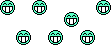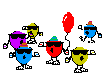Greetings folks.
I know I have made a lot of promises, and delivered of few, I can make no apologies as certain unforeseen issues have taken a hold of my life and not to mention my back and several other physical locations on my body

The drugs that the Doctors have prescribed are just this side of intolerable and have made me "Stupid" more often than not. So I have been subject to a lot of down time.
So bare with me as I go and am drugged more often than not.
I ask for your patience
 The Dexpot Project
The Dexpot ProjectAs of today I am working on an aggressive plan

I am going to document my efforts to have Circle Dock work with
Dexpot VDMSo what is Dexpot???I will let them tell you

Dexpot 1.5 turns your monitor into up to 20. Dexpot creates additional workspaces you can quickly switch between. Take, for example, Desktop 1 to listen to your favourite music, surf the web on Desktop 2, use Desktop 3 to handle your daily word processing or switch to Desktop 4 for a game of Solitaire.
Different icons, wallpapers, start-ups, and much more can be configured for each desktop.
Dexpot is a Virtual Desktop Manager (VDM) and like so many before it, it handles multiple Virtual Desktops across your computer to a primary monitor.
Unlike so many before it, it has the advantage of two Highly aggressive programmers (Sebastian and Patrick) and a small team of Beta testers (I am one of them). Dexpot is a great alternative to many old outdated VDM's and a great competitor to VirtuaWin (Who has been around for many years and many OS's), but Dexpot offers more. More in options. Options that extend beyond the UI settings page. When the settings dialog is not enough; you can reference their forums FAQ to reach down into some of the workings and get even more options.
You all know me, and I believe options are good

But more than this; Dexpot is ultra low resource and works like a champ on my little laptop (intel T3200 2.0Ghz 512 L2 Cache x2, 4Gigs RAM, integrated/shared Intel Graphics 4500) with all 20 Virtual Desktops available. I typically use four as I am also used to a Linux OS, and I am comfortable at that level.
Dxepot also has the advantage of being very user friendly in Windows 7 environment, and many of you already know that I am using the 64bit version.
Dexpot has also recently released an SDK (I recently submitted for this years
N.A.N.Y. Project here at DC Concepts) that can be built upon to develop Plugins for Dexpot, but also (if it passes the beta testing phase) you will also soon be able to operate VirtuaWin "Modules" with Dexpot (Which is proving to be a mixed bag, but most work

Enough of Dexpot; moving right along
 What is Circle Dock:
What is Circle Dock:You are here?
I hope you know and understand this much

If not; give Circle Dock a spin
 Rainmeter integration???
Rainmeter integration???I originally opened a dialectic with the folks at Dexpot looking for a Collaboration project between Circle Dock, Rainmeter, and Dexpot.
Sebastian and Patrick have been more than willing to help us expand Dexpot's capabilities.
I will be making an initial skin for Rainmeter (
Rainmeter 1.2 is due for full release tomorrow), but that is for another forum venue, and I will place a link here regarding this in the future, but first I wish to complete the Circle Dock functionality at this time.
The project outlinedThe project I intend to document here is to have Circle Dock be able to switch between screens as needed, with a forward, previous and back buttons. I also wish to add as many options as possible, with out being overly crowded.
This may sound initially easy, when you know how, but there are other things top consider, Simple but time consuming;
Graphic Icons (Customized of course

Knowing what to use, and what to skip
Placement in Circle Dock
So I begin, and may expand as I go on capabilities, if possible as I go

I also wan to address the awkward issues of utilizing some programs if they are on a different VD and you need to control these with out switching Virtual desktops.
ie: Winamp is on VD 3 and you are working on VD1, you want t ochange teh song (Next Track), and you co not want to switch to VD3 to change the music....Circle Dock maybe your answer

I will address this as I continue

So get excited folks and also be patient as this will be complete in several steps/parts and may take some time, as I will be documenting as I go.
So this is not a done deal! This is an experiment in motion and I will take you along as I go

Where to start??? With the Graphics of course 
As many of you know; I have a desktop wallpaper collection that is insanely large. I have selected a few that I want to place of Each Virtual Desktop (Yep; You can have a different wallpaper per VD

) , but I also want matching Graphics for each Icon that I will be placing into circle dock. This creates and easily identifiable , Visual, Icon that I can thne select so that I can then go to each Virtual desktop as needed, via visual reference.
So say I have the following background:
[ Invalid Attachment ]
I want a matching Icon for my Circle Dock shortcut on my laptop or Netbook.
[ Invalid Attachment ]
Maybe I want it to have the Number of the Desktop [ Invalid Attachment ]
Now you are saying; "But; what if I have a Desktop, or want another type of Icon?"
You can always customize your icons as you see fit.
I have decided to do a release set of Icons and accompanying wallpaper for this project. I do not expect everyone to utilize them ,but may be helpful for a reference, so if you want something different you can have icons such as the following;
[ Invalid Attachment ] [ Invalid Attachment ]
[ Invalid Attachment ] [ Invalid Attachment ]
Holly Sweet Hanna; how did he do that???Time and patience, and still making these, for this example project.
You can make them as well

The following PNG images are the base exemplars for all these images.
[ Invalid Attachment ] [ Invalid Attachment ] [ Invalid Attachment ]
I am using
Gimp to complete these images as fast as possible.
All I am simply doing is taking the Background/Wallpaper image I want to utilize in a Dexpot Virtual Desktop, and then shrinking it down to match the appropriate image. Stretching the image as needed, to obtain the appropriate visual effect (You will notice this in the desktop Icon image, as the wallpaper is slightly at a perspective angle).
I have packaged the PNG's and the Gimp XCF (Gimp Raw layer saving format) file in the following download:
Icon Blanks Download Zip
Continuing on (06/12/2010 16:25 -7 GMT)Ok I have completed the graphics and these will be made available through the Circle Dock Mediafire account.
While this Zip files is uploading, here are a few notes regarding graphics and associated file.
This is a large files with a ton of graphics. Approximately 16.26M (Wish 7-Zip was more common, files would be smaller than a Meg)
This un-packaged folder will break down into several sub-folders:
- Blanks: Same file as made available earlier
- Desktop Icons: As it says. This is a series of Icons with a desktop look
- Examples: This file is full of mixed graphics that I will explain in detail later in this project
- Laptop Icons: Similar to Desktop Icons, but with a Laptop graphic
- Monitor Icons: Similar to the Desktop and Laptop Icons, but with just a Monitor Image
- Wallpaper 1280x800: Exactly as the folder name. All wallpaper is in a 1280x800 format, as this is what I use on my laptop.
The Wallpaper and Icons have all been re-labeled so that these will match.
ie. WallPaper 01 will match with MonitorI 01, Laptop 01, Desktop 01 Icons
This was done to make things easier on me for this project

Ah good; The file is now finished.
The graphics in the following files are the ones I will be utilizing through out this portion of the project:
01 Circle Dock Dexpot Project.zipSo now that I have the graphics completed (the most time consuming part. Took many hours to complete these). It is now time to move forward and put Circle Dock to work with Dexpot.
Putting Circle Dock Shortcuts together to work with DexpotFirst an ugly note here:This initial work up is going to be based on Command line.

Ultimately it is not what I would see happen. I would have a greater integration with Dexpot.
* I would love to see a corresponding Icon in Circle Dock, be lighted or somehow marked, so that the users of Circle Dock can more readily identify what desktop they are on by simple visual identification.
* Dexpot has a drag and drop capability for desktop items. so that Icons, shortcuts, files, and folders can be moved from Virtual Desktop X to Virtual Desktop Y.
I will document more of a "Wish List" as I continue on.
So this first project build may be less than some readers are anticipating (For Now!!! Markham is apparently not Vacationing, as he should be, and is "Hot On" this project as well. Read through additional posts in this thread for greater detail), but the folks at Dexpot recently expanded their Command Line functions in order to accommodate requests that I had proposed.

The necessary information regarding Dexpot Command Line Parameters can be found here:
http://dexpot.de/forum/viewtopic.php?f=21&t=1914If necessary I can post the full command line list here.
So if necessary, let me know and I will do so.

I will also be covering many of the relevant Command Line parameters as I go along on the project

Now that that note is done; This project will still be well worth the read through, and I will continue, as there is more than just Dexpot to consider in this.

Stay tuned you will see

(Continued 06/13/2010 1355 -7 GMT) Apologies for the late updates in this project.
Rainmeter 1.2 was just released today, and that took priority this morning
First updates, as a lot has happened since yesterday.
First off; Our beloved Circle Dock Programmer Markham, who has a inability to vacation properly; like he's supposed to. Has pointed out that he will work towards better Dexpot integration.
So I may need to re-write this project, or do a continuation of it, in the future.
That ain't Nutt'in but a thing

Secondly:
As Markham pointed out, this possible temporary resolution, may have some consequences to your system resources (in spikes) and be slow to react, but should still be functional
Ok....Let me get some stuff put together here, and I will continue shortly
Ok I am going to start today with the assumption, or not, that some of you have downloaded and reviewed the graphics file listed above yesterday.
In the
Examples folder there are a few graphics with what appears to be a 2x2 screen capture.
[ Invalid Attachment ] [ Invalid Attachment ] [ Invalid Attachment ]
So what is this for?
This is the Images I will use for a couple of Icons, But initially this is going to be my default Dexpot Icon for my Circle Dock.
So how do we make that Graphic????
Well; For those of you that caught my final notes yesterday. I used Dexpot's "Full-Screen Preview" and
Screenshot Captor.
As far as I know
Screenshot Captor may be the only capture tool that can capture this particular image, at least as far as I am aware of.
I then shrunk the Image using
Gimp to fit the blanks, also posted yesterday.
Besides; The Dexpot mascot "Dex" is so retro I got gray hair

Dex =

So I needed a new Image for the Circle Dock Icon Shortcut, that will be created later
A moments pause to make sure you have what you needI am going to assume that you have downloaded and installed Dexpot.
If you have not, then you can get more information on Dexpot and the appropriate download from here:http://dexpot.de/index.php?id=homeGimp can be downloaded here:http://www.gimp.orgMore of Screenshot Captor here:https://www.donationcoder.com/Software/Mouser/screenshotcaptor/index.htmlNow that is done, we are moving right along.
I am not going to go into great details about Gimp, unless I have to, and not in this project venue, so if you need help, let me know, and I will go into greater detail at some other time.
Getting the 2x2 Icon imageMake sure you have Screenshot Captor Installed and running.
Go to your Dexpot in the systems tray
Or in:
Start> All Programs> Dexpot> Main Menu> Full-Screen Preview
[ Invalid Attachment ]
Once you have your Screen Preview up, use the following hotkeys:
ctrl+prt sc (Control and Print Screen at the same time)
This will then open up Screenshot captor with a great graphic for our needs.
Go ahead and go to the Screenshot Captor Menu Bar and File.
[ Invalid Attachment ]
In here use: "Save copy of Image As"
Save your image to a location where you can find it and manipulate with the samples, if you wish.
You are welcome to use any image you wish, but I like relational images that show me what I am looking at

So either find an image that works for you, or manipulate an image together based on the image pack I supplied earlier.
You are also welcome to use the images I have supplied. I have created a full set based on what I think I need. So more may be added as we go
 Additional though
Additional thoughFor those that have reviewed the download supplied earlier, The Wallpaper is labeled in a manner that I intend to use them. These correspond to to the individual Icons, as I like to have a matching image to my wallpapers, but you are welcome to utilize these images in any way you see fit, or not

In order to assign a wallpaper to a virtual desktop in Dexpot, Please review the Dexpot "
Quick Start Guide".
It is in a PDF format, about 20 pages long and makes for a real fast read
 Time to put it all together
Time to put it all togetherSo let's put this thing together. I will be going fast here (I think) so you are welcome to review as many times as need, and if I miss something, let me know

Go ahead and bring up your Circle Dock.
Figure out where you want to put your desktop Icon.
Keep in mind that the actual Dexpot control will be on the next layer, or Circle Dock folder.Right Click on the Circle Dock ring you have chosen and go to:
Add> Dock Folder
[ Invalid Attachment ]
Click on "Folder" and wait for the settings dialog.
Track down the appropriate Icon you wish to use.
For
Name: I simply used "Dexpot"
[ Invalid Attachment ]
Click "Finished" when you are done

Now go ahead and click on the new folder, and this will open the next Folder/Layer of Circle Dock (I know; Redundant

)
Apologies folks.....Markham caught me working here and needed to run some distractionBack to it.
This is where we should be:
[ Invalid Attachment ]
Now lets add some goodies
 Dexpot Command Line and Virtual Desktop Switching
Dexpot Command Line and Virtual Desktop SwitchingRight click on Circle Dock
Go to "Add"
File, Folders or Special Items (Click it)
and wait for the Items settings window
[ Invalid Attachment ]
1.) Image; Once the settings window has come up, you can go ahead and track down an image, or do that later.
Here at the moment we are more concerned with adding the a Name, Target, Argument, and Run Parameters
This first shortcut is going to represent Desktop One
2.) Name; I am going to simply name this Shortcut "Desktop 1"
3.) Target; you will need to seek out, or enter the path for Dexpot.exe here.
Typically Dexpot will be located in:
C:\Program Files (x86)\Dexpot\dexpot.exe
Or wherever you saw fit to install dexpot on your system.
4.) Argument; This is where the work will take place for the shortcut: The Command Line.
Once again; The Command Line calls can be found here:
http://dexpot.de/forum/viewtopic.php?f=21&t=1914Now as we refer to Dexpot's Command Line capabilities. We find that the "Argument" of -w 1 will symbolize Desktop 1.
so in the Argument area we want to enter:
-w 1
5.) Run; although not absolutely necessary. I have set mine to Invisible or Hide.
6.) Click Finished
[ Invalid Attachment ]
You should now have an Icon on Circle Dock similar to below:
[ Invalid Attachment ]
Now repeat these steps to make an icon for every Virtual desktop you have; up to twenty:
keeping in mind the following
1.) This will be the next image you have chosen.
2.) The name will change as you see fit to represent Desktop 2
3.) The path to "dexpot.exe" will remain the same
4.) The argument will change to represent the appropriate desktop; ie: -w 2, -w 3, -w 4, -w5, etc.
5.) Remember to set Run to Hide in the drop down
6.) Finished
rinse and repeat again, till you have an icon representing each Virtual desktop you have.
I am going to build three more of these, as I use 4 Virtual Desktops, and I will be right back
While you go along; Be sure to check your new Icons, to ensure they are doing what they are supposed to.
If you hit an issue, let me know, and I will stop what I am doing to get you up and running 
Now hopefully you have something like the following happening:
[ Invalid Attachment ]
Adding Dexpot OptionsNow hopefully you are operating your Dexpot via Circle Dock and not through the systems tray, SevenDex, or some other method.
Now we need to add some additional options so we can quick switch Virtual desktops, open the settings dialog, and other visual options.
Let's get started.
First Off I am going to start by adding NEXT, PREVIOUS, BACK
For more information on what these are, again I will point you to the Dexpot FAQ post regarding Command Line Options:
http://dexpot.de/forum/viewtopic.php?f=21&t=1914Now this is going to be very similar to what we have done already for getting Circle Dock to handle the Virtual Desktop switching

In fact; All we are going to do different is add different Icon Images and a Different Argument. All else remains the same

Once again right click on Circle Dock and Bring up the "ADD" and then "Files, Folders or Special Items", Click it ans wait for teh Item Settings Window.
Then following the guide lines outlined in the settings we used before:
1.) This will be the next image you have chosen.
I have included additional images in the "Examples" folder in the download that is listed above
2.) The name will change as you see fit to represent Previous, Next, Back, etc
3.) The path to "dexpot.exe" will remain the same
4.) The argument will change to represent the appropriate option; ie: -next, -prev, -back
5.) Remember to set Run to Hide in the drop down
6.) Finished
[ Invalid Attachment ]
Then rinse and repeat to add other additional Options for Dexpot.
I have included Icon Images for the following Options:
- Previous
- Next
- Back
- Catalogue Desktop
- Settings
- Images "00*****" are designed to be the "Center Image" and the "Full-Screen Preview" option button
I have ensured that these images are in match with the Dexpot Command Line Parameters.
If you desire additional options that are identified in the Dexpot Command line Parameters.
You will need to add custom Icon Images as needed.
I have only included Icon Images for those Options that I use, and feel are most common

I have ensured that these images are in match with the Dexpot Command Line Parameters.
Now if I just lost anybody; Let me know and I will better clarify what Just happened, or should happen

But Hopefully when you are done, you will end up with a similar working result as the following:
[ Invalid Attachment ]
Q&A TimeGreat to hear the launcher I like so much is going to be even better. I never liked a launcher before CDo, and I've never liked any virtual desktops, so there's hope for me to change my mind about that, too. Awesome.
Question (possibly dumb):Is the CDo going to stay static through all the desktops? I've seen multi desktops that change too much, IMH very out dated O and fuzzy recollection. I think I stand a better chance to be converted if it does, or even better, can be static or fluid.
I hope nobody minds if I use CDo to abbreviate Circle Dock. I've seen CD used but I needed to set something apart for some reason today.
Sarge, sorry to hear about your back troubles. Get better soon. My sister's husband went through back trouble for months a few years back, but he's back playing football (American) and in the gym again, no problems since, as far as I've heard.
-mateek
I needed a bit of clarification on this, but now have it figured out.
Many users utilize Circle Dock in a fixed location on their desktops.
Now, typically, when you switch Virtual Desktops, it is a toss up on what is going to move, and what is going to remain on any given Virtual desktop.
In this instance it is typical that Circle Dock will remain on the last desktop it appeared on.
Dexpot has a solution for such a situation as ours.
As defined in The following article at Dexpot:
http://dexpot.de/forum/viewtopic.php?f=21&t=1915As described;
The wechsel.ini file is located in the Dexpot root folder (usually C:\Program Files\Dexpot) and offers the capability to create exceptions for switching desktops
The wechsel.ini is note so much a secret, rather just no one really is aware of it.
The wechsel.ini is the answer to many issues that have been experience in VDM environments of the past.
In this case we want CD to be "Static" (in the same place) across all Virtual desktops.
and the wechsel.ini is the answer

Let's do this

Go ahead and close Circle Dock and Dexpot.
Once both programs are closed. Navigate to the Dexpot Program file.
Typically in: C:\Program Files (x86)\Dexpot
Find the wechsel.ini and open this with Notepad or an editor of your choice.
MS Word will not work for this so you must use a code editorOnce open; add the following code to the last line in [Klasse] area.
CircleDock.exe=sticky
Save the ini file.
Start Dexpot, then start Circle Dock
This should allow Circle Dock to appear on all desktops at the same time.
I have been testing this for a few hours now and have had mixed results, but then again; I have been running Circle Dock through some serious rungs today.
So try it, and if this does not work, or even if it does, please let us know.
If there is a continuing issue, we may have to have Markham and the folks at Dexpot take a look into this jointly to get a solution.
Well that is it for me tonight....I will be back tomorrow to continue.
I think we are ready to move on to part two, and this is where the game gets interesting.
Let me put it to you this way;
How often do you want to switch to Dexktop X to change Winamp, when you are working on Desktop Y ???
Frustrating as hell.
I think I have an answer; Wait and see what I do in part 2