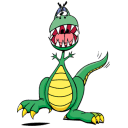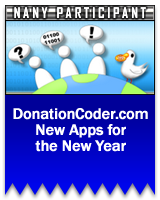
NANY 2023: ENTER NOW!
The NANY 2023 event is now closed.
If you are a coder, any new program (or addon) that you have released in the previous year, which is freeware/donationware for home users is eligible.
And if you are not a coder, you can still participate by helping coders with ideas and testing.
To join in the adventure, visit: The NANY 2023 forum section.
NANY contests:
Latest Forum Posts
May we recommend..
Wordzilla's Mobysaurus Thesaurus is a beloved thesaurus tool written by DC member Wordzilla.
You are viewing a specific blog item. Click here to return to the main blog page.
NANY 2015 Release: PasteQuick - yet another pastebin app
Description It's a Pastebin app, pure and simple. A standalone front-end to pasting on Pastebin.com. The official Linux Pastebin app wouldn't compile for me, so I decided to make my own, but it soon acquired a life beyond mere pasting. Features Written in Pascal and Lazarus IDE. Easily paste text and code snippets to Pastebin.com and get links in return without having to go to the website. Paste as Guest, or login and paste under your own Username as well. Stays out of your way: activated by clicking a System Tray icon or Auto-hiding as set in options. Planned Features Make "Hide on startup" feature set-able in the configuration file. 0.2.1 and 0.2.3 auto-hide on startup. 0.3.1 does not. Remember last position. "Recall previous link" or "Link history"; don't know which would be more useful. Unicode pasting. Paste & Quit mode (no tray icon, no autohiding) Hiding & showing the main window via Hotkey. Screenshots [attachthumbs=1] Usage Installation Simply unzip the file into a location of your choosing, and run the executable. Using the Application Once the executable is run, you will see a window and a system tray icon. Grab the window by the top bar to move it, click the bulls-eye button to hide it. Left-click the tray icon to toggle the window hidden or showing. Type or paste something in to the main window, set the options, and hit 'Send'. Your text is pasted on Pastebin.com, the link is copied to your clipboard, and the window auto-hides if you have it set to do so. If you will be doing a lot of pastes with the same options, you can hit "Set as Default" and it will remember your settings. Right-click the system tray icon. The menu has "Quit", "Login", "Auto-hide" and "Hide window". Click "Quit" to quit the program. Click "Login" to enter your Pastebin.com username and password. This allows you to un-check "Paste as Guest" Check "Auto-hide" to make the window Auto-hide after every paste, un-check if you don't want that behavior. Click "Hide window" to, well, hide the window. That's there for the right-click addicts; you know who you are... |
||||||||||||||||