Hi.
I'm using MiniCap v1.21.01 on a Windows XP system. To create the screenshot, I'm using the following commands in a
.cmd file:
SET SCRIPT_DIR=D:\PerformanceTests\Scripts
%SCRIPT_DIR%"\MiniCap\MiniCap.exe" -capturedesktop -save %SCRIPT_DIR%"\..\Report\Logs\Screenshots\Pre-Run\%COMPUTERNAME% Pre-Run $customdate$.png" -customdate "$Y-$m-$d $H.$M.$S" -exitBut this doesn't look so good...
As you can see, the image is completely white. That's not what I expected. When I run the above command manually in a cmd window, MiniCap creates a screenshot the way it's supposed to be. But I need to create screenshots from a Scheduled Task, which runs a .cmd batch file. I'm not logged in when the Scheduled Task is run and the desktop is then also locked.
Is there a way to create a screenshot showing actual content under these circumstances?
Thanks a lot for your help,
Alexander